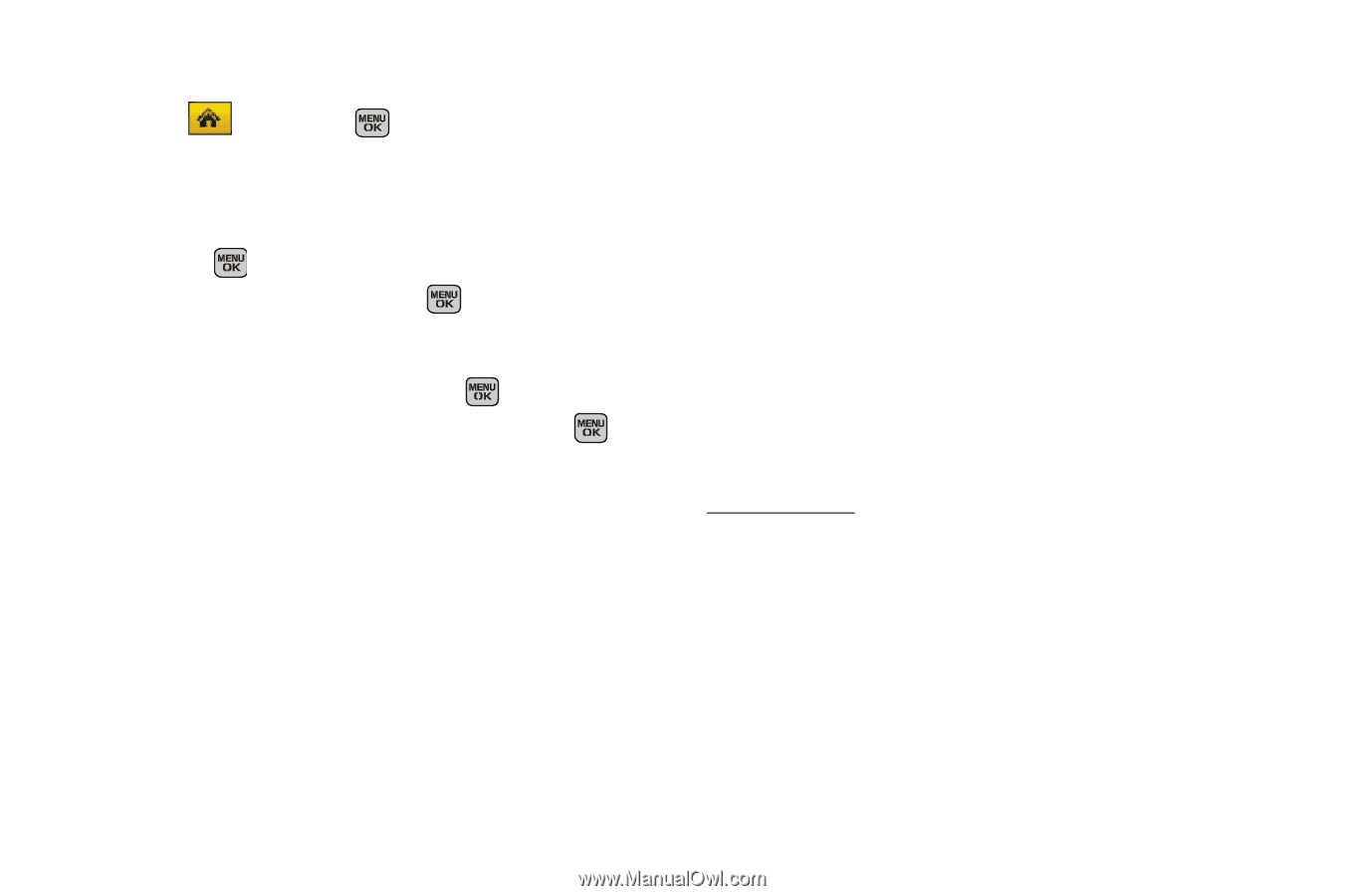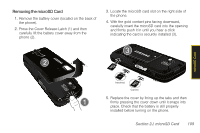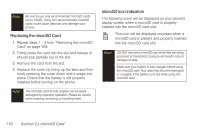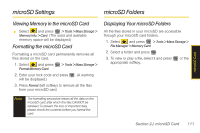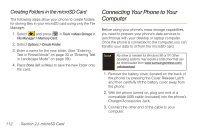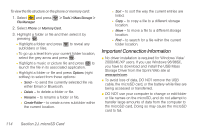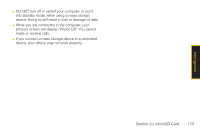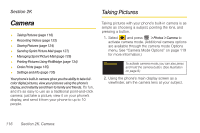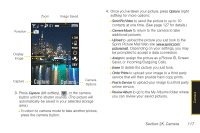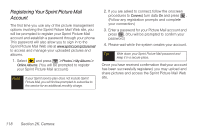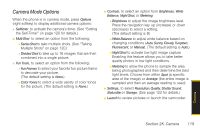Samsung SPH-M540 User Manual (user Manual) (ver.f8) (English) - Page 130
Important Connection Information - usb driver
 |
View all Samsung SPH-M540 manuals
Add to My Manuals
Save this manual to your list of manuals |
Page 130 highlights
To view the file structure on the phone or memory card: 1. Select and press File Manager. > Tools > Mass Storage > 2. Select Phone or Memory Card. 3. Highlight a folder or file and then select it by pressing . Ⅲ Highlight a folder and press subfolders or files. to reveal any Ⅲ To go up a level from your current folder location, select the grey arrow and press . Ⅲ Highlight a music or picture file and press to launch the file in its associated application. Ⅲ Highlight a folder or file and press Options (right softkey) to select from these options: ● Send - to send the currently selected file via either Email or Bluetooth. ● Delete - to delete a folder or file. ● Rename - to rename a folder or file. ● Create Folder - to create a new subfolder within the current location. ● Sort - to sort the way the current entries are listed. ● Copy - to copy a file to a different storage location. ● Move - to move a file to a different storage location. ● Find - to search for a file within the current folder location. Important Connection Information ⅷ No driver installation is required for Windows Vista/ 2000/ME/XP users. If you use Windows 98/98SE, you have to download and install the USB Mass Storage Driver from the Sprint Web site at www.sprint.com. ⅷ To avoid loss of data, DO NOT remove the USB cable, the microSD card, or the battery while files are being accessed or transferred. ⅷ DO NOT use your computer to change or edit folder or file names on the microSD, and do not attempt to transfer large amounts of data from the computer to the microSD card. Doing so may cause the microSD card to fail. 114 Section 2J. microSD Card