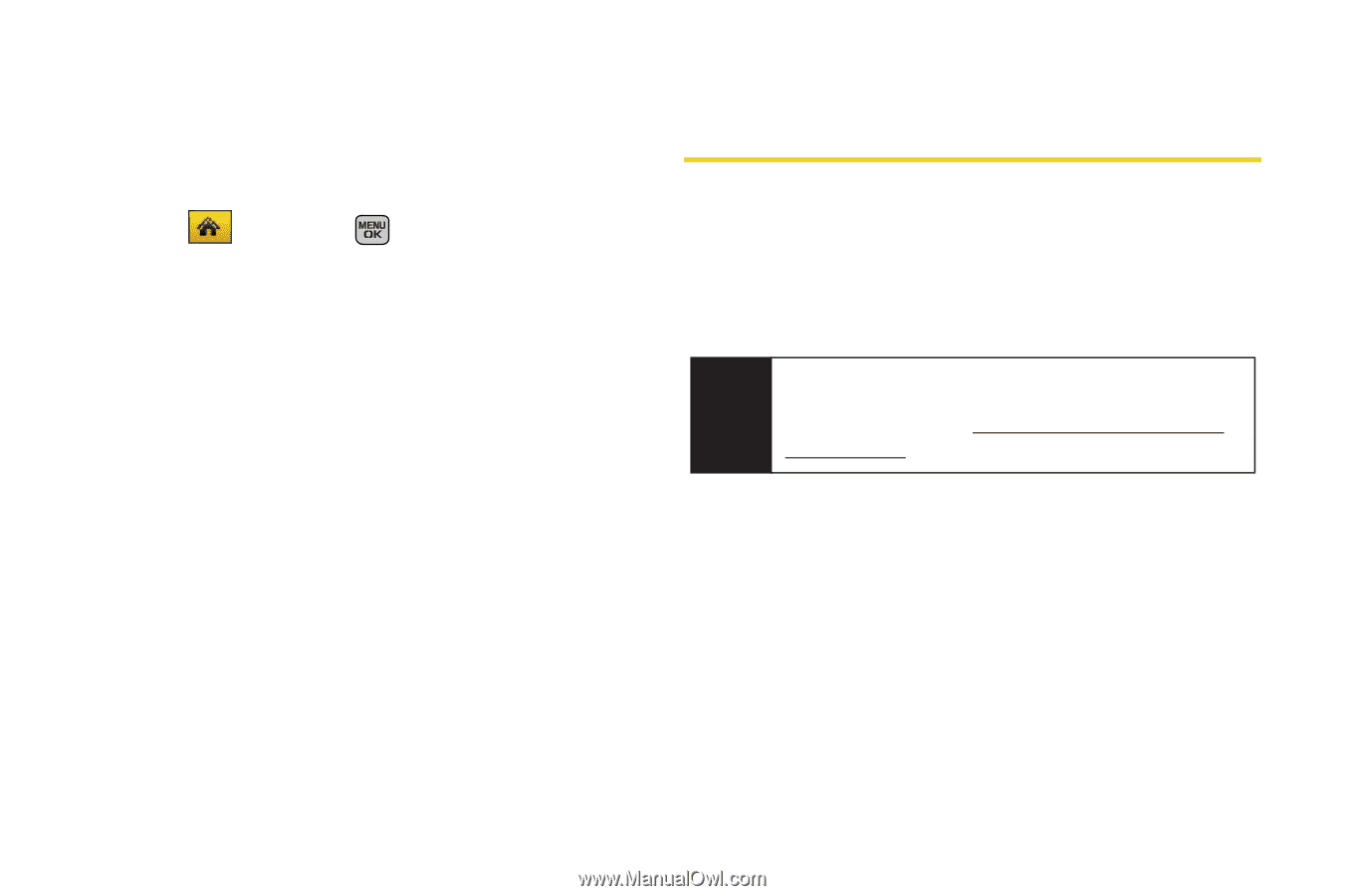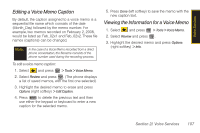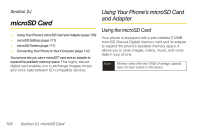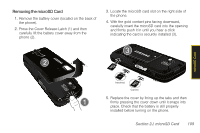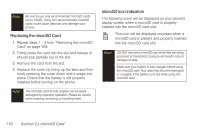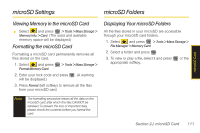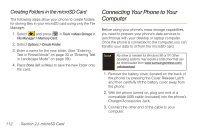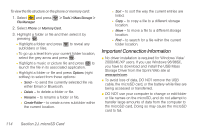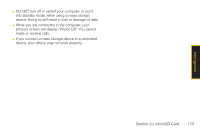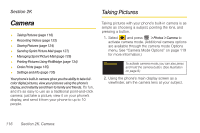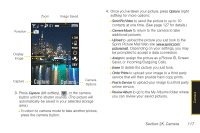Samsung SPH-M540 User Manual (user Manual) (ver.f8) (English) - Page 128
Creating Folders in the microSD Card, Connecting Your Phone to Your Computer - driver
 |
View all Samsung SPH-M540 manuals
Add to My Manuals
Save this manual to your list of manuals |
Page 128 highlights
Creating Folders in the microSD Card The following steps allow your phone to create folders for storing files in your microSD card using only the File Manager. 1. Select and press > Tools > Mass Storage > File Manager > Memory Card. 2. Select Options > Create Folder. 3. Enter a name for the new folder. (See "Entering Text in Portrait Mode" on page 33 or "Entering Text in Landscape Mode" on page 39.) 4. Press Done (left softkey) to save the new folder onto the card. Connecting Your Phone to Your Computer Before using your phone's mass storage capabilities, you need to prepare your phone's data services to synchronize with your desktop or laptop computer. Once the phone is connected to the computer, you can transfer your data to or from the microSD card. Note No driver is needed for Windows 98 or XP. Other operating systems may require a USB driver that can be downloaded from www.samsungwireless.com/ usbdownload. 1. Remove the battery cover (located on the back of the phone) by pressing the Cover Release Latch and then carefully lift the battery cover away from the phone. 2. With the phone turned on, plug one end of a compatible USB cable (included) into the phone's Charger/Accessories Jack. 3. Connect the other end of the cable to your computer. 112 Section 2J. microSD Card