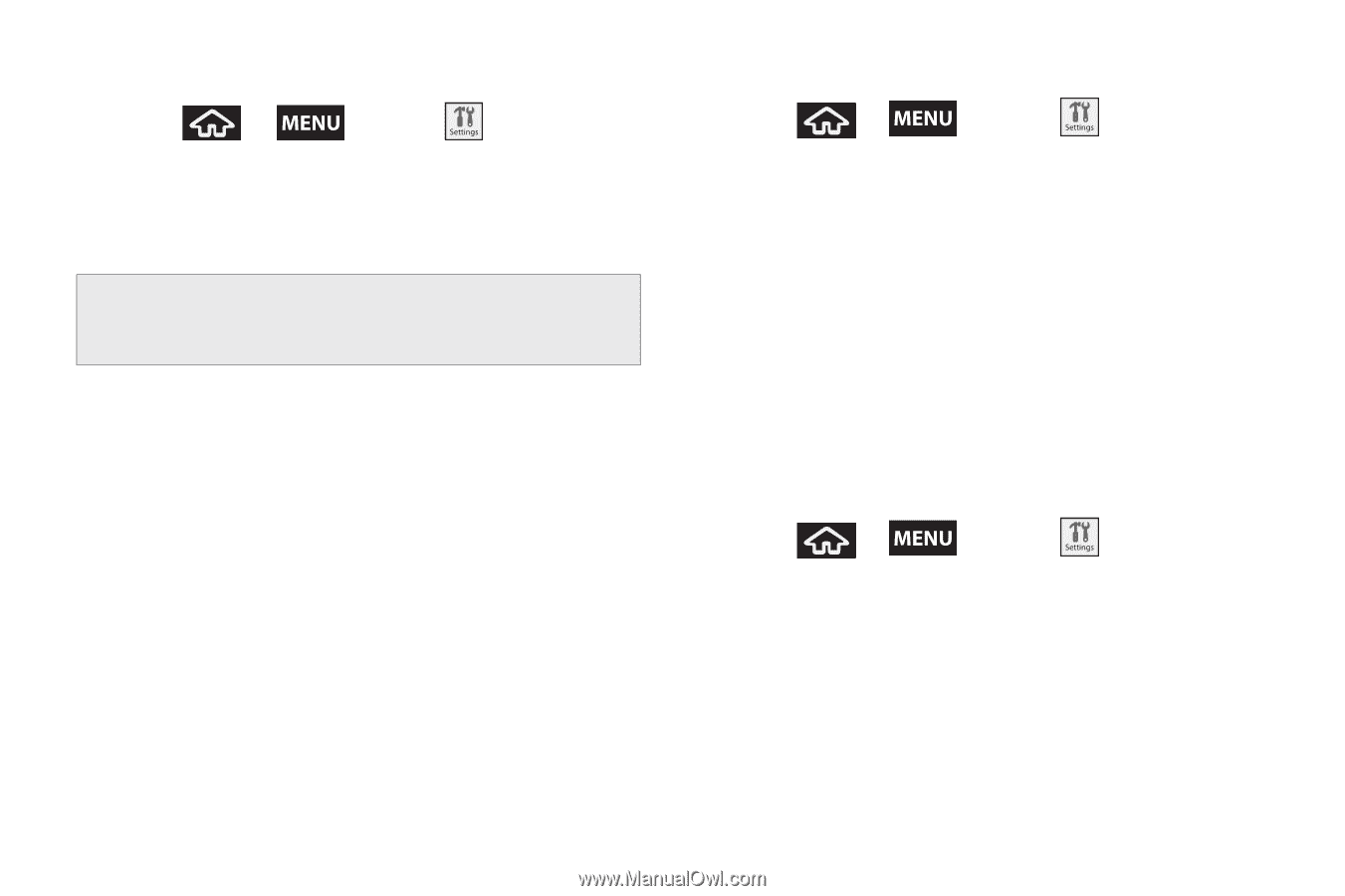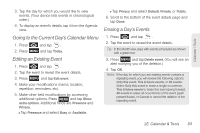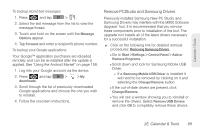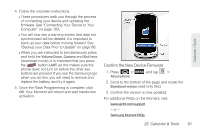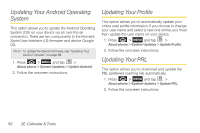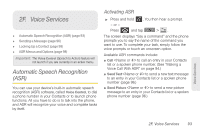Samsung SPH-M900 User Manual (user Manual) (ver.f15) (English) - Page 100
Confirm Your Current Device Firmware, Backup your Data Prior to Update, See Google Mail Gmail - cl14
 |
View all Samsung SPH-M900 manuals
Add to My Manuals
Save this manual to your list of manuals |
Page 100 highlights
Confirm Your Current Device Firmware 1. Press > About phone. and tap > 2. Scroll to the bottom of the page and locate the Baseband version read-only field. The firmware version will be in the format of S:M900.X.OS.XXXX. Important: If the Baseband version Is S:M900.X.OS.CL14, a software update is not needed as your device is already using the latest version. Backup your Data Prior to Update The firmware upgrade process will Erase ALL User Data from your device. Please ensure that all critical information has been backed up before applying this upgrade. As an added precaution, to preserve any data on your microSD card, please remove it from your device prior to starting the update process. See "Removing the microSD Card" on page 101. To backup your Gmail information: 1. Press > and tap > Data Synchronization. See "Google Mail (Gmail)" on page 148. 2. Tap the Auto-sync option to enable the feature (checkmark). See "Configuring Data Synchronization Settings" on page 158. Ⅲ If the Auto-sync option is on, Gmail, Calendar and Contacts automatically synchronize whenever a change is made. Ⅲ If the Auto-sync option is off, simply tap the Gmail, Calendar or Contact list item to perform a onetime sync. To backup your Exchange Mail information: 1. Press > and tap > Exchange ActiveSync. See "Work Email (Outlook)" on page 152. 2. Ensure all fields are enabled (checkmark present): E-mail, Calendar, Contacts, and Tasks. 88 2E. Calendar & Tools