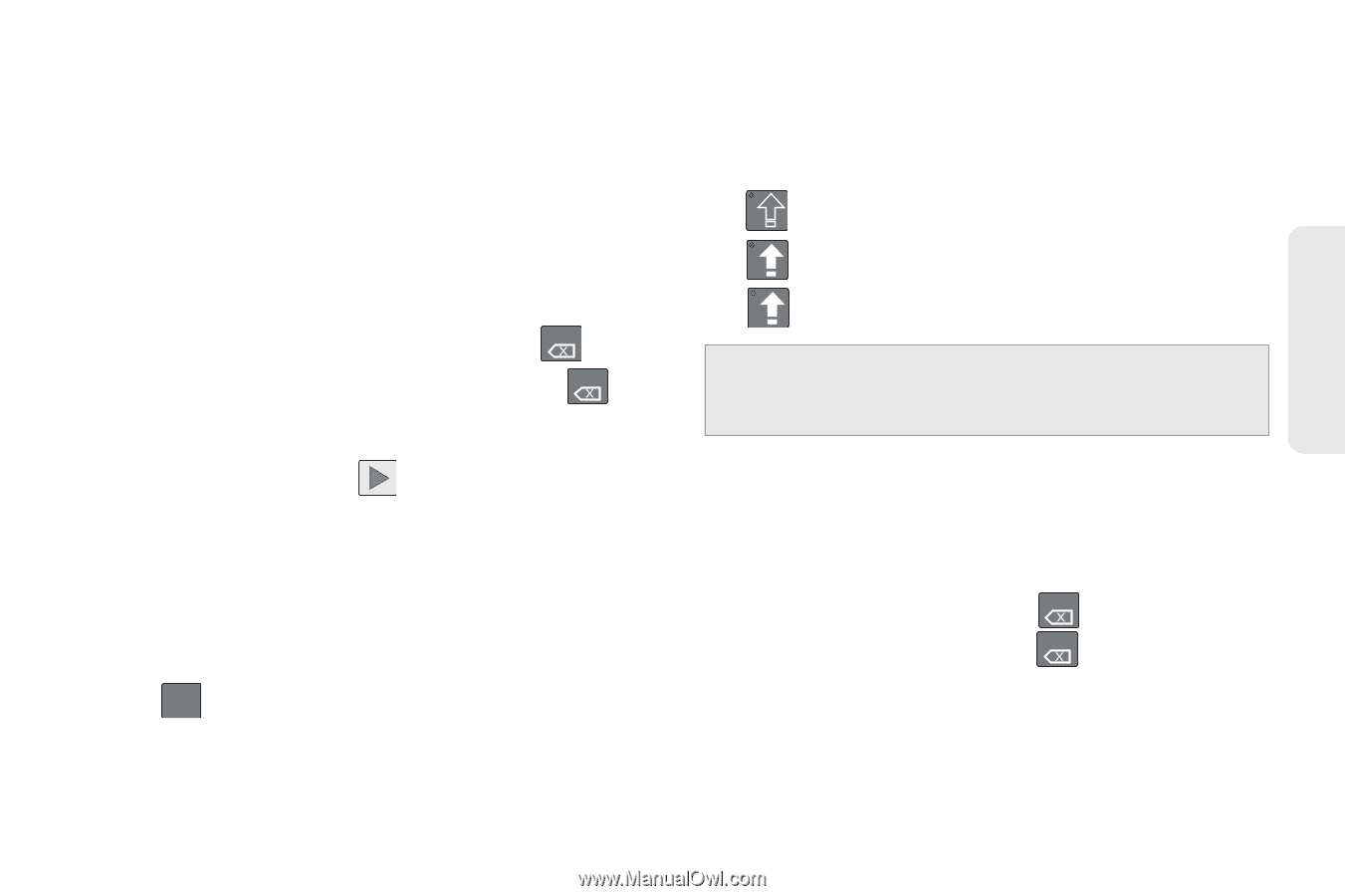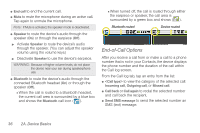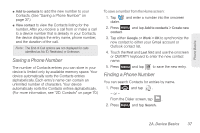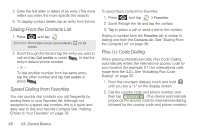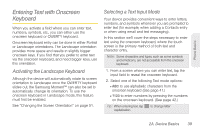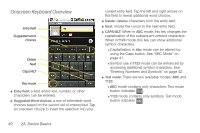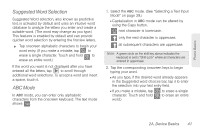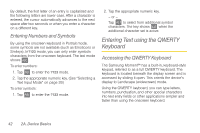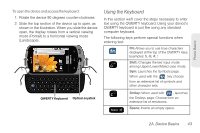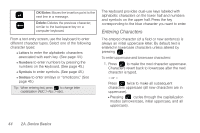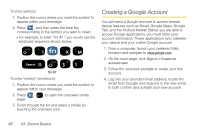Samsung SPH-M900 User Manual (user Manual) (ver.f15) (English) - Page 53
Suggested Word Selection, ABC Mode, mode. See Selecting a Text Input
 |
View all Samsung SPH-M900 manuals
Add to My Manuals
Save this manual to your list of manuals |
Page 53 highlights
Phone Basics Suggested Word Selection Suggested Word selection, also known as predictive text, is activated by default and uses an intuitive word database to analyze the letters you enter and create a suitable word. (The word may change as you type.) This features is enabled by default and can provide quicker word selection by entering the first few letters. ᮣ Tap onscreen alphabetic characters to begin your word entry. (If you make a mistake, tap DEL to erase a single character. Touch and hold DEL to erase an entire word.) If the word you want is not displayed after you have entered all the letters, tap to scroll through additional word selections. To accept a word and insert a space, touch it. ABC Mode In ABC mode, you can enter only alphabetic characters from the onscreen keyboard. The text mode shows ?123 . 1. Select the ABC mode. (See "Selecting a Text Input Mode" on page 39.) Ⅲ Capitalization in ABC mode can be altered by using the Caps button. next character is lowercase. only the next character is uppercase. all subsequent characters are uppercase. Note: A green circle on the shift key above indicates the keyboard is set to "Shift-Lock" where all characters are entered in uppercase. 2. Tap the corresponding onscreen keys to begin typing your word. Ⅲ As you type, if the desired word already appears in the Suggested word choices bar, tap it to enter the selection into your text entry field. Ⅲ If you make a mistake, tap DEL to erase a single character. Touch and hold DEL to erase an entire word.) 2A. Device Basics 41