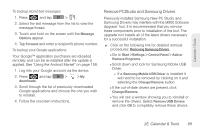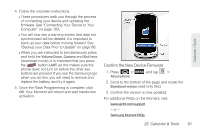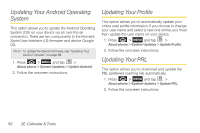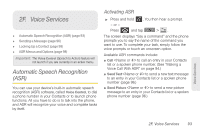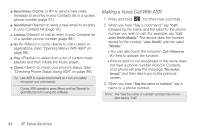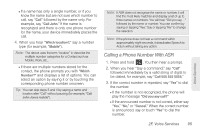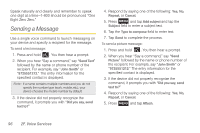Samsung SPH-M900 User Manual (user Manual) (ver.f15) (English) - Page 103
Confirm the New Device Firmware, firmware. See Connecting Your Device to Your - moment sprint
 |
View all Samsung SPH-M900 manuals
Add to My Manuals
Save this manual to your list of manuals |
Page 103 highlights
Calendar / Tools 4. Follow the onscreen instructions. Ⅲ These procedures walk you through the process of connecting your device and updating the firmware. See "Connecting Your Device to Your Computer" on page 103. Ⅲ You will now see a warning screen that data not synchronized will be deleted. It is important to back up your data before moving forward. See "Backup your Data Prior to Update" on page 88. Ⅲ When you are instructed to simultaneously press and hold the Volume Down, Camera and End keys (download mode), it is important that you press the button LAST, as this makes sure the phone does not turn on before the other two buttons are pressed. If you see the Samsung logo when you do this, you will need to remove and replace the battery, and try it again. 5. Once the Flash Programming is complete, click OK. Your Moment will reboot and start hands-free activation. Confirm the New Device Firmware 1. Press > About phone. and tap > 2. Scroll to the bottom of the page and locate the Baseband version read-only field. 3. Confirm the version is now updated. For additional FAQs on the Moment, visit: www.sprint.com/support. - or - Samsung Moment FAQs. 2E. Calendar & Tools 91