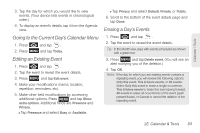Samsung SPH-M900 User Manual (user Manual) (ver.f15) (English) - Page 91
E. Calendar & Tools, Before You Begin, Calendar, Adding an Event to the Calendar
 |
View all Samsung SPH-M900 manuals
Add to My Manuals
Save this manual to your list of manuals |
Page 91 highlights
2E. Calendar & Tools ࡗ Before You Begin (page 79) ࡗ Calendar (page 79) ࡗ File Viewer (page 84) ࡗ Alarm Clock (page 84) ࡗ Calculator (page 86) ࡗ Updating Your Device Firmware (page 86) ࡗ Updating Your Android Operating System (page 92) ࡗ Updating Your Profile (page 92) ࡗ Updating Your PRL (page 92) Before You Begin Prior to using Google applications such as calendar, you will need to have an active Google account (page 46). Google Calendar is an application that synchronizes new and existing entries between your device and your online Google account. Calendar Adding an Event to the Calendar Your Calendar helps organize your time and reminds you of important events. 1. Press and tap . Note: If you have not already signed into your Google account via your device, you may be asked to do so prior to gaining access to the Google Calendar. Calendar Menu Options 2E. Calendar & Tools 79 Calendar / Tools