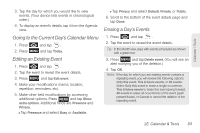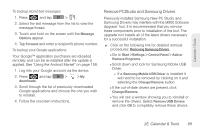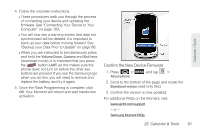Samsung SPH-M900 User Manual (user Manual) (ver.f15) (English) - Page 98
Calculator, Updating Your Device Firmware, Software - upgrade
 |
View all Samsung SPH-M900 manuals
Add to My Manuals
Save this manual to your list of manuals |
Page 98 highlights
Calculator Your device comes with a built-in calculator. 1. Press and tap > . 2. Enter numbers using your keyboard or by tapping an onscreen key. Ⅲ In Portrait mode, touch and hold CLEAR to clear all numbers. Ⅲ In Landscape mode, press numbers. to clear all Note: Tapping CLEAR only deletes one number at a time. Ⅲ Press and tap Advanced panel to access more advanced features such as sin (Sine), cos (Cosine), tan (Tangent) etc. Updating Your Device Firmware You can update your device's software using either the Update Firmware options or the SPH-M900 Software Upgrade Tool, which is available on either the Sprint or Samsung.com websites. Updating Your Device Firmware OTA Over the Air (OTA) applies to those software updates that can downloaded and installed wirelessly over the network directly to your device. 1. Press > and tap > About phone > System Updates. 2. Tap Update Firmware. (Your device automatically downloads and installs any available updates. You may be required to power your device off and back on to complete the software upgrade.) Updating Your Device Firmware via Local Software Some software updates cannot be updated wirelessly and require a direct computer connection which utilizes an upgrade tool. For these kinds of updates, your device will provide an onscreen message notifying you of the available update; it will direct you to an online website where you can obtain the necessary files. These local software updates require a computer, USB cable, and the upgrade software. 86 2E. Calendar & Tools