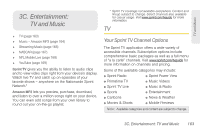Samsung SPH-M900 User Manual (user Manual) (ver.f15) (English) - Page 171
Instant Messaging, Using the Android Market, Accessing the Market - user manual
 |
View all Samsung SPH-M900 manuals
Add to My Manuals
Save this manual to your list of manuals |
Page 171 highlights
Ⅲ Application sync settings: Lists the current applications utilizing the synchronization feature. ● Disabling an application prevents it from receiving updated information. ● Re-enabling an applications' synchronization capability initiates a new synchronization of data between your device and the remote server. 3. Press and tap Sync now to manually sync selected applications. 4. Press to store your changes and return to the Home screen. Instant Messaging Sprint provides you with access to popular mobile instant messaging (IM) clients, including AIMTM, MSN® Messenger, and Yahoo!® Messenger. 1. Press and tap Messaging). > (Instant 2. Select an IM provider by touching an onscreen entry, such as AIM, MSN Messenger, or Yahoo! Messenger. 3. Tap OK to continue. 4. Use your keyboard to enter the required sign-in information for the selected provider, such as user name or password, and tap Sign In. (Your IM screen for the selected provider is displayed.) Note: The information required to sign in will vary depending on the instant messaging provider you are accessing. 5. Follow the onscreen instructions to read, reply to, compose, send messages, and manage your IM account. Using the Android Market The Android Market provides direct access to a large selection of applications which you can download and install on your device. Accessing the Market 1. Press and tap > . 2. If not already logged in with your Google account, tap Next. 3B. Web and Data Services 159 Web and Data