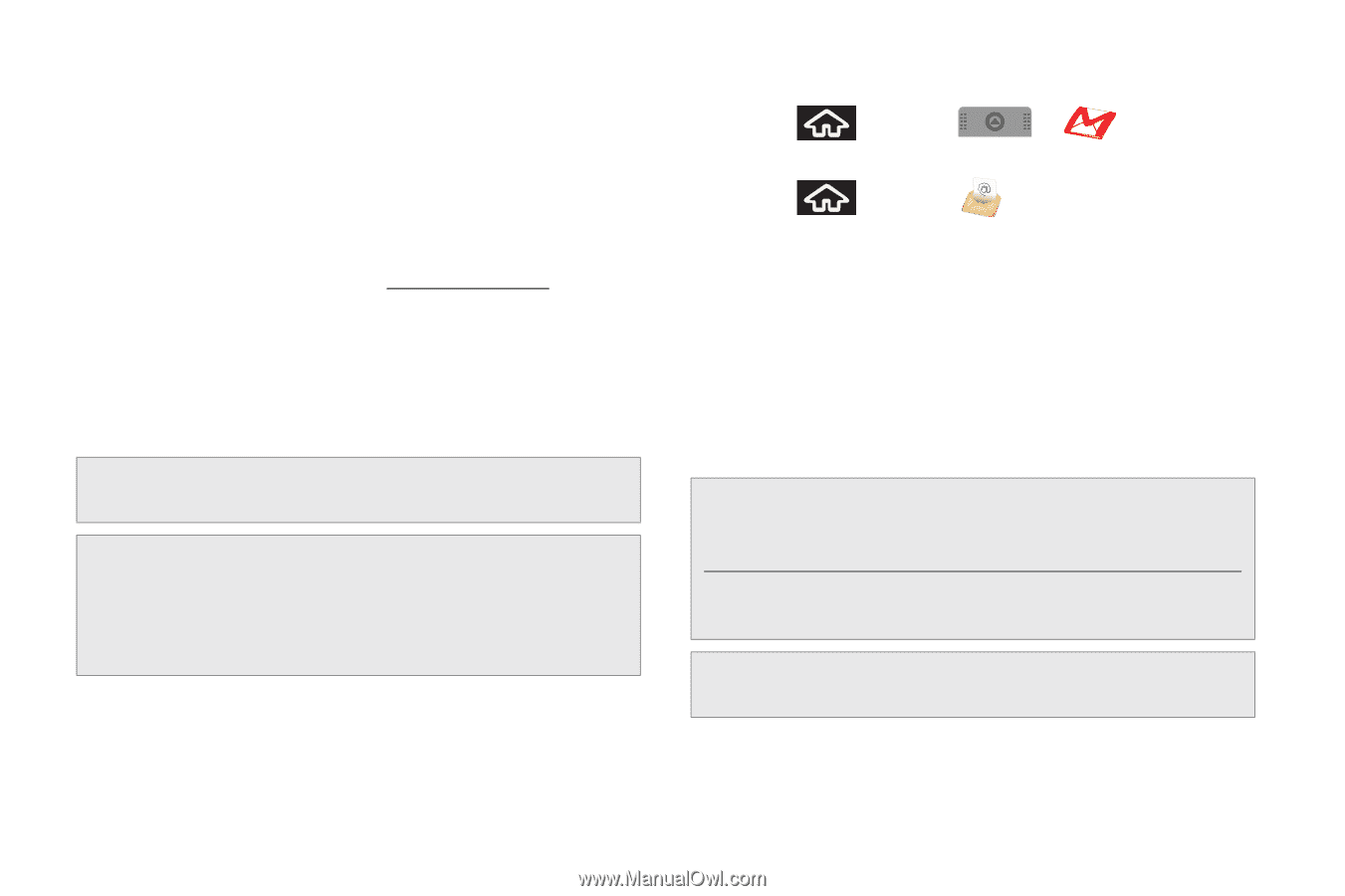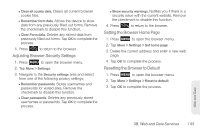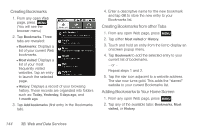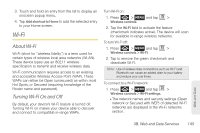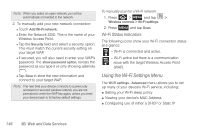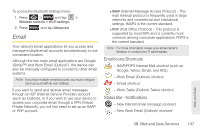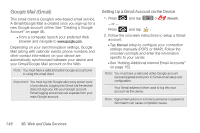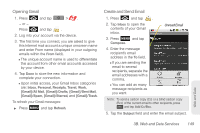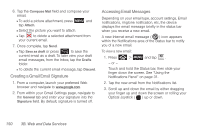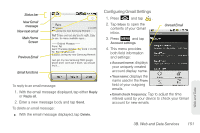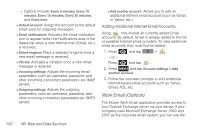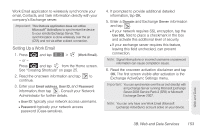Samsung SPH-M900 User Manual (user Manual) (ver.f15) (English) - Page 160
Google Mail (Gmail), Setting Up a Gmail Account via the Device
 |
View all Samsung SPH-M900 manuals
Add to My Manuals
Save this manual to your list of manuals |
Page 160 highlights
Google Mail (Gmail) This email client is Google's web-based email service. A Gmail/Google Mail is created once you sign-up for a new Google account online. See "Creating a Google Account" on page 46. Ⅲ From a computer, launch your preferred Web browser and navigate to www.google.com. Depending on your synchronization settings, Google Mail (along with calendar events, phone numbers and other contact information) on your device are automatically synchronized between your device and your Gmail/Google Mail account on the Web. Note: You must have a valid and active Google account prior to using this email client. Important: You must log into Google after every power cycle of your device. Logging into Gmail (via the device) does not sign you into your Google account. Gmail logging and access are separate from your main Google account. Setting Up a Gmail Account via the Device 1. Press and tap > (Gmail). - or - Press and tap . 2. Follow the onscreen instructions to setup a Gmail account. Ⅲ Tap Manual setup to configure your connection settings manually (POP3 or IMAP). Follow the onscreen prompts and enter the information specific to your carrier. Ⅲ See "Adding Additional Internet Email Accounts" on page 152. Note: You must have a valid and active Google account ([email protected]) prior to Gmail email setup and configuration. Your Gmail address is then used to log into your account via the device. Note: Signal interruptions or incorrect username or password information can cause completion issues. 148 3B. Web and Data Services