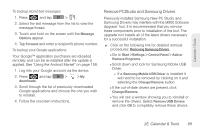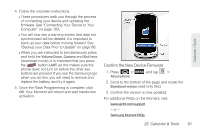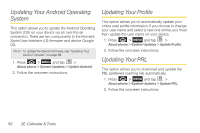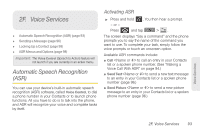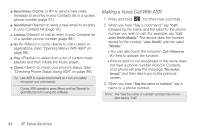Samsung SPH-M900 User Manual (user Manual) (ver.f15) (English) - Page 101
Remove PCStudio and Samsung Drivers, Previously installed Samsung New PC Studio - pc driver
 |
View all Samsung SPH-M900 manuals
Add to My Manuals
Save this manual to your list of manuals |
Page 101 highlights
Calendar / Tools To backup stored text messages: 1. Press and tap > . 2. Select the text message from the list to view the message thread. 3. Touch and hold on the screen until the Message Options appear. 4. Tap Forward and enter a recipient's phone number. To backup your Google applications: Your Google™ application purchases are reloaded remotely and can be re-installed after the update is applied. See "Using the Android Market" on page 159. 1. Log into your Google account via the device. 2. Press and tap downloads. > > My 3. Scroll through the list of previously downloaded Google applications and choose the one you wish to reinstall. 4. Follow the onscreen instructions. Remove PCStudio and Samsung Drivers Previously installed Samsung New PC Studio and Samsung Drivers may interfere with the M900 Software Upgrade Tool. It is recommended that you remove these components prior to installation of the tool. The upgrade tool installs all of the latest drivers necessary for a successful installation. ᮣ Click on the following link for detailed removal procedures: Removing Samsung Drivers. Ⅲ Go to Start >Settings > Control Panel > Add or Remove Programs. Ⅲ Scroll down and look for Samsung Mobile USB Driver. ● If a Samsung Mobile USB Driver is installed it will need to be removed by clicking on it and selecting the Change/Remove button Ⅲ If the out-of-date drivers are present, click Change/Remove. Ⅲ You will see a window showing you to reinstall or remove the drivers. Select Remove USB Drivers and click OK to completely remove these drivers. 2E. Calendar & Tools 89