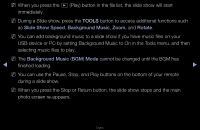Samsung T23A950 User Manual (user Manual) (ver.1.0) (English) - Page 224
Slide Show Speed, Background Music, Rotate
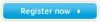 |
View all Samsung T23A950 manuals
Add to My Manuals
Save this manual to your list of manuals |
Page 224 highlights
NN When you press the ∂ (Play) button in the file list, the slide show will start immediately. NN During a Slide show, press the TOOLS button to access additional functions such as Slide Show Speed, Background Music, Zoom, and Rotate. NN You can add background music to a slide show if you have music files on your USB device or PC by setting Background Music to On in the Tools menu, and then selecting music files to play. NN The Background Music (BGM) Mode cannot be changed until the BGM has ◀ finished loading. ▶ NN You can use the Pause, Stop, and Play buttons on the bottom of your remote during a slide show. NN When you press the Stop or Return button, the slide show stops and the main photo screen re-appears. English

◀
▶
English
N
When you press the
∂
(Play) button in the file list, the slide show will start
immediately.
N
During a Slide show, press the
TOOLS
button to access additional functions such
as
Slide Show Speed
,
Background Music
,
Zoom
, and
Rotate
.
N
You can add background music to a slide show if you have music files on your
USB device or PC by setting Background Music to On in the Tools menu, and then
selecting music files to play.
N
The
Background Music
(
BGM
)
Mode
cannot be changed until the BGM has
finished loading.
N
You can use the Pause, Stop, and Play buttons on the bottom of your remote
during a slide show.
N
When you press the Stop or Return button, the slide show stops and the main
photo screen re-appears.