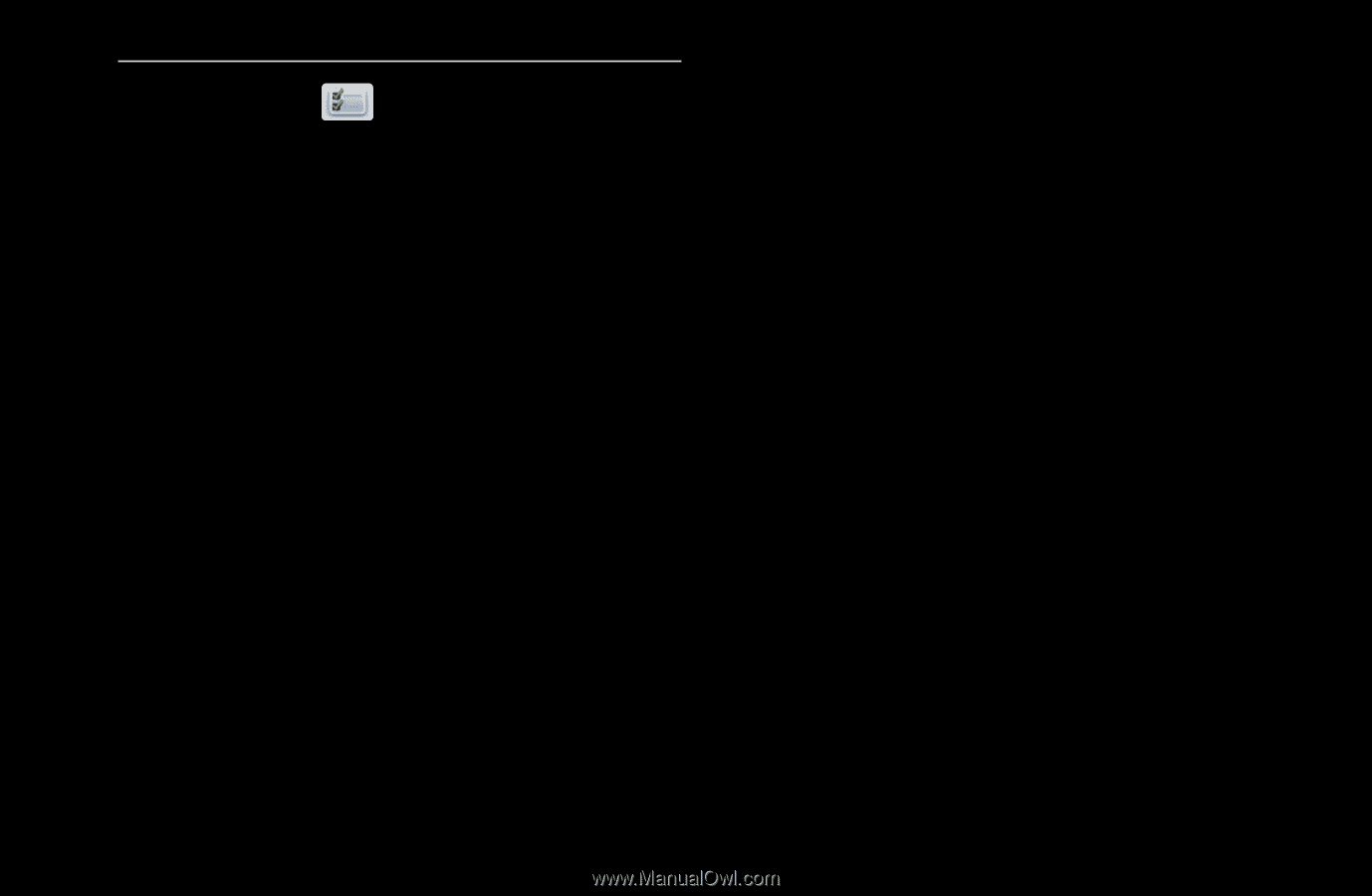Samsung T23A950 User Manual (user Manual) (ver.1.0) (English) - Page 23
Using Edit Mode to Delete a Favorite, ENTER
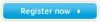 |
View all Samsung T23A950 manuals
Add to My Manuals
Save this manual to your list of manuals |
Page 23 highlights
Using Edit Mode to Delete a Favorite 1. Select the Edit Mode icon on the upper right of your screen, and then press the ENTERE button. 2. Press the l / r / u / d buttons to select a channel, and then press ENTERE. A check appears to the left of the channel. NN You can select more than one channel. NN Press ENTERE again to deselect the channel. ◀ 3. Select Delete at the bottom of your screen, and then press ENTERE. A pop- ▶ up appears asking if you want to delete the item. 4. Select OK, press ENTERE, and then press ENTERE again. The channel is deleted from Favorites. NN The Deselect function that appears with the Delete function lets you deselect all selected channels. NN If you have assigned a channel to more than one favorite group (say Favorite 1 and Favorite 2), you must repeat this process in both groups to remove a channel entirely from your Favorites. English