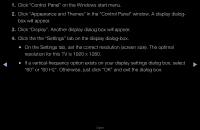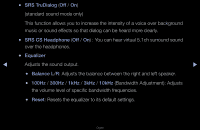Samsung T23A950 User Manual (user Manual) (ver.1.0) (English) - Page 52
On the Settings tab, set the correct resolution screen size. The optimal
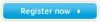 |
View all Samsung T23A950 manuals
Add to My Manuals
Save this manual to your list of manuals |
Page 52 highlights
1. Click "Control Panel" on the Windows start menu. 2. Click "Appearance and Themes" in the "Control Panel" window. A display dialogbox will appear. 3. Click "Display". Another display dialog box will appear. 4. Click the the "Settings" tab on the display dialog-box. ●● On the Settings tab, set the correct resolution (screen size). The optimal resolution for this TV is 1920 x 1080. ◀ ●● If a vertical-frequency option exists on your display settings dialog box, select ▶ "60" or "60 Hz". Otherwise, just click "OK" and exit the dialog box. English

◀
▶
English
1.
Click “Control Panel” on the Windows start menu.
2.
Click “Appearance and Themes” in the “Control Panel” window. A display dialog-
box will appear.
3.
Click “Display”. Another display dialog box will appear.
4.
Click the the “Settings” tab on the display dialog-box.
●
On the Settings tab, set the correct resolution (screen size). The optimal
resolution for this TV is 1920 x 1080.
●
If a vertical-frequency option exists on your display settings dialog box, select
“60” or “60 Hz”. Otherwise, just click “OK” and exit the dialog box.