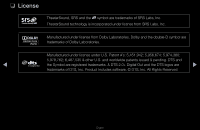Samsung T23A950 User Manual (user Manual) (ver.1.0) (English) - Page 276
A Mode Not Supported
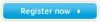 |
View all Samsung T23A950 manuals
Add to My Manuals
Save this manual to your list of manuals |
Page 276 highlights
Issues The picture won't display in full screen. A "Mode Not Supported" message appears. ◀ Caption on TV menu is greyed out. Solutions and Explanations •• HD channels will have black bars on either side of the screen when displaying up scaled SD (4:3) contents. •• Black bars will appear on the top and bottom of the screen when you watch movies that have aspect ratios different from your TV. •• Adjust the picture size options on your external device or the TV to full screen. •• Check the supported resolution of the TV, and adjust the external device's output resolution accordingly. Refer to the resolution settings in the device's User manual. •• You cannot select Caption menu if you have selected a source ▶ connected to the TV via HDMI or Component. •• The external device's Caption function must also be activated. English