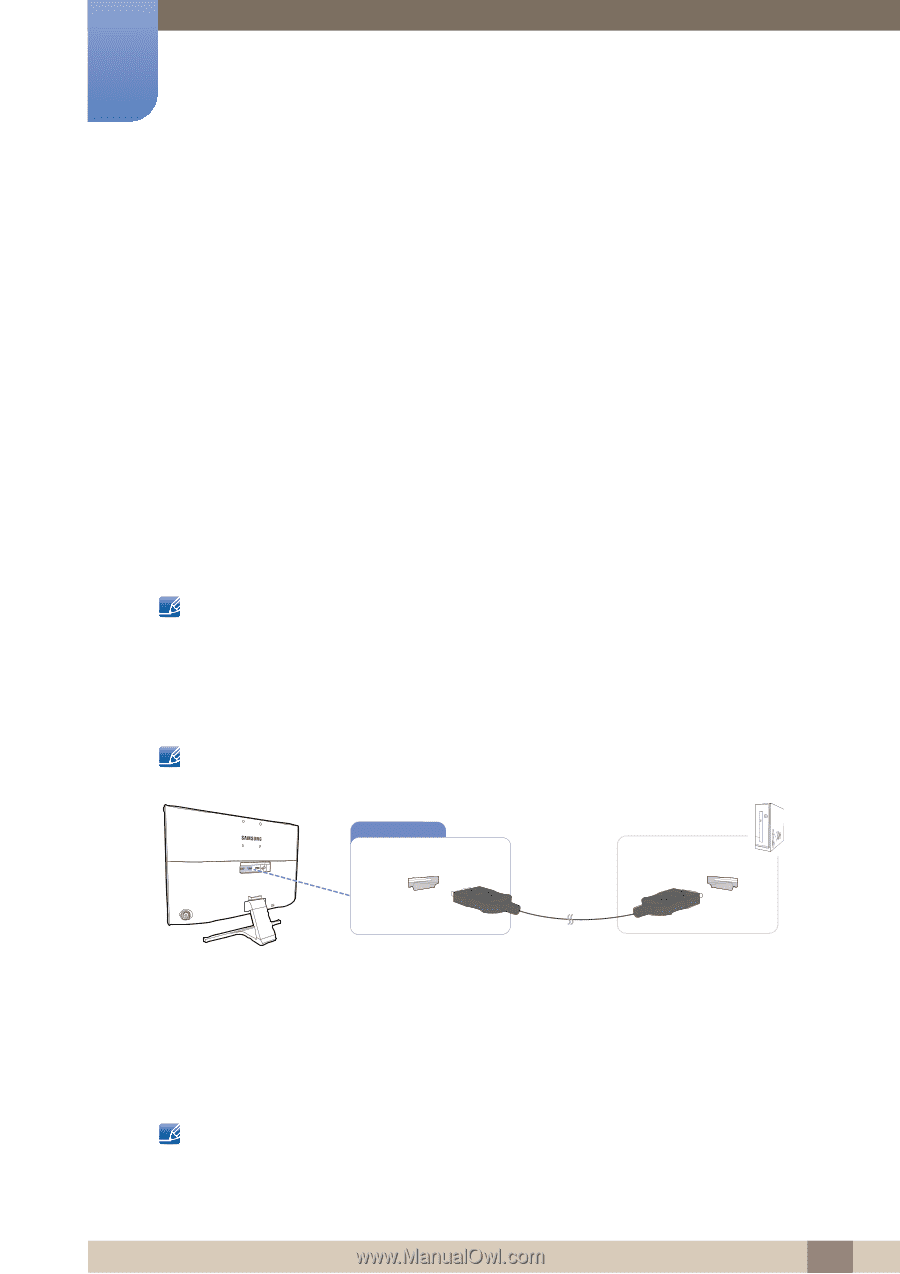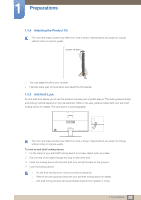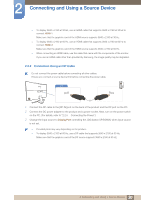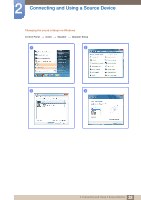Samsung U28E590D User Manual - Page 29
Connecting and Using a Source Device
 |
View all Samsung U28E590D manuals
Add to My Manuals
Save this manual to your list of manuals |
Page 29 highlights
2 Connecting and Using a Source Device 2.1 Before Connecting 2.1.1 Pre-connection Checkpoints Before connecting a source device, read the user manual provided with it. The number and locations of ports on source devices may differ from device to device. Do not connect the power cable until all connections are completed. Connecting the power cable during connection may damage the product. Check the types of ports at the back of the product you want to connect. 2.2 Connecting and Using a PC Select a connection method suitable for your PC. Connecting parts may differ in different products. If you don't use the cable that came with the components of the monitor, the monitor may not support the best resolution. 2.2.1 Connection Using the HDMI Cable Do not connect the power cable before connecting all other cables. Ensure you connect a source device first before connecting the power cable. HDMI IN 1 / HDMI IN 2 1 Connect the [HDMI IN 1] or [HDMI IN 2] port on the back of the product to the HDMI port on the PC using an HDMI cable. 2 Connect the DC power adapter to the product and a power socket. Next, turn on the power switch on the PC. (For details, refer to "2.2.5 Connecting the Power".) 3 Change the input source to HDMI 1 or HDMI 2 controlling the JOG button UP/DOWN, when input source is not set. Provided ports may vary depending on the product. 29 2 Connecting and Using a Source Device