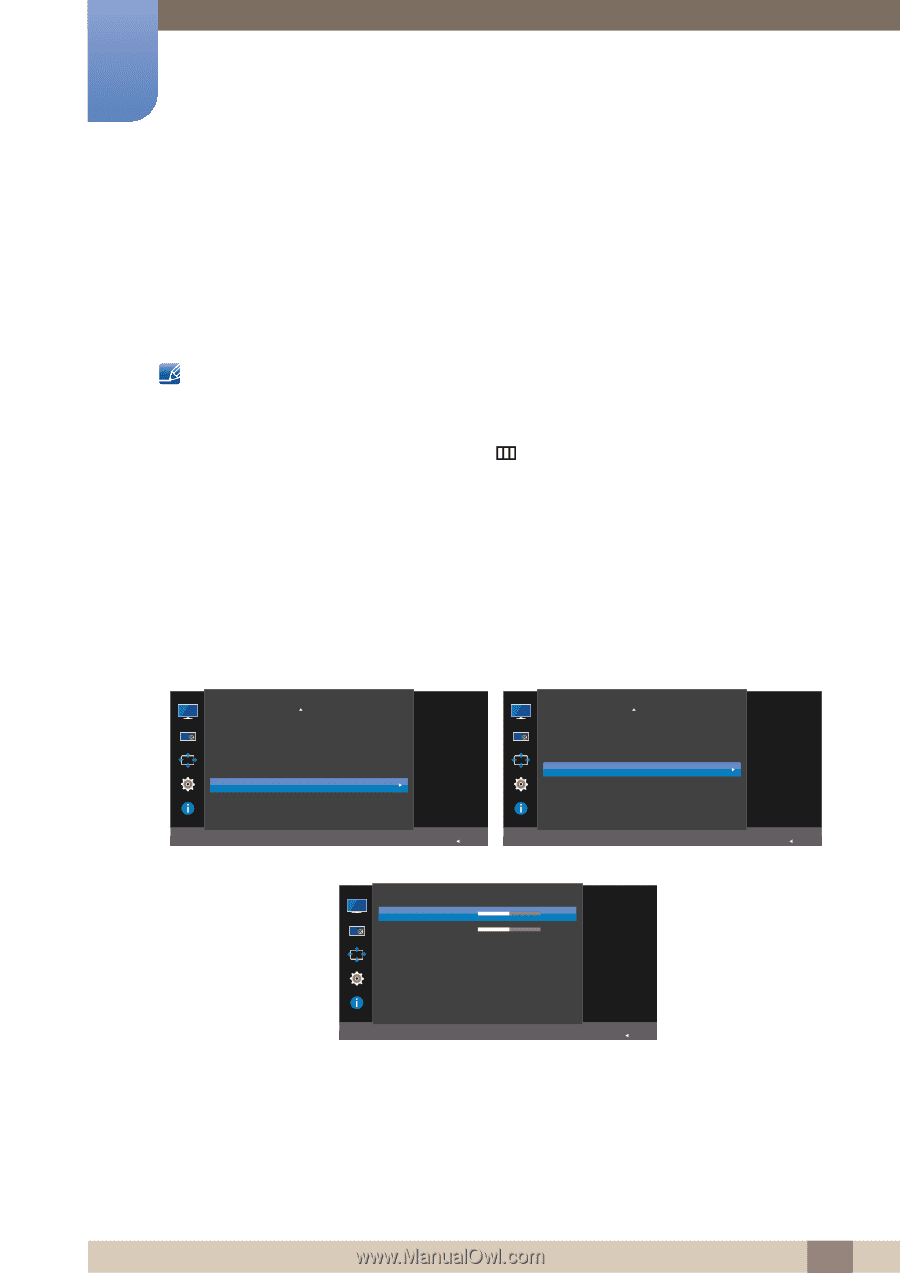Samsung U28E590D User Manual - Page 51
Configuring H-Position & V-Position
 |
View all Samsung U28E590D manuals
Add to My Manuals
Save this manual to your list of manuals |
Page 51 highlights
3 Screen Setup 3.12 Screen Adjustment 3.12.1 Configuring H-Position & V-Position H-Position: Move the screen to the left or right. V-Position: Move the screen up or down. This menu is only available when Picture Size is set to Screen Fit in AV Mode. When a 480P or 576P or 720P or 1080P signal is input in AV mode and the monitor can display normally, select Screen Fit to adjust horizontal position in 0-6 levels. 1 When the Function Key Guide appears, select [ ] by moving the JOG button UP. Next, press the JOG button. 2 Move to Picture controlling the JOG button UP/DOWN and press the JOG button. 3 Move to Screen Adjustment controlling the JOG button UP/DOWN and press the JOG button. 4 Move to the H-Position or V-Position controlling the JOG button UP/DOWN and press the JOG button. The following screen will appear. U28E590D Picture Eye Saver Mode Game Mode Response Time Picture Size Screen Adjustment Off Off Faster Screen Fit U24E590D Picture Game Mode Response Time Picture Size Screen Adjustment Off Faster Screen Fit AUTO Return Screen Adjustment H-Position V-Position Move the image displayed on the 3 screen to the left or right. 3 AUTO Return AUTO Return 5 Adjust the H-Position or V-Position controlling the JOG button LEFT/RIGHT and press the JOG button. 6 The selected option will be applied. 51 3 Screen Setup