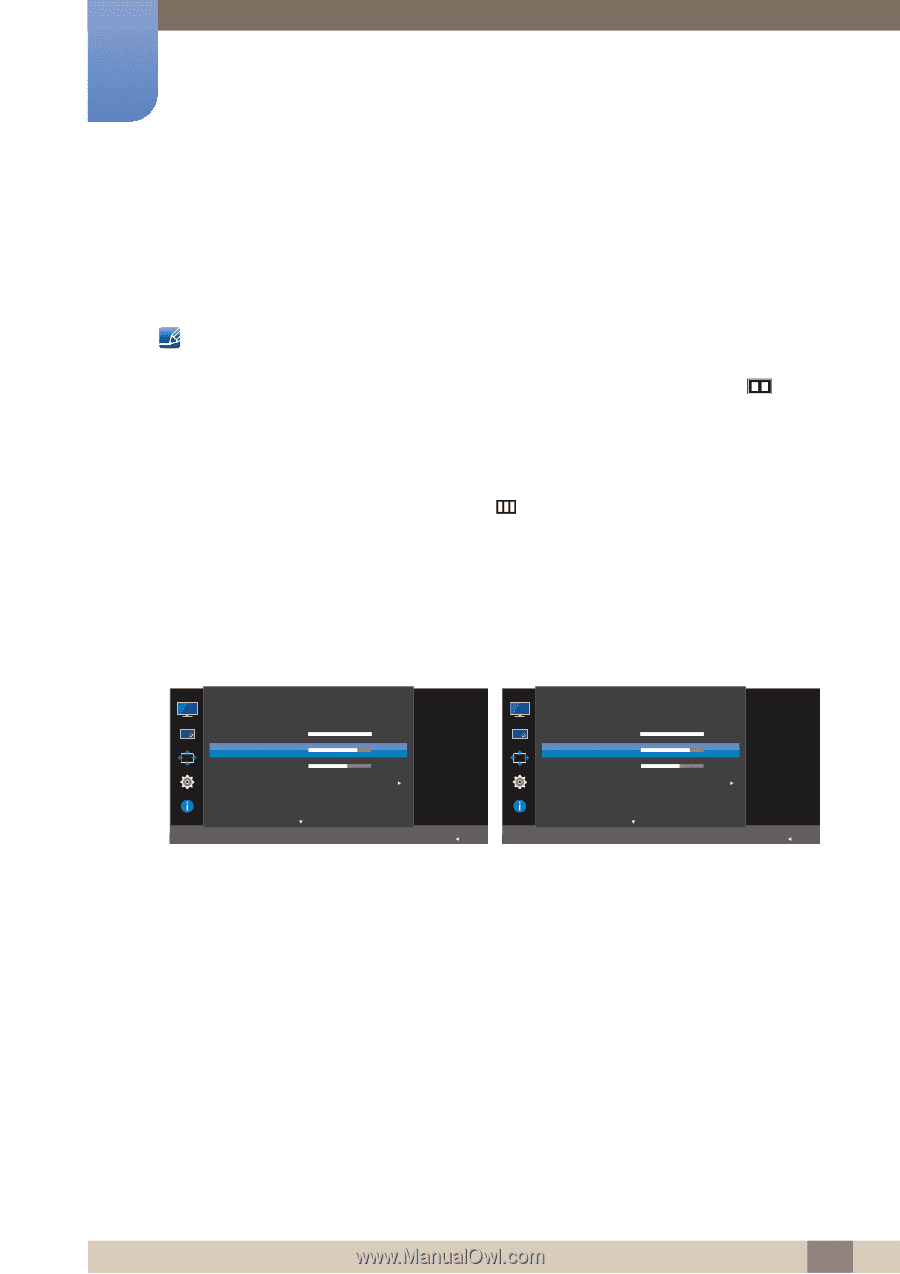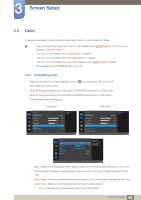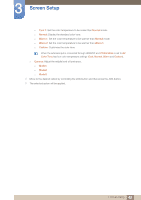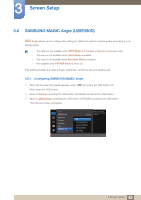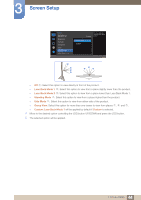Samsung U28E590D User Manual - Page 39
Contrast
 |
View all Samsung U28E590D manuals
Add to My Manuals
Save this manual to your list of manuals |
Page 39 highlights
3 Screen Setup 3.3 Contrast Adjust the contrast between the objects and background. (Range: 0~100) A higher value will increase the contrast to make the object appear clearer. This option is not available when MSAAMSGUINCGBright is in Cinema or Dynamic Contrast mode. This menu is not available when Game Mode is enabled. This menu is not available when PIP/PBP Mode is set to On and the Size is set to (PBP Mode). 3.3.1 Configuring Contrast 1 When the Function Key Guide appears, select [ ] by moving the JOG button UP. Next, press the JOG button. 2 Move to Picture controlling the JOG button UP/DOWN and press the JOG button. 3 Move to Contrast controlling the JOG button UP/DOWN and press the JOG button. The following screen will appear. U28E590D U24E590D Picture SMAAMSGUINCG Bright Brightness Contrast Sharpness Color SMAAMSGUINCG Angle HDMI Black Level Custom 100 75 60 Adjust the contrast level. Values closer to 100 mean a bigger light/dark contrast. Off Picture SMAAMSGUINCG Bright Brightness Contrast Sharpness Color HDMI Black Level Eye Saver Mode AUTO Return 4 Adjust the Contrast controlling the JOG button LEFT/RIGHT. 5 The selected option will be applied. Custom 100 75 60 Adjust the contrast level. Values closer to 100 mean a bigger light/dark contrast. Off AUTO Return 39 3 Screen Setup