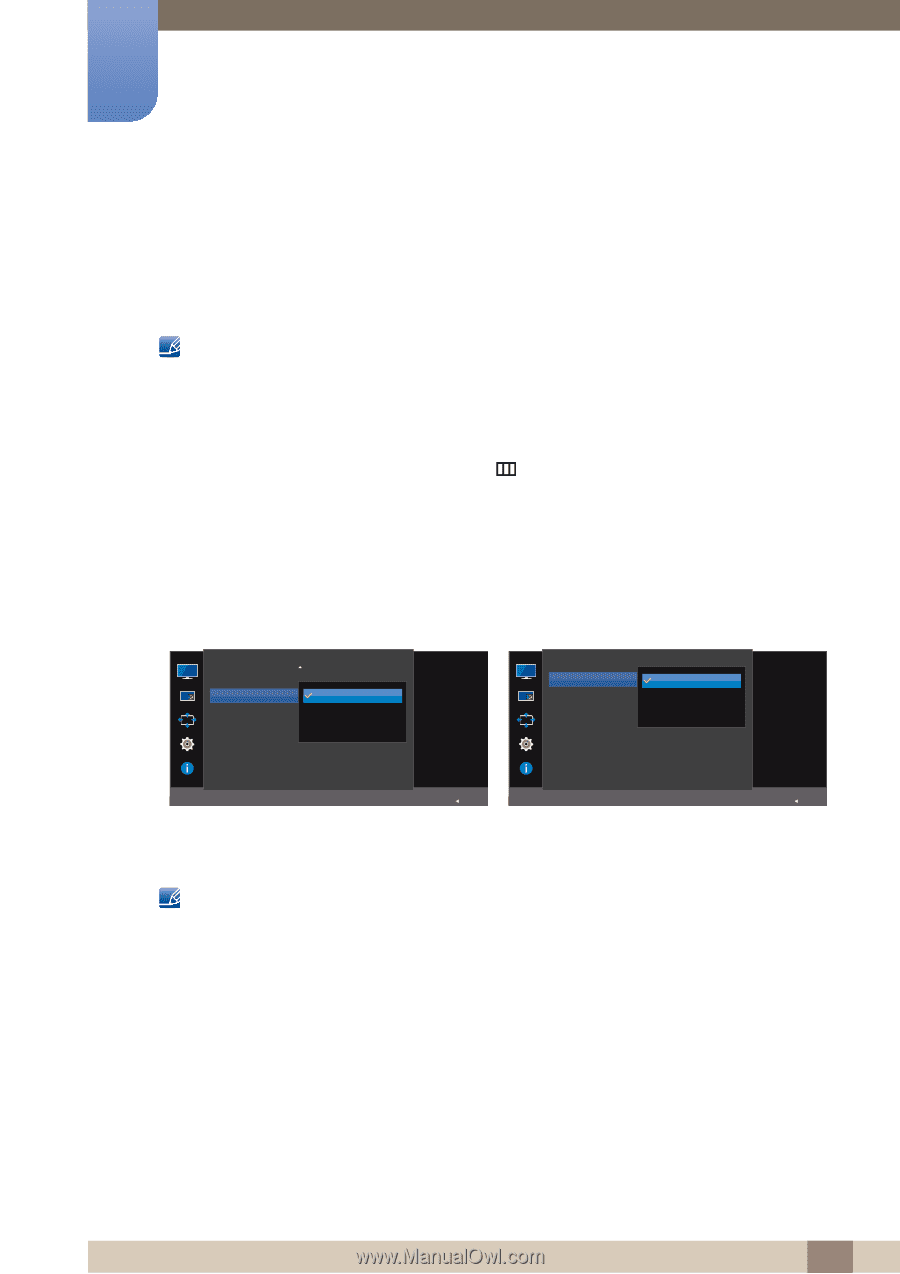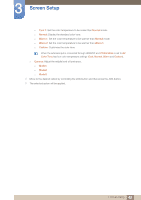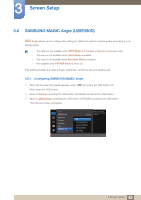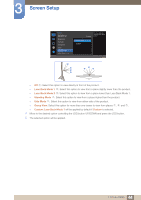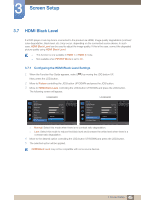Samsung U28E590D User Manual - Page 47
Game Mode - xbox one x
 |
View all Samsung U28E590D manuals
Add to My Manuals
Save this manual to your list of manuals |
Page 47 highlights
3 Screen Setup 3.9 Game Mode Configure the product screen settings for game mode. Use this feature when playing games on a PC or when a game console such as PlayStation™ or Xbox™ is connected. This menu is not available when Eye Saver Mode is enabled. Not available when PIP/PBP Mode is set to On. 3.9.1 Configuring Game Mode 1 When the Function Key Guide appears, select [ ] by moving the JOG button UP. Next, press the JOG button. 2 Move to Picture controlling the JOG button UP/DOWN and press the JOG button. 3 Move to Game Mode controlling the JOG button UP/DOWN and press the JOG button. The following screen will appear. U28E590D U24E590D Picture Eye Saver Mode Game Mode Response Time Picture Size Screen Adjustment Off On Always On Optimizes image settings for playing games. 16:9 Picture Game Mode Response Time Picture Size Screen Adjustment Off On Always On Optimizes image settings for playing games. AUTO Return AUTO Return 4 Move to the desired option controlling the JOG button UP/DOWN and press the JOG button. 5 The selected option will be applied. Game Mode turns Off when the monitor turns on, power-saving mode activates, or the input source changes. If you want to keep Game Mode enabled all the time, select Always On. 47 3 Screen Setup