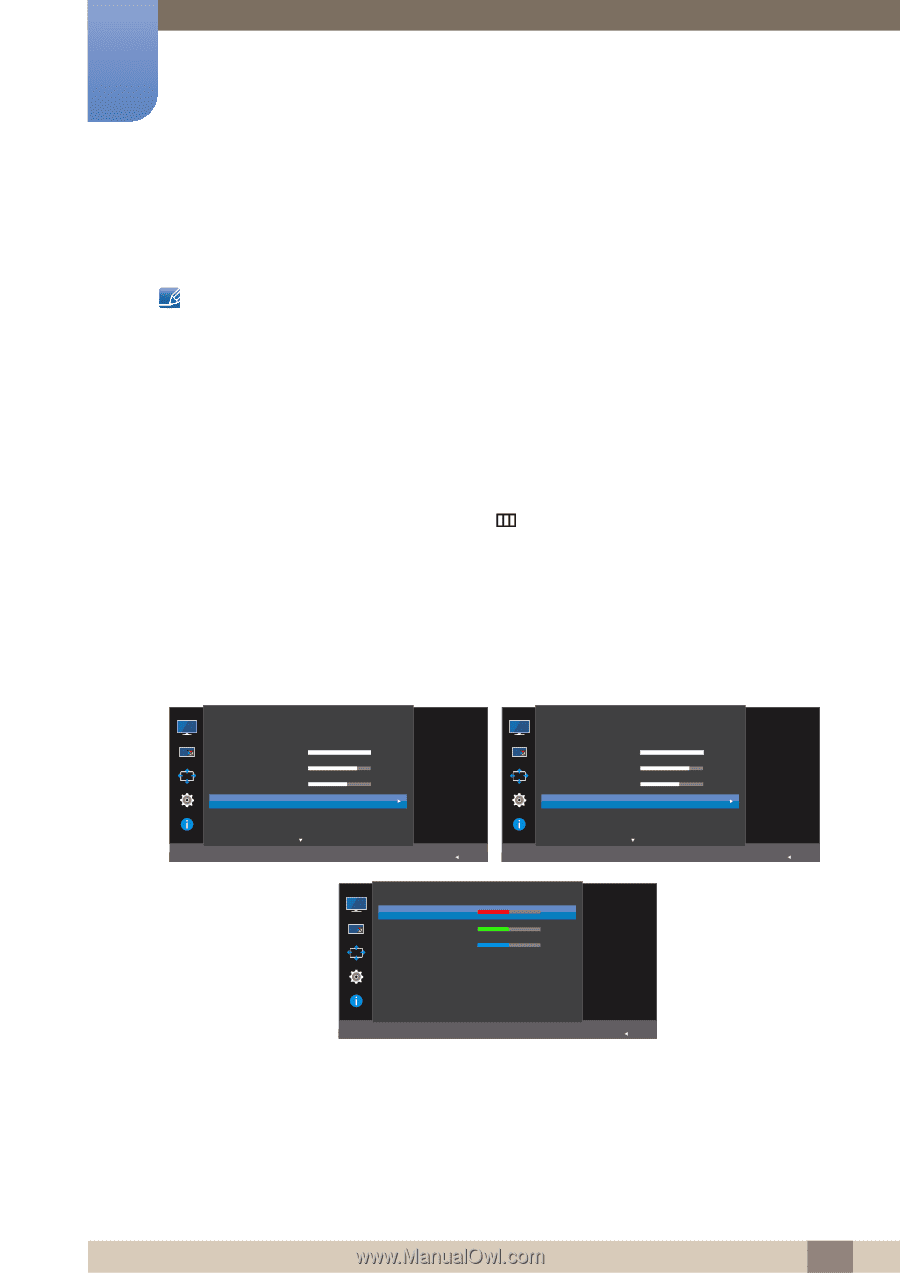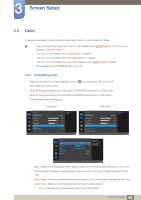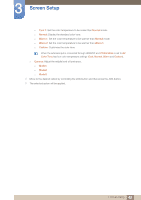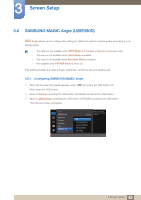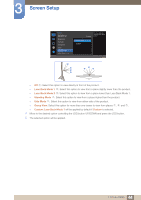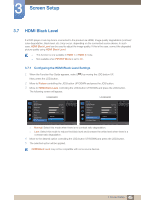Samsung U28E590D User Manual - Page 41
Color
 |
View all Samsung U28E590D manuals
Add to My Manuals
Save this manual to your list of manuals |
Page 41 highlights
3 Screen Setup 3.5 Color A detailed description of each function is provided. Refer to your product for details. Adjust the tint of the screen. This menu is not available when MSAAMSGUINCGBright is set to Cinema or Dynamic Contrast mode. This menu is not available when Game Mode is enabled. This menu is not available when Eye Saver Mode is enabled. The Color Tone and Gamma menu is not available when SAMSUNG MAGIC Angle is enabled. Not available when PIP/PBP Mode is set to On. 3.5.1 Configuring Color 1 When the Function Key Guide appears, select [ ] by moving the JOG button UP. Next, press the JOG button. 2 Move to Picture controlling the JOG button UP/DOWN and press the JOG button. 3 Move to Color controlling the JOG button UP/DOWN and press the JOG button. The following screen will appear. U28E590D Picture SMAAMSGUINCG Bright Brightness Contrast Sharpness Color SMAAMSGUINCG Angle HDMI Black Level Custom 100 75 60 Configure color settings. Off AUTO Return Color Red Green Blue Color Tone Gamma U24E590D Picture SAMSUNG MAGIC Bright Brightness Contrast Sharpness Color HDMI Black Level Eye Saver Mode Custom 100 75 60 Configure color settings. Off AUTO Return 50 50 50 Normal Mode1 Adjust the red saturation level. Values closer to 100 mean greater intensity for the color. AUTO Return Red: Adjust the red saturation level. Values closer to 100 mean greater intensity for the color. Green: Adjust the green saturation level. Values closer to 100 mean greater intensity for the color. Blue: Adjust the blue saturation level. Values closer to 100 mean greater intensity for the color. Color Tone: Select a color tone that best suits your viewing needs. Cool 2: Set the color temperature to be cooler than Cool 1. 41 3 Screen Setup