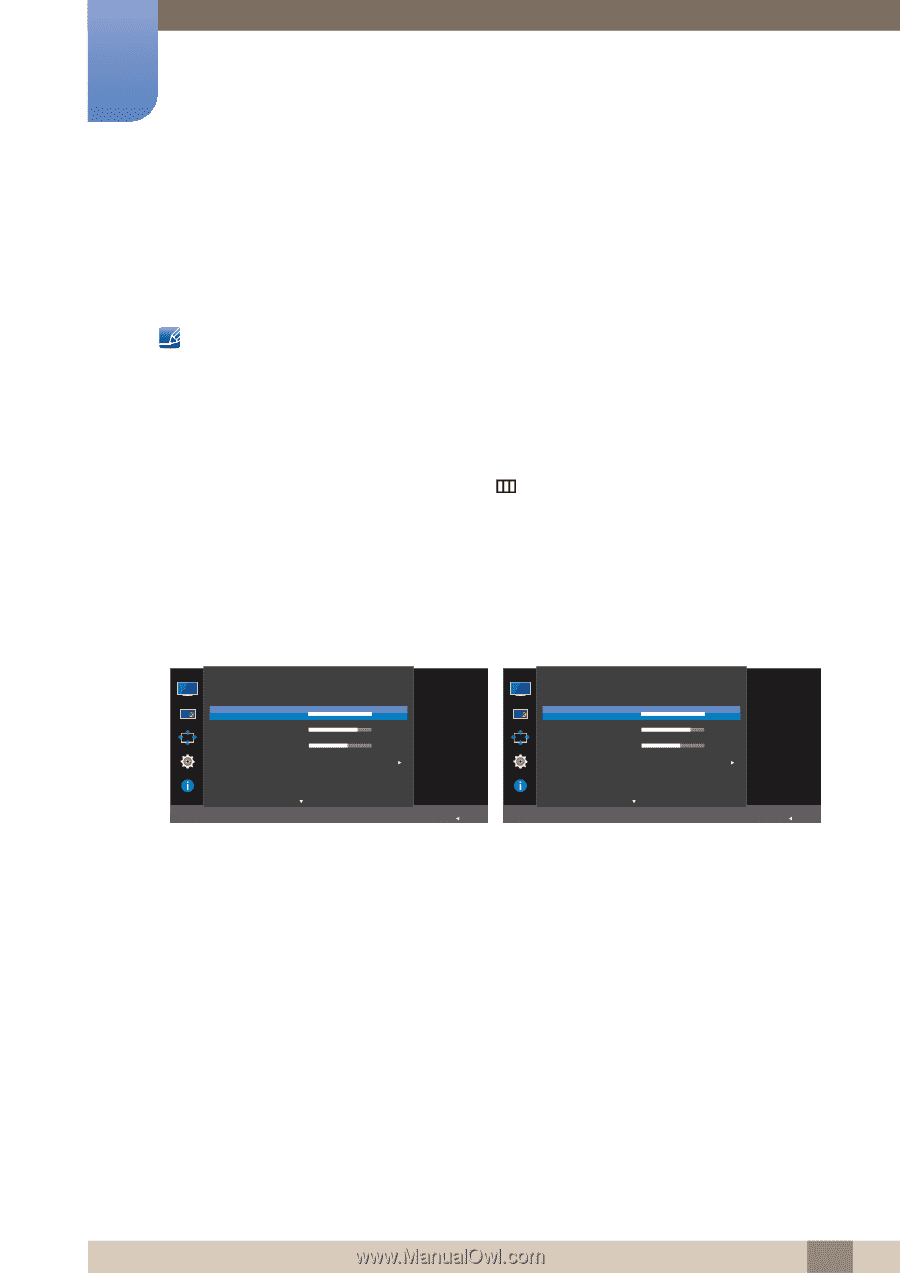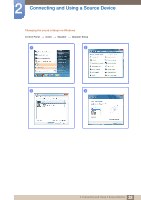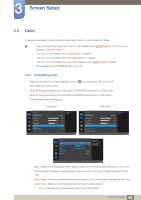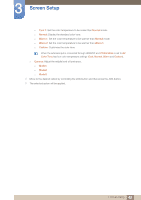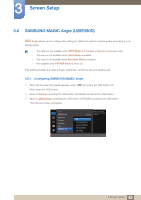Samsung U28E590D User Manual - Page 38
Brightness
 |
View all Samsung U28E590D manuals
Add to My Manuals
Save this manual to your list of manuals |
Page 38 highlights
3 Screen Setup 3.2 Brightness You can adjust the general brightness of the picture. (Range: 0~100) A higher value will make the picture appear brighter. This menu is not available when MSAAMSGUINCGBright is set to Dynamic Contrast mode. This menu is not available when Eco Saving Plus is enabled. This menu is not available when Eye Saver Mode is enabled. 3.2.1 Configuring Brightness 1 When the Function Key Guide appears, select [ ] by moving the JOG button UP. Next, press the JOG button. 2 Move to Picture controlling the JOG button UP/DOWN and press the JOG button. 3 Move to Brightness controlling the JOG button UP/DOWN and press the JOG button. The following screen will appear. U28E590D U24E590D Picture SMAAMSGUINCG Bright Brightness Contrast Sharpness Color SMAAMSGUINCG Angle HDMI Black Level Custom 100 75 60 Adjust the brightness level. Values closer to 100 mean a brighter screen. Off Picture SAMSUNG MAGIC Bright Brightness Contrast Sharpness Color HDMI Black Level Eye Saver Mode AUTO Return 4 Adjust the Brightness controlling the JOG button LEFT/RIGHT. 5 The selected option will be applied. Custom 100 75 60 Adjust the brightness level. Values closer to 100 mean a brighter screen. Off AUTO Return 38 3 Screen Setup