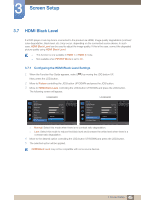Samsung U28E590D User Manual - Page 50
Move to the desired option controlling the JOG button UP/DOWN and press the JOG button.
 |
View all Samsung U28E590D manuals
Add to My Manuals
Save this manual to your list of manuals |
Page 50 highlights
3 Screen Setup U28E590D In AV mode U24E590D Picture Eye Saver Mode Game Mode Response Time Picture Size Screen Adjustment 4:3 16:9 Screen Fit Choose the size and aspect ratio of the Off picture displayed on screen. Off 16:9 Picture Game Mode Response Time Picture Size Screen Adjustment 4:3 16:9 Screen Fit Choose the size and aspect ratio of the Off picture displayed on screen. Off 16:9 AUTO Return AUTO Return 4:3: Display the picture with an aspect ratio of 4:3. Suitable for videos and standard broadcasts. 16:9: Display the picture with an aspect ratio of 16:9. Screen Fit: Display the picture of the sub-screen with the original aspect ratio without cutting off. The function may not be supported depending on the ports provided with the product. Changing the screen size is available when the following conditions are satisfied. A digital output device is connected using the HDMI/DP cable. The input signal is 480p, 576p, 720p, or 1080p and monitor can display normally (Not every model can support all of these signals.). This can only be set when the external input is connected through HDMI/DP and PC/AV Mode is set to AV. 4 Move to the desired option controlling the JOG button UP/DOWN and press the JOG button. 5 The selected option will be applied. 50 3 Screen Setup