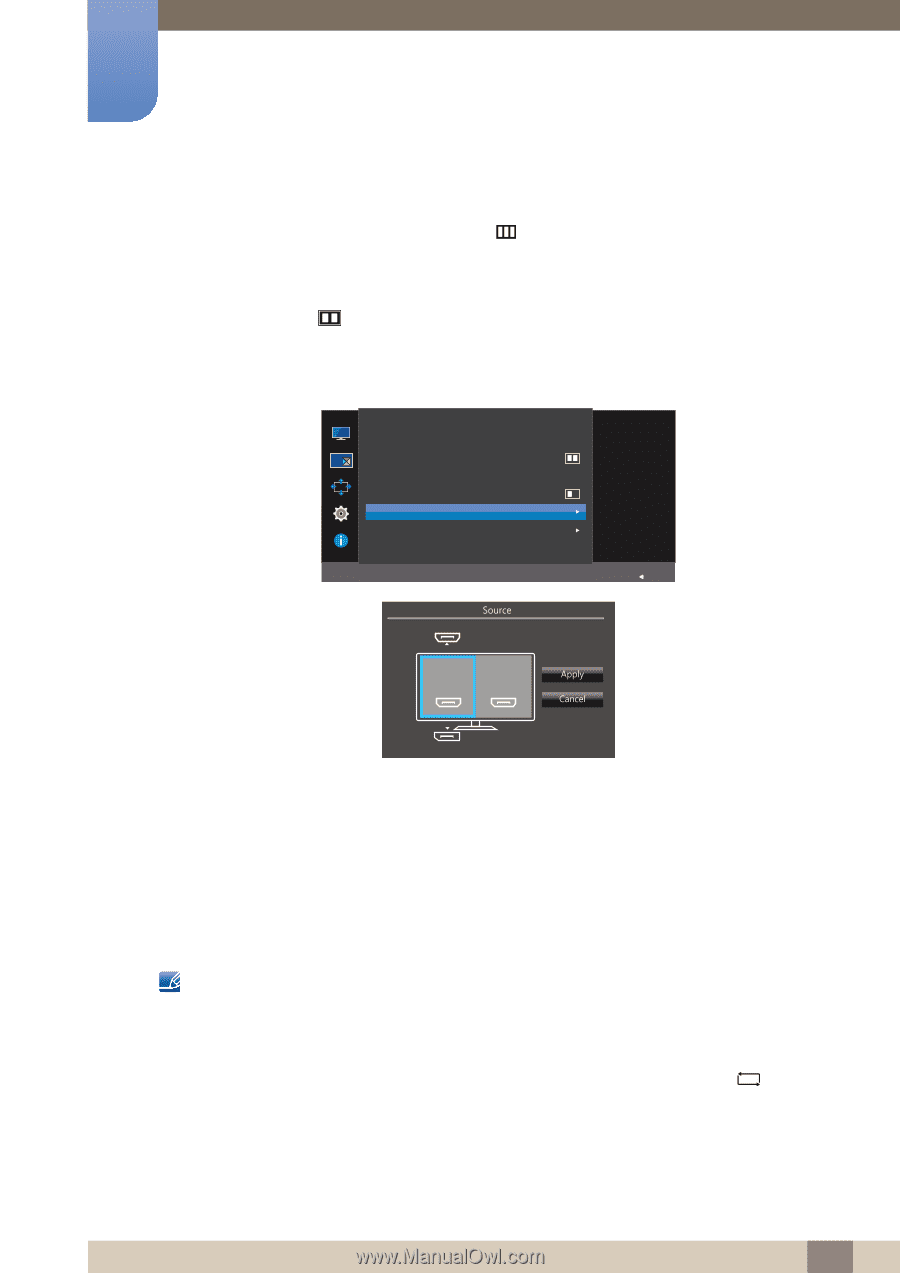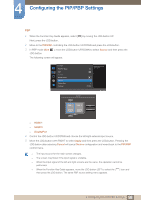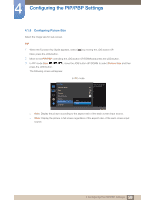Samsung U28E590D User Manual - Page 58
When the Function Key Guide appears, select
 |
View all Samsung U28E590D manuals
Add to My Manuals
Save this manual to your list of manuals |
Page 58 highlights
4 Configuring the PIP/PBP Settings PBP 1 When the Function Key Guide appears, select [ ] by moving the JOG button UP. Next, press the JOG button. 2 Move to the PIP/PBP controlling the JOG button UP/DOWN and press the JOG button. 3 In PBP mode (Size JOG button. ), move the JOG button UP/DOWN to select Source and then press the The following screen will appear. PIP/PBP PIP/PBP Mode Size Position Sound Source Source Picture Size Contrast Select the source for each screen. On 75/100 6RXUFH Return HDMI 1 HDMI 2 $SSO\ &DQFHO HDMI 1 HDMI 2 DisplayPort 4 Control the JOG button UP/DOWN and choose the left/right external input source. 5 Move the JOG button LEFT/RIGHT to select Apply and then press the JOG button. Pressing the JOG button after selecting Cancel will cancel Source configuration and revert back to the PIP/PBP control menu. The input source for the main screen changes. The screen may flicker if the input signal is unstable. When the input signal of the left and right screens are the same, the operation cannot be performed. When the Function Key Guide appears, move the JOG button LEFT to select the [ ] icon and then press the JOG button. The same PBP source setting menu appears. 58 4 Configuring the PIP/PBP Settings