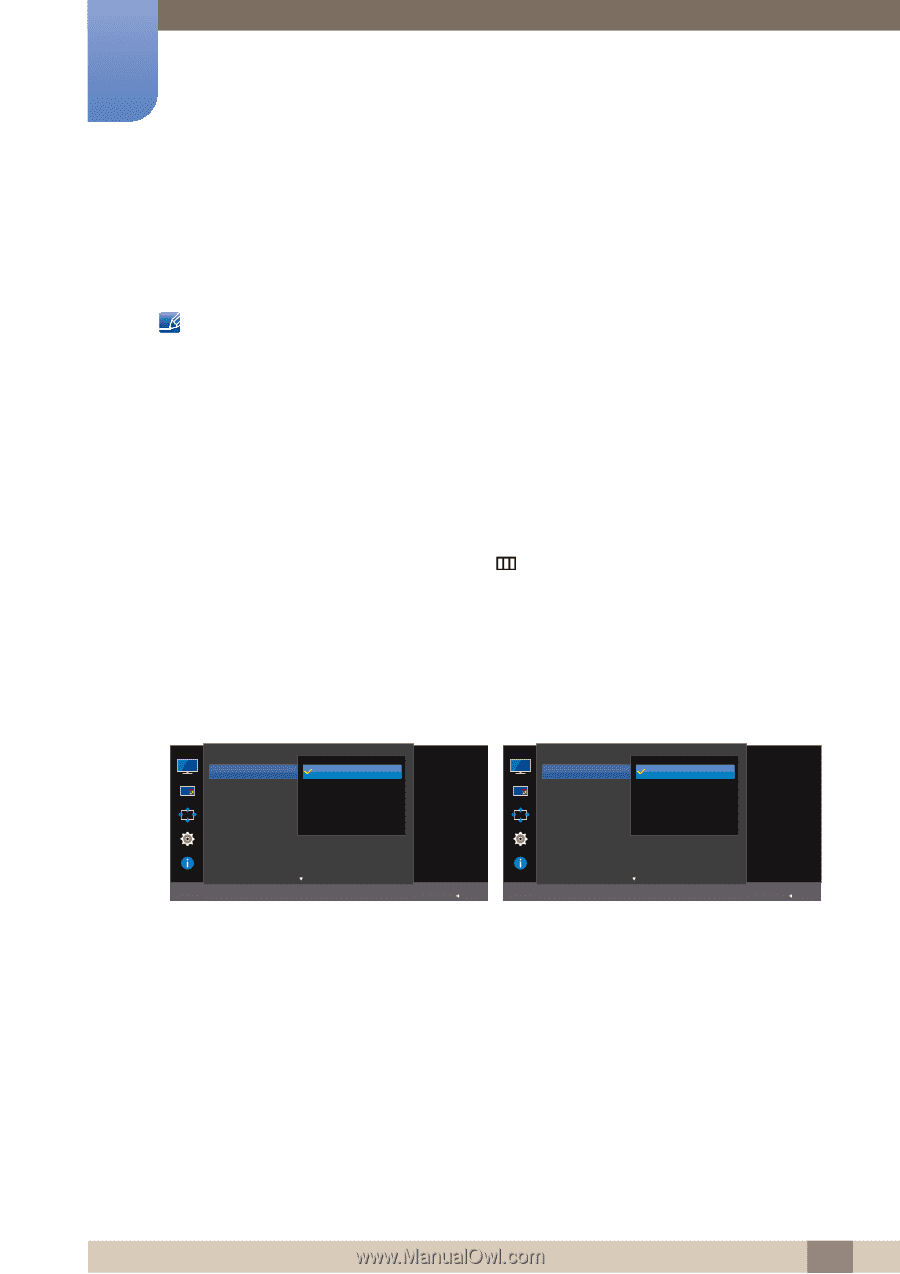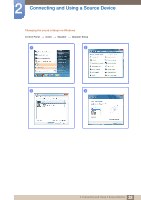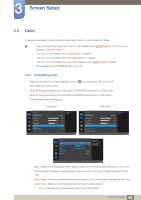Samsung U28E590D User Manual - Page 36
Screen Setup - gaming
 |
View all Samsung U28E590D manuals
Add to My Manuals
Save this manual to your list of manuals |
Page 36 highlights
3 Screen Setup Configure the screen settings such as brightness. A detailed description of each function is provided. Refer to your product for details. 3.1 SAMSUNG MAGIC Bright This menu provides an optimum picture quality suitable for the environment where the product will be used. This menu is not available when Eco Saving Plus is enabled. This menu is not available when MSAAMSGUINCGAngle is enabled. This menu is not available when Game Mode is enabled. This menu is not available when Eye Saver Mode is enabled. Not available when PIP/PBP Mode is set to On. You can customize the brightness to suit your preferences. 3.1.1 Configuring SAMSUNG MAGIC Bright 1 When the Function Key Guide appears, select [ ] by moving the JOG button UP. Next, press the JOG button. 2 Move to Picture controlling the JOG button UP/DOWN and press the JOG button. 3 Move to MSAAMSGUINCGBright controlling the JOG button UP/DOWN and press the JOG button. The following screen will appear. U28E590D U24E590D Picture SMAAMSGUINCG Bright Brightness Contrast Sharpness Color SMAAMSGUINCG Angle HDMI Black Level Custom Standard Cinema Dynamic Contrast Set to an optimum picture quality suitable for the working environment. Off Picture SMAAMSGUINCG Bright Brightness Contrast Sharpness Color HDMI Black Level Eye Saver Mode Custom Standard Cinema Dynamic Contrast Set to an optimum picture quality suitable for the working environment. Off Return Return Custom: Customize the contrast and brightness as required. Standard: Obtain a picture quality suitable for editing documents or using Internet. Cinema: Obtain the brightness and sharpness of TVs suitable for enjoying video and DVD content. Dynamic Contrast: Obtain balanced brightness through automatic contrast adjustment. 36 3 Screen Setup