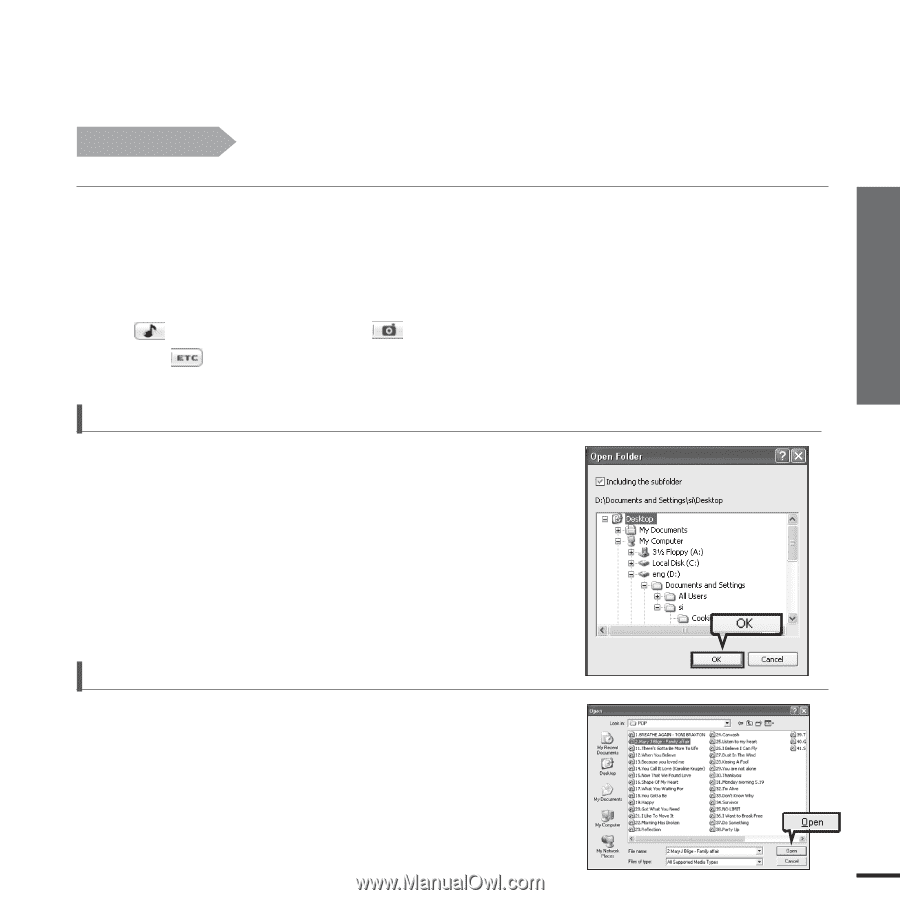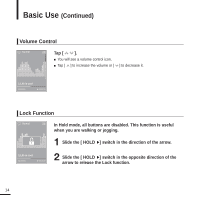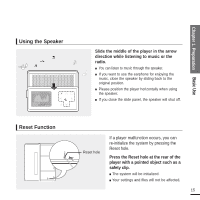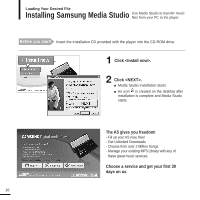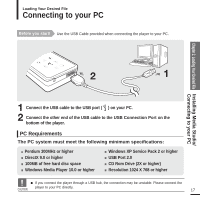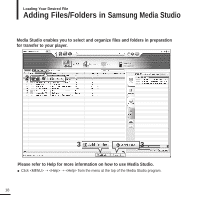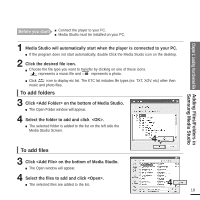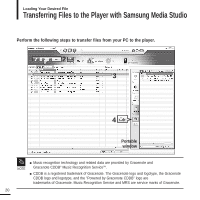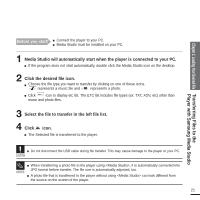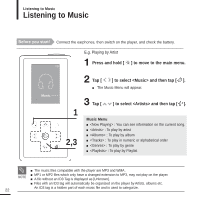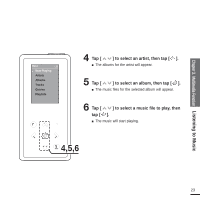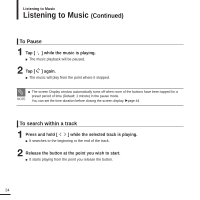Samsung YP-K5JZB Quick Guide (easy Manual) (ver.1.0) (English) - Page 19
To add folders, Loading Your Desired File
 |
View all Samsung YP-K5JZB manuals
Add to My Manuals
Save this manual to your list of manuals |
Page 19 highlights
Before you start! I Connect the player to your PC. I Media Studio must be installed on your PC. Chapter 2. Loading Your Desired File Adding Files/Folders in Samsung Media Studio 1 Media Studio will automatically start when the player is connected to your PC. I If the program does not start automatically, double Click the Media Studio icon on the desktop. 2 Click the desired file icon. I Choose the file type you want to transfer by clicking on one of these icons. represents a music file and represents a photo. I Click icon to display etc list. The ETC list includes file types (ex: TXT, XOV, etc) other than music and photo files. To add folders 3 Click on the bottom of Media Studio. I The Open Folder window will appear. 4 Select the folder to add and click . I The selected folder is added to the list on the left side the Media Studio Screen. 4 To add files 3 Click on the bottom of Media Studio. I The Open window will appear. 4 Select the files to add and click . I The selected files are added to the list. 4 19