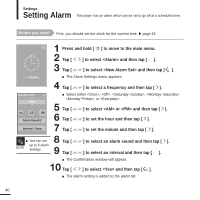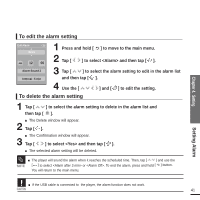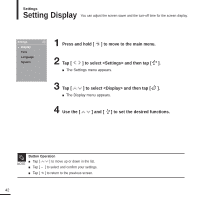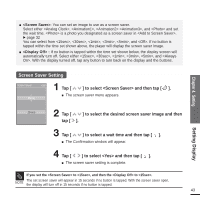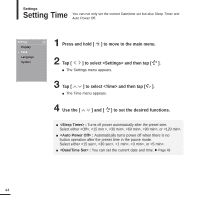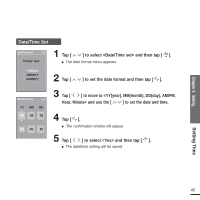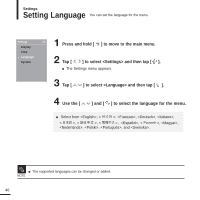Samsung YP-K5JZB Quick Guide (easy Manual) (ver.1.0) (English) - Page 44
Setting Time
 |
View all Samsung YP-K5JZB manuals
Add to My Manuals
Save this manual to your list of manuals |
Page 44 highlights
Settings Setting Time You can not only set the current Date/time set but also Sleep Timer and Auto Power Off. Settings Display Time Language System 1 Press and hold [ ] to move to the main menu. 2 Tap [ ] to select and then tap [ ]. I The Settings menu appears. 3 Tap [ ] to select and then tap [ ]. I The Time menu appears. 4 Use the [ ] and [ ] to set the desired functions. I : Turns off power automatically after the preset time. Select either , , , , , or . I : Automatically turns power off when there is no button operation after the preset time in the pause mode. Select either , , , , or . I : You can set the current date and time. √ Page 45 44
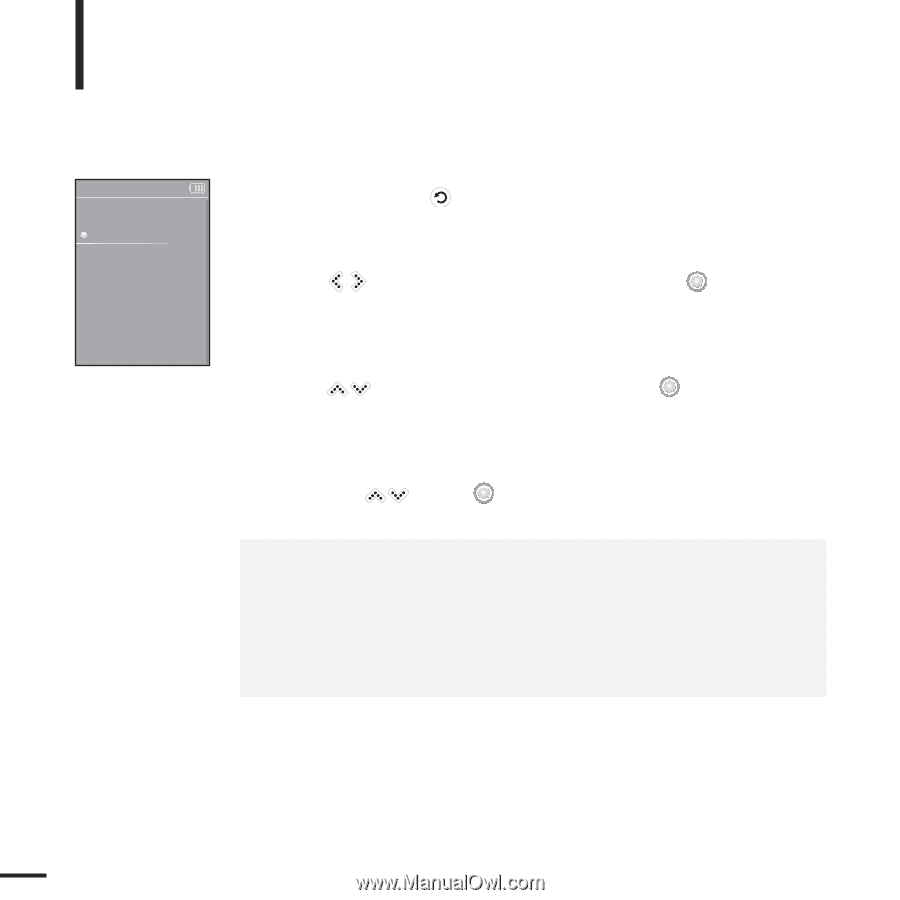
44
Setting Time
You can not only set the current Date/time set but also Sleep Timer and
Auto Power Off.
Settings
1
Press and hold [
] to move to the main menu.
2
Tap [
] to select <Settings> and then tap [
].
■
The Settings menu appears.
3
Tap [
] to select <Time> and then tap [
].
■
The Time menu appears.
4
Use the [
] and [
] to set the desired functions.
■
<Sleep Timer> :
Turns off power automatically after the preset time.
Select either <Off>, <15 min >, <30 min>, <60 min>, <90 min>, or <120 min>.
■
<Auto Power Off> :
Automatically turns power off when there is no
button operation after the preset time in the pause mode.
Select either <15 sec>, <30 sec>, <1 min>, <3 min>, or <5 min>.
■
<Date/Time Set> :
You can set the current date and time.
√
Page 45
Settings
Display
Time
Language
System