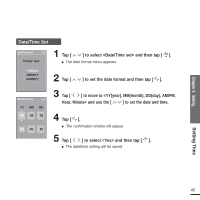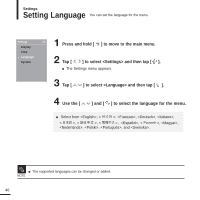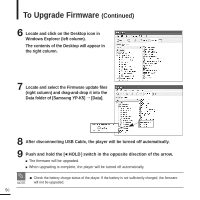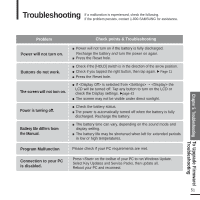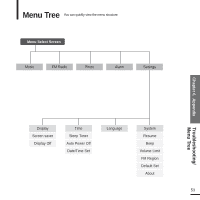Samsung YP-K5JZB Quick Guide (easy Manual) (ver.1.0) (English) - Page 50
Data folder of [Samsung YP-K5], the right column. - firmware update
 |
View all Samsung YP-K5JZB manuals
Add to My Manuals
Save this manual to your list of manuals |
Page 50 highlights
To Upgrade Firmware (Continued) 6 Locate and click on the Desktop icon in Windows Explorer (left column). The contents of the Desktop will appear in the right column. 7 Locate and select the Firmware update files (right column) and drag-and-drop it into the Data folder of [Samsung YP-K5] ¡ [Data]. 8 After disconnecting USB Cable, the player will be turned off automatically. 9 Push and hold the [œ HOLD ] switch in the opposite direction of the arrow. I The firmware will be upgraded. I When upgrading is complete, the player will be turned off automatically. I Check the battery charge status of the player. If the battery is not sufficiently charged, the firmware NOTE will not be upgraded. 50
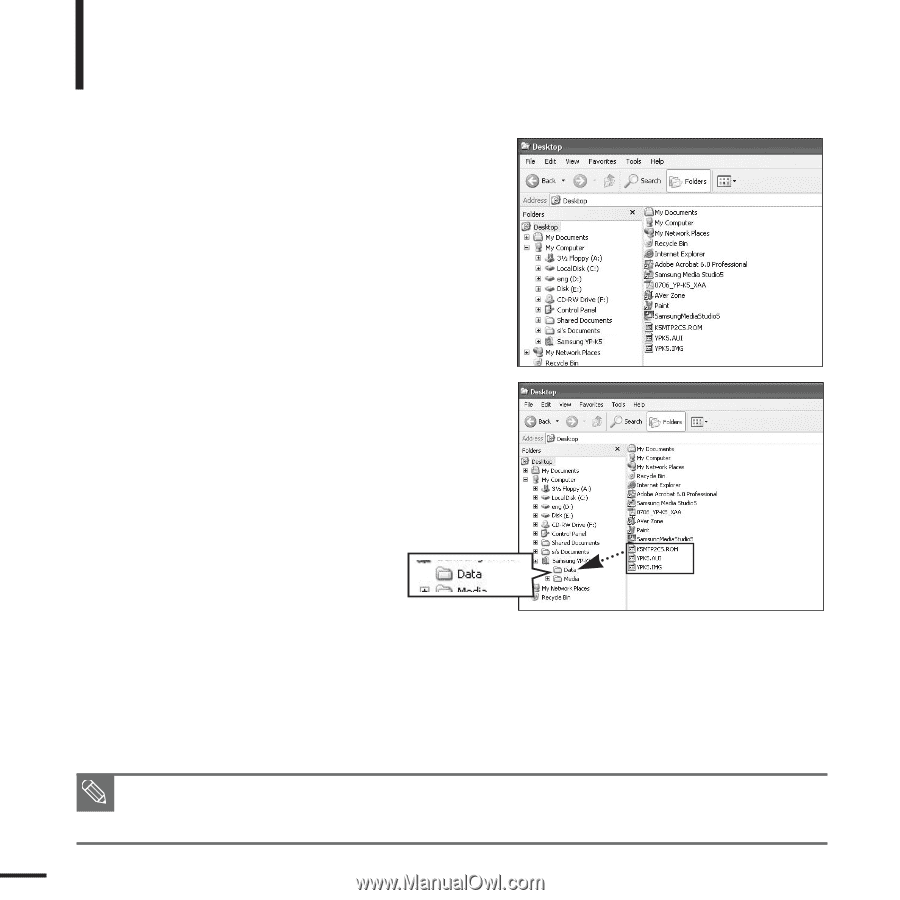
50
7
Locate and select the Firmware update files
(right column) and drag-and-drop it into the
Data folder of [Samsung YP-K5]
→
[Data].
6
Locate and click on the Desktop icon in
Windows Explorer (left column).
The contents of the Desktop will appear in
the right column.
8
After disconnecting USB Cable, the player will be turned off automatically.
9
Push and hold the
[
œ
HOLD
]
switch in the opposite direction of the arrow.
■
The firmware will be upgraded.
■
When upgrading is complete, the player will be turned off automatically.
NOTE
■
Check the battery charge status of the player. If the battery is not sufficiently charged, the firmware
will not be upgraded.
To Upgrade Firmware
(Continued)