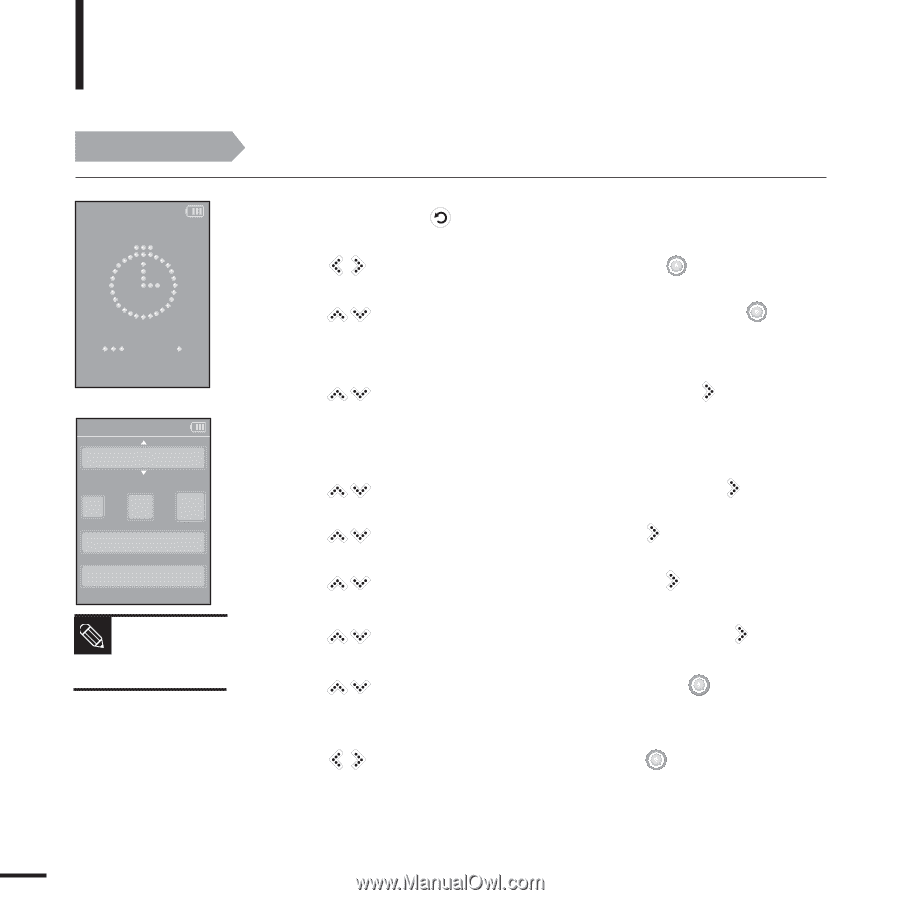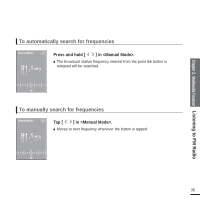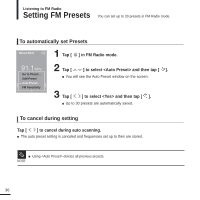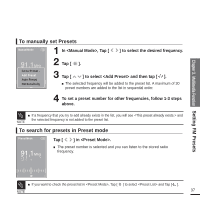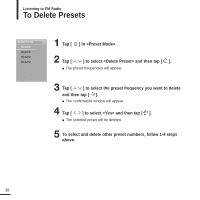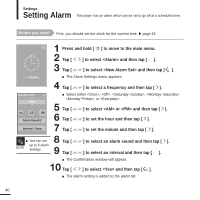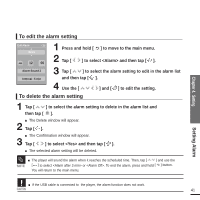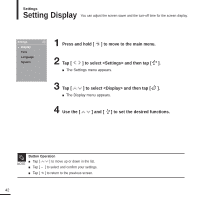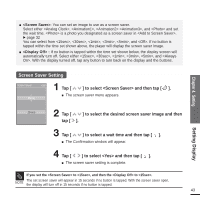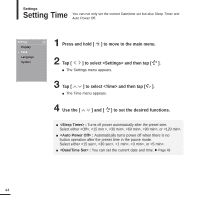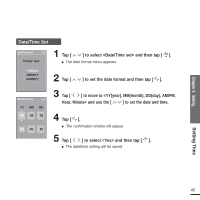Samsung YP-K5JZB Quick Guide (easy Manual) (ver.1.0) (English) - Page 40
Setting, Setting Alarm
 |
View all Samsung YP-K5JZB manuals
Add to My Manuals
Save this manual to your list of manuals |
Page 40 highlights
Settings Setting Alarm This player has an alarm which can be set to go off at a scheduled time. Before you start! First, you should set the clock for the current time. √ page 43 1 Press and hold [ ] to move to the main menu. 2 Tap [ ] to select and then tap [ ]. 3 Tap [ ] to select and then tap [ ]. Alarm I The Alarm Settings menu appears. 4 Tap [ ] to select a frequency and then tap [ ]. New Alarm Set Once AM 12 00 Alarm Sound 2 Interval : 5 min I Select either , , , , , or . 5 Tap [ ] to select or and then tap [ ]. 6 Tap [ ] to set the hour and then tap [ ]. 7 Tap [ ] to set the minute and then tap [ ]. I You can set up to 6 alarm NOTE settings. 8 Tap [ 9 Tap [ ] to select an alarm sound and then tap [ ]. ] to select an interval and then tap [ ]. I The Confirmation window will appear. 10 Tap [ ] to select and then tap [ ]. I The alarm setting is added to the alarm list. 40