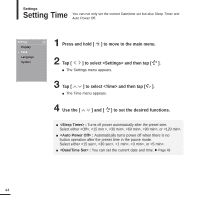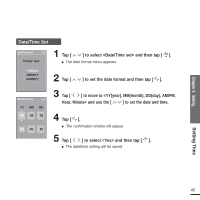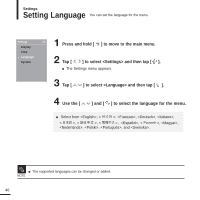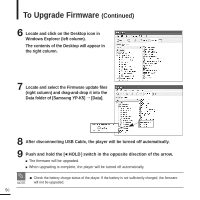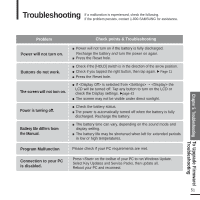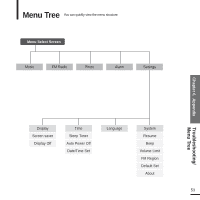Samsung YP-K5JZB Quick Guide (easy Manual) (ver.1.0) (English) - Page 49
Troubleshooting, To Upgrade Firmware - download
 |
View all Samsung YP-K5JZB manuals
Add to My Manuals
Save this manual to your list of manuals |
Page 49 highlights
Chapter 5. Troubleshooting Setting the System/ To Upgrade Firmware To Upgrade Firmware Future upgrades may be available for this player to enhance performance and compatibility. 1 Connect to http://www.samsung.com, select [SUPPORT] ¡ [DOWNLOAD CENTER] and then select your player. 2 When the player page appears, select [Firmware] below the model name to download the latest firmware. 3 Uncompress the downloaded file onto your Desktop. I The uncompressed files will be displayed. 4 Connect the player to your PC with the USB cable. 5 Right click on the Start button on the bottom left of your PC's screen, then choose Explore to Open Windows Explorer on your PC. I [Samsung YP-K5] is displayed in Windows Explorer. 49
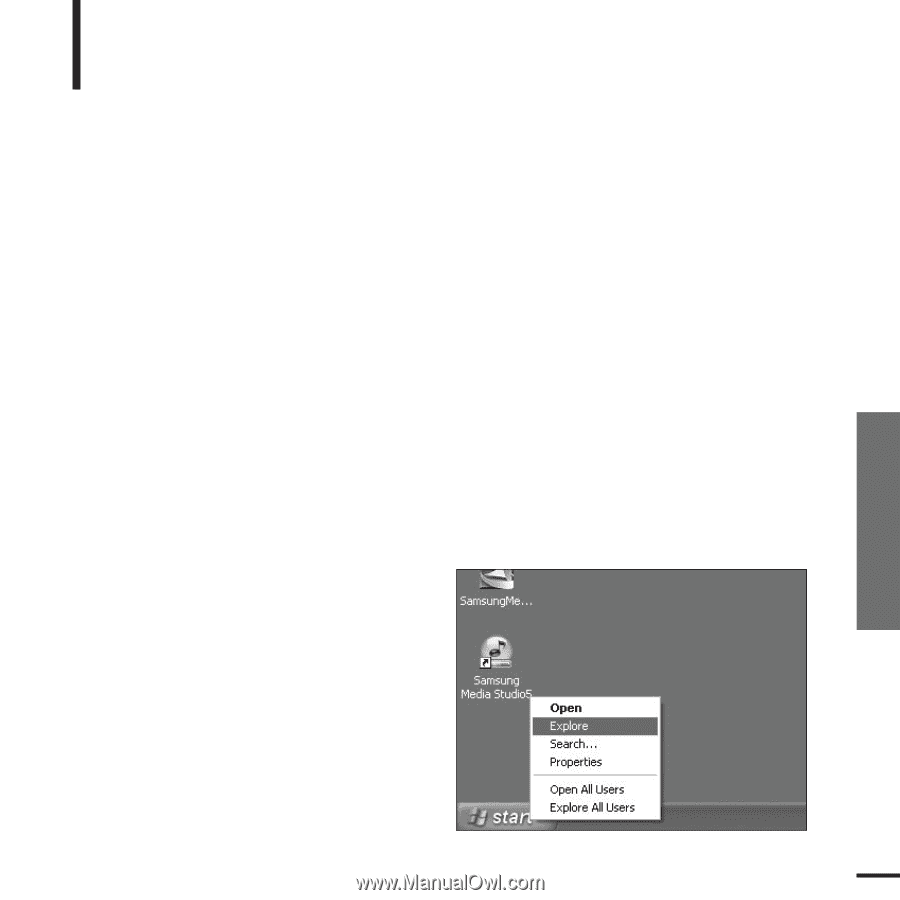
Chapter 5. Troubleshooting
Setting the System/
To Upgrade Firmware
49
To Upgrade Firmware
1
Connect to http://www.samsung.com, select [SUPPORT]
→
[DOWNLOAD CENTER]
and then select your player.
Future upgrades may be available for this player to enhance performance and
compatibility.
2
When the player page appears, select [Firmware] below the model name to
download the latest firmware.
3
Uncompress the downloaded file onto your Desktop.
■
The uncompressed files will be displayed.
4
Connect the player to your PC with the USB cable.
5
Right click on the Start button on the
bottom left of your PC's screen,
then choose Explore to Open
Windows Explorer on your PC.
■
[Samsung YP-K5] is displayed in Windows
Explorer.