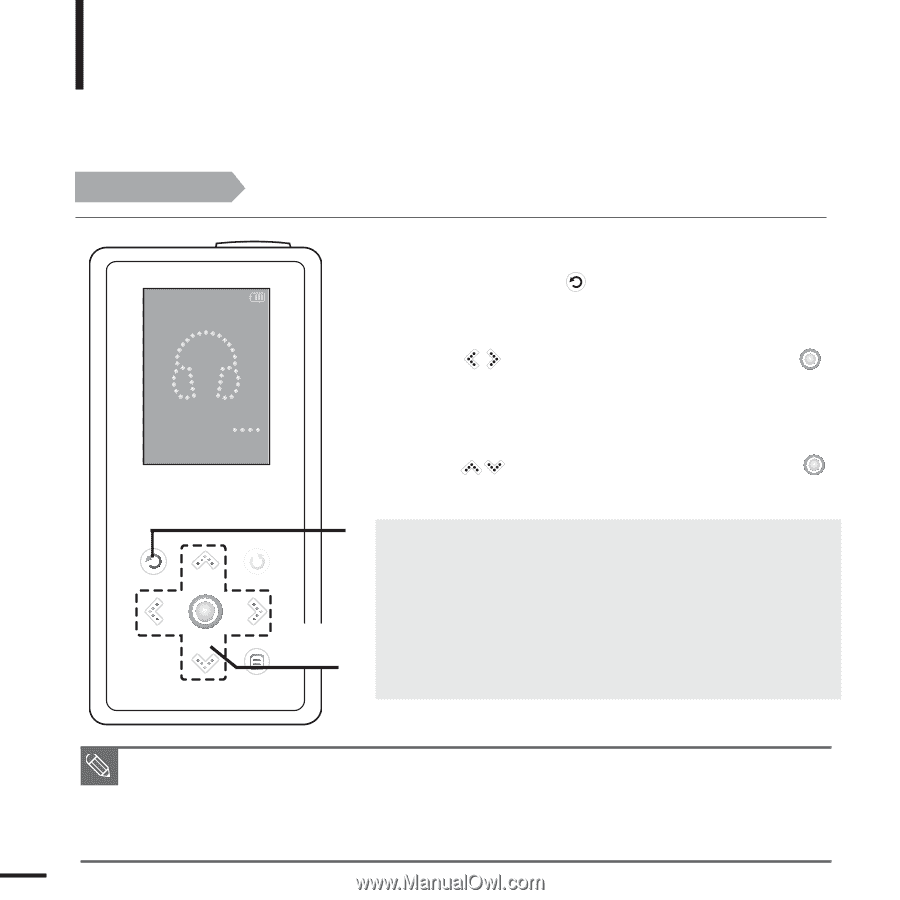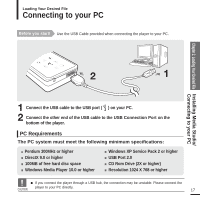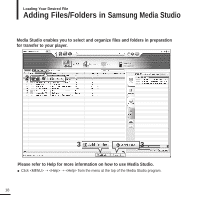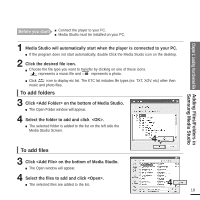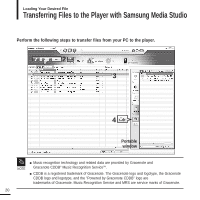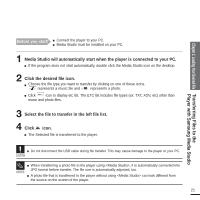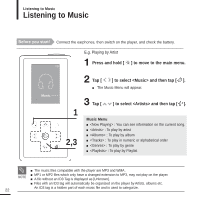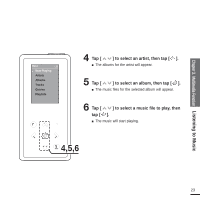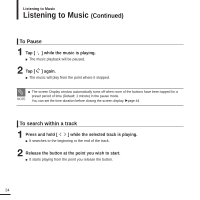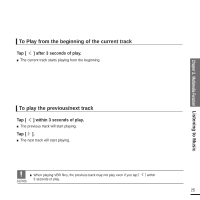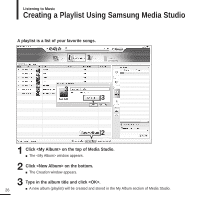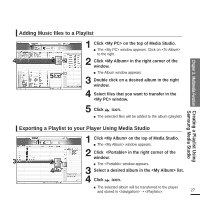Samsung YP-K5JZB Quick Guide (easy Manual) (ver.1.0) (English) - Page 22
Multimedia Function, Listening to Music - parts
 |
View all Samsung YP-K5JZB manuals
Add to My Manuals
Save this manual to your list of manuals |
Page 22 highlights
Listening to Music Listening to Music Before you start! Connect the earphones, then switch on the player, and check the battery. E.g. Playing by Artist 1 Press and hold [ ] to move to the main menu. Music 2 Tap [ ] to select and then tap [ ]. I The Music Menu will appear. 1 2,3 3 Tap [ ] to select and then tap [ ]. Music Menu I : You can see information on the current song. I : To play by artist I : To play by album I : To play in numeric or alphabetical order I : To play by genre I : To play by Playlist I The music files compatible with the player are MP3 and WMA . NOTE I MP1 or MP2 files which only have a changed extension to MP3, may not play on the player. I A file without an ID3 Tag is displayed as [Unknown]. I Files with an ID3 tag will automatically be organized on the player by Artists, albums etc. 22 An ID3 tag is a hidden part of each music file and is used to categorize.