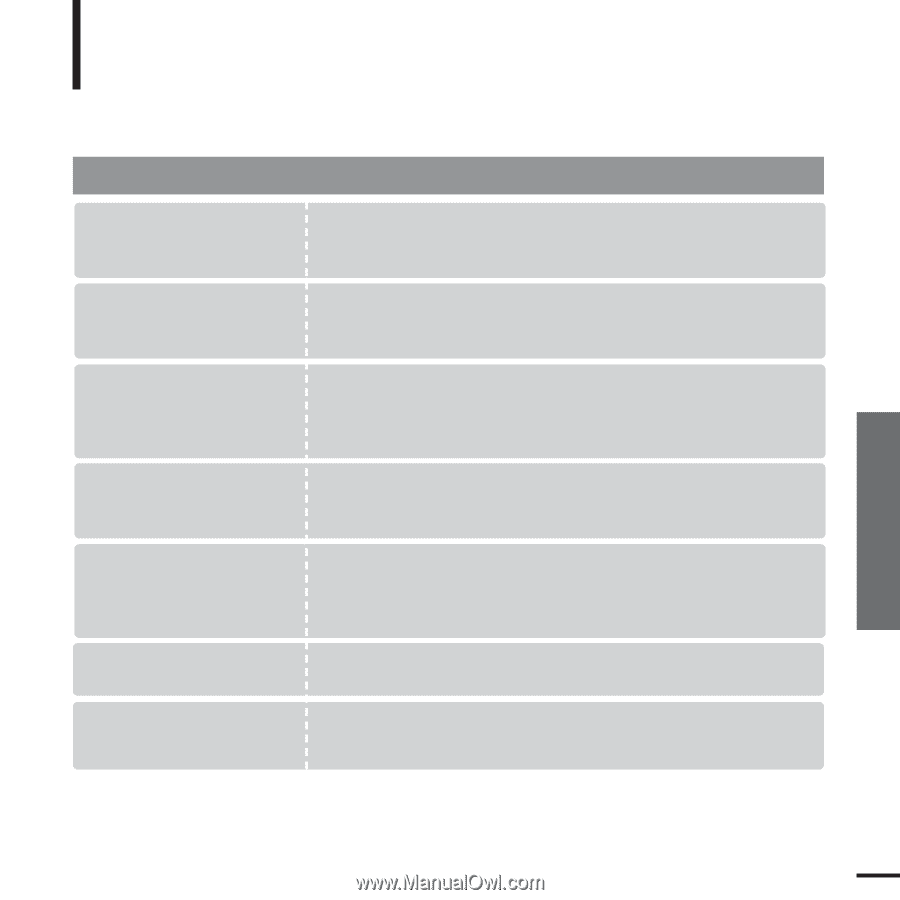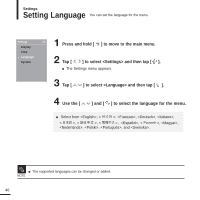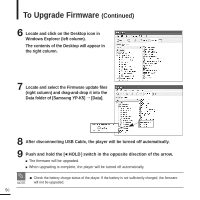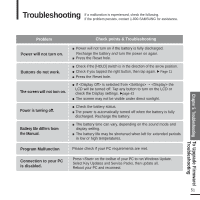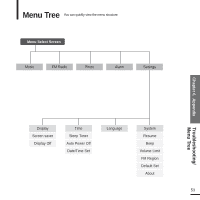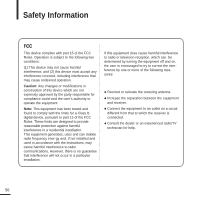Samsung YP-K5JZB Quick Guide (easy Manual) (ver.1.0) (English) - Page 51
Troubleshooting - service manual
 |
View all Samsung YP-K5JZB manuals
Add to My Manuals
Save this manual to your list of manuals |
Page 51 highlights
Troubleshooting If a malfunction is experienced, check the following. If the problem persists, contact 1-800-SAMSUNG for assistance. Problem Power will not turn on. Buttons do not work. The screen will not turn on. Power is turning off. Battery life differs from the Manual. Check points & Troubleshooting I Power will not turn on if the battery is fully discharged. Recharge the battery and turn the power on again. I Press the Reset hole. I Check if the [HOLD] switch is in the direction of the arrow position. I Check if you tapped the right button, then tap again. √ Page 11 I Press the Reset hole. I If is selected from ¡ the LCD will be turned off. Tap any button to turn on the LCD or check the Display settings. √page 43 I The screen may not be visible under direct sunlight. I Check the battery status. I The power is automatically turned off when the battery is fully discharged. Recharge the battery. I The battery time can vary, depending on the sound mode and display setting. I The battery life may be shortened when left for extended periods in low or high temperatures. Program Malfunction Please check if your PC requirements are met. Connection to your PC is disabled. Press on the toolbar of your PC to run Windows Update. Select Key Updates and Service Packs, then update all. Reboot your PC and reconnect. Chapter 5. Troubleshooting To Upgrade Firmware/ Troubleshooting 51