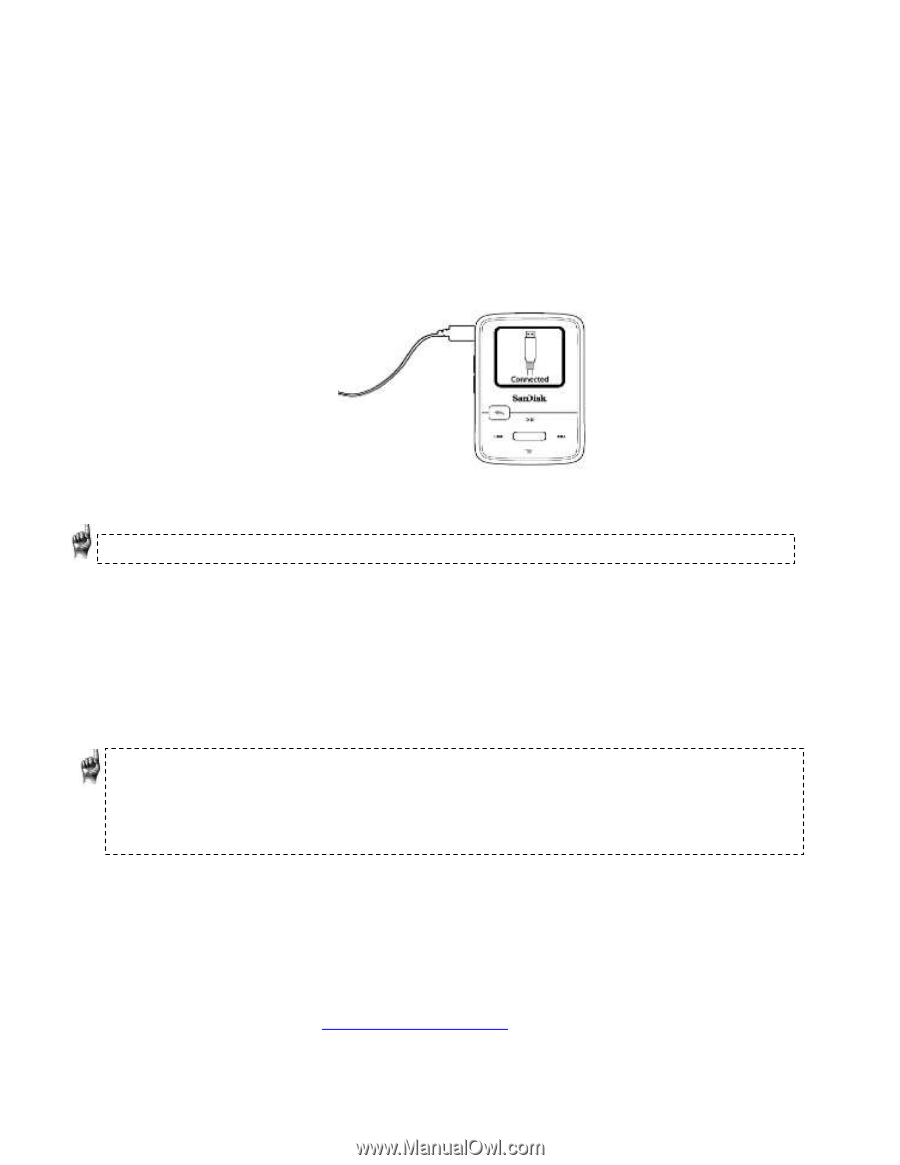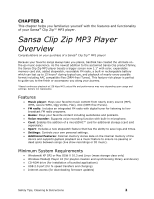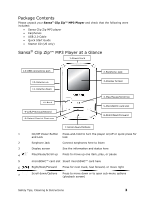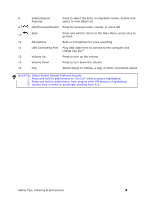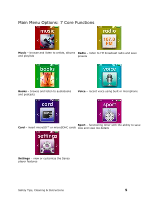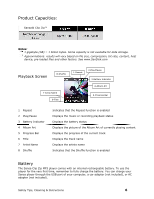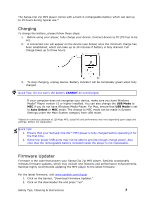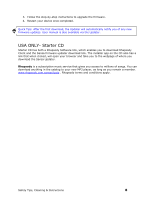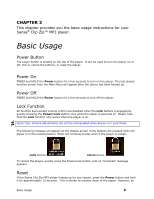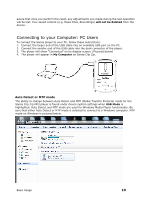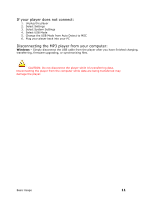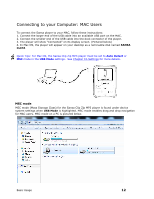SanDisk SDMX22-008G-A57K User Manual - Page 11
Charging, Firmware Updater
 |
View all SanDisk SDMX22-008G-A57K manuals
Add to My Manuals
Save this manual to your list of manuals |
Page 11 highlights
The Sansa Clip Zip MP3 player comes with a built-in rechargeable battery which can last up to 15 hours during typical use.* Charging To charge the battery, please follow these steps: 1. Before using your player, fully charge your device. Connect device to PC (PC has to be on). 2. A connected icon will appear on the device (see below) once the minimum charge has been established, which can take up to 30 minutes if battery is fully drained. Full charge takes up to three hours. 3. To stop charging, unplug device. Battery indicator will be completely green when fully charged. Quick Tips: Do not worry the battery CANNOT be overcharged. If your computer does not recognize your device, make sure you have Windows Media® Player version 10 or higher installed. You can also change the USB Mode to MSC if you do not have Windows Media Player. For Mac, ensure that USB Mode is set to Auto Detect or MSC mode. The change to MSC mode can be made in System Settings under the Main System category from USB mode. *Based on continuous playback at 128 Kbps MP3; actual life and performance may vary depending upon usage and settings; battery not replaceable. Quick Tips: 1. Ensure that your Sansa® Clip Zip™ MP3 player is fully charged before operating it for the first time. 2. Some low-power USB ports may not be able to provide enough charge power. Also note that the rechargeable battery included inside the player is not replaceable. Firmware Updater Firmware is the code that powers your Sansa Clip Zip MP3 player. SanDisk occasionally releases firmware updates, which may include new features and performance enhancements. SanDisk highly recommends updating the MP3 player to the latest firmware. For the latest firmware, visit www.sandisk.com/clipzip 1. Click on the banner, "Download Firmware Updater." 2. Click on the downloader file and press "run". Safety Tips, Cleaning & Instructions 7