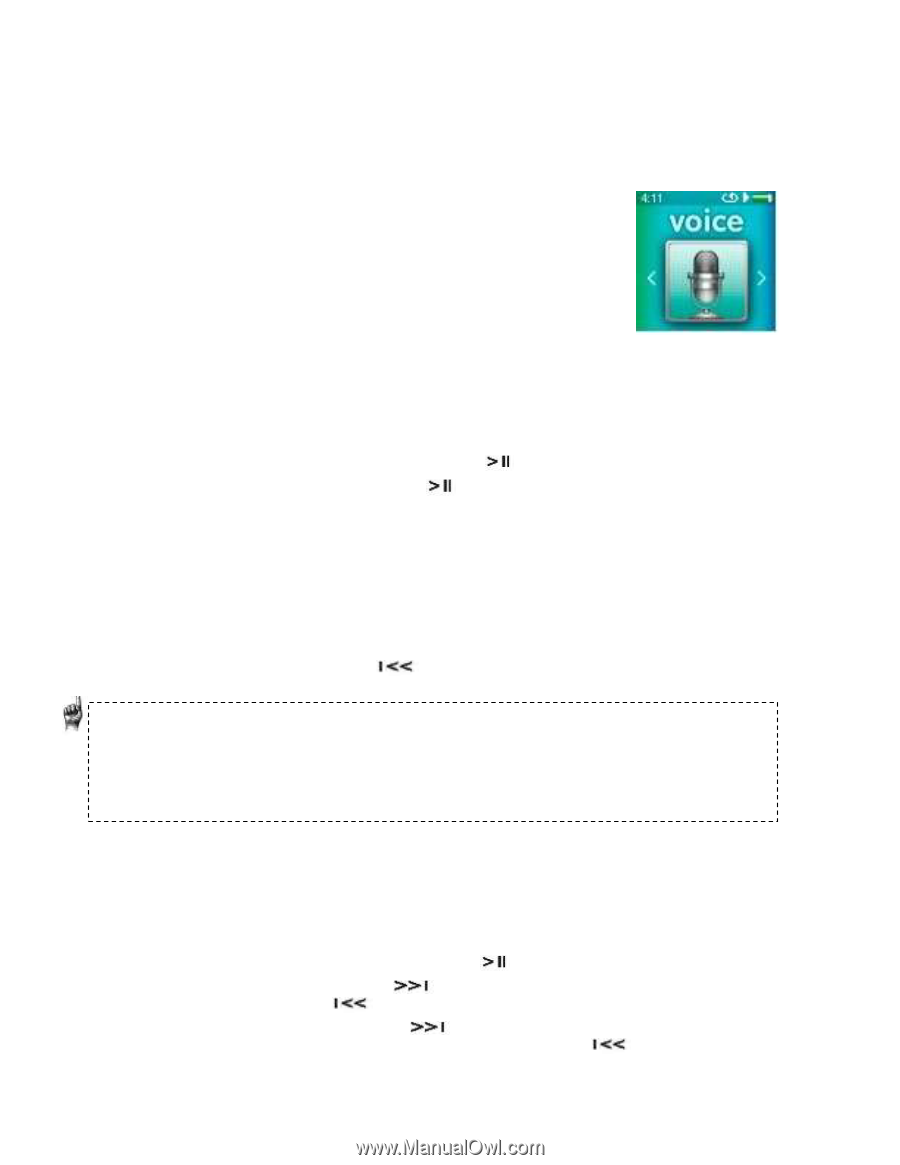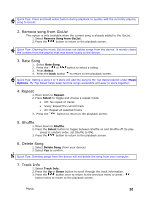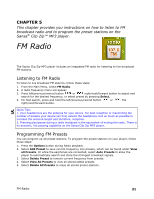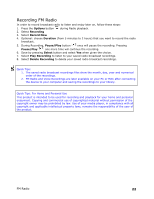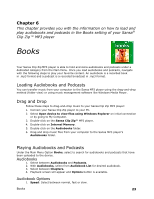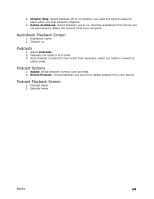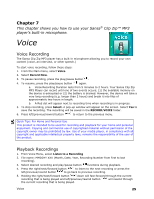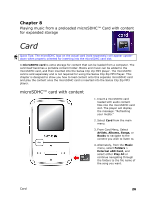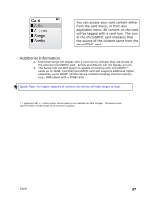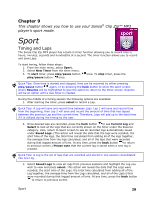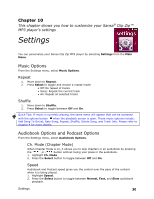SanDisk SDMX22-008G-A57K User Manual - Page 29
Voice
 |
View all SanDisk SDMX22-008G-A57K manuals
Add to My Manuals
Save this manual to your list of manuals |
Page 29 highlights
Chapter 7 This chapter shows you how to use your Sansa® Clip Zip™ MP3 player's built-in microphone. Voice Voice Recording The Sansa Clip Zip MP3 player has a built-in microphone allowing you to record your own content (voice, an interview, or other speech.) To start voice recording, follow these steps: 1. From the Main menu, select Voice. 2. Select Record Now. 3. To pause recording, press the play/pause button . 4. To resume, press the play/pause button again. a. Voice Recording Duration lasts from 5 minutes to 2 hours. Your Sansa Clip Zip MP3 Player can record until one of two events occurs; (1) the available memory on the device is exhausted or (2) the battery is drained. However, the device will take a very long recording (e.g. longer than 2 hours) and break it into files of approximately two hours in length. b. A Red dot will appear next to recording time when recording is in progress. 5. To stop recording, press Select. A pop-up window will appear on the screen. Select Yes to save the recording. The recording will be saved in the RECORD/VOICE folder. 6. Press left/previous/rewind button to return to the previous menu. Quick Tips: For Home and Personal Use This product is intended to be used for recording and playback for your home and personal enjoyment. Copying and commercial use of copyrighted material without permission of the copyright owner may be prohibited by law. Use of your media player, in compliance with all copyright and applicable intellectual property laws, remains the responsibility of the user of the product. Playback Recordings 1. From Voice Menu, select Listen to a Recording 2. File name: MMDDYY XXX (Month, Date, Year, Recording Number from first to last recording). 3. Select desired recording and play/pause button functions during playback. 4. Press the right/next/forward button to listen to the next recording or press the left/previous/rewind button to go back to previous recording. 5. Holding the right/next/forward button down will fast-forward through the current recording that is being played and left/previous/rewind button will rewind through the current recording that is being played. Voice 25