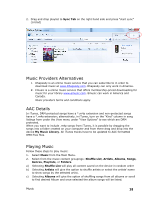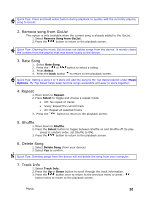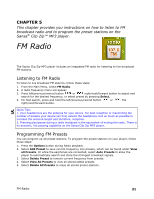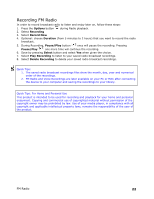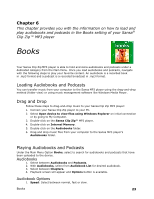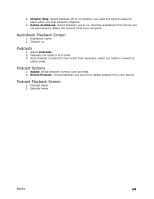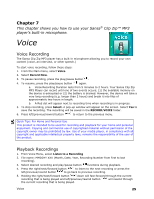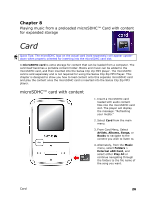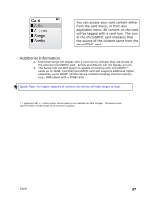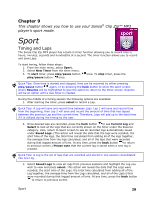SanDisk SDMX22-008G-A57K User Manual - Page 27
Books
 |
View all SanDisk SDMX22-008G-A57K manuals
Add to My Manuals
Save this manual to your list of manuals |
Page 27 highlights
Chapter 6 This chapter provides you with the information on how to load and play audiobooks and podcasts in the Books setting of your Sansa® Clip Zip™ MP3 player Books Your Sansa Clip Zip MP3 player is able to hold and store audiobooks and podcasts under a dedicated category from the Main Menu. Once you load audiobooks and podcasts, navigate with the following steps to play your favorite content. An audiobook is a recorded book in .mp3 format and a podcast is a recorded broadcast in .mp3 format. Loading Audiobooks and Podcasts You can transfer music from your computer to the Sansa MP3 player using the drag-and-drop method (folder view) or using music management software like Windows Media Player. Drag and Drop Follow these steps to drag-and-drop music to your Sansa Clip Zip MP3 player: 1. Connect your Sansa Clip Zip player to your PC. 2. Select Open device to view files using Windows Explorer on initial connection or by going to My Computer. 3. Double-click on the Sansa Clip Zip™ MP3 player. 4. Double-click on Internal Memory. 5. Double-click on the Audiobooks folder. 6. Drag and drop music files from your computer to the Sansa MP3 player's Audiobooks folder. Playing Audiobooks and Podcasts Under the Main Menu Option Books, select to search for audiobooks and podcasts that have been uploaded to the device. Audiobooks 1. Select between Audiobooks and Podcasts. 2. With Audiobooks, select from Audiobook List for desired audiobook. 3. Select between Chapters. 4. Playback screen will appear and Options button is available. Audiobook Options 1. Speed: Select between normal, fast or slow. Books 23