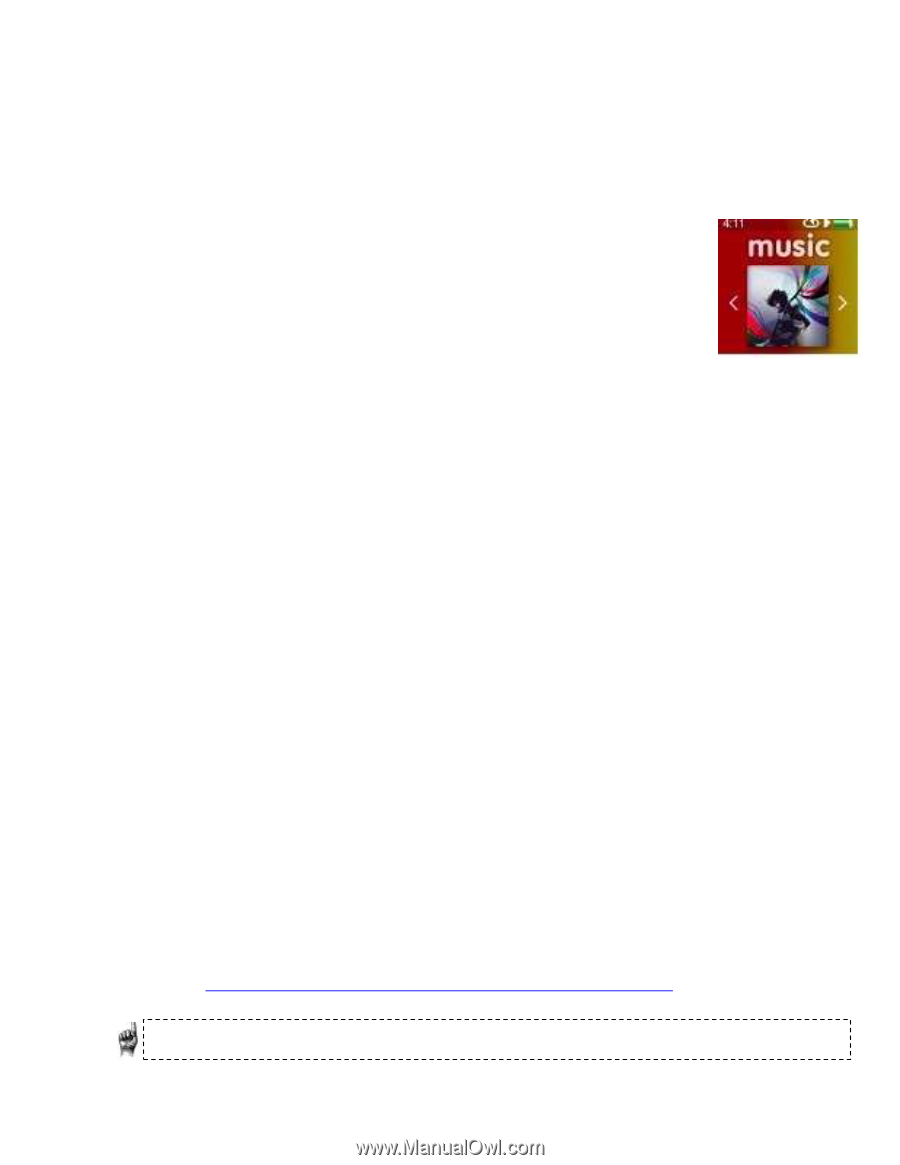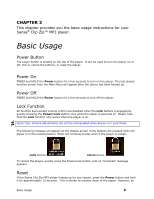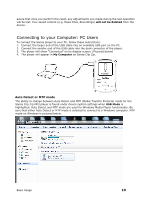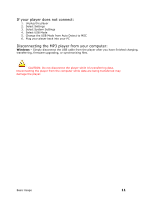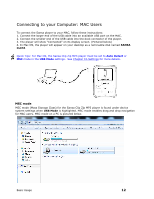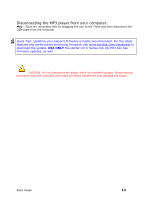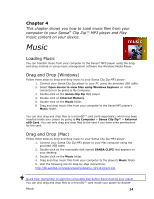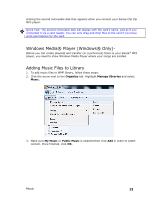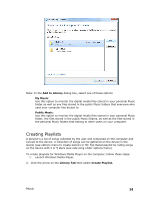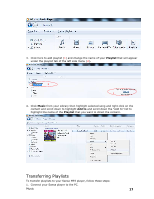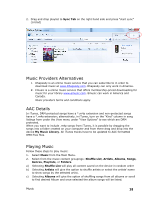SanDisk SDMX22-008G-A57K User Manual - Page 18
Music
 |
View all SanDisk SDMX22-008G-A57K manuals
Add to My Manuals
Save this manual to your list of manuals |
Page 18 highlights
Chapter 4 This chapter shows you how to Load music files from your computer to your Sansa® Clip Zip™ MP3 player and Play music content on your device. Music Loading Music You can transfer music from your computer to the Sansa® MP3 player using the dragand-drop method or using music management software like Windows Media Player. Drag and Drop (Windows) Follow these steps to drag-and-drop music to your Sansa Clip Zip MP3 player: 1. Connect your Sansa Clip Zip player to your PC using the provided USB cable. 2. Select Open device to view files using Windows Explorer on initial connection or by going to My Computer. 3. Double-click on the Sansa Clip Zip MP3 player. 4. Double-click on Internal Memory. 5. Double-click on the Music folder. 6. Drag and drop music files from your computer to the Sansa MP3 player's Music folder. You can also drag and drop files to a microSD™ card (sold separately), which has been inserted inside your player by going to My Computer > Sansa Clip Zip™ > External uSD Card. You can only drag and drop files to the card if you have write permissions for the card. Drag and Drop (Mac) Follow these steps to drag-and-drop music to your Sansa Clip Zip MP3 player: 1. Connect your Sansa Clip Zip MP3 player to your Mac computer using the provided USB cable. 2. Double-click on the removable disk named SANSA CLIPZ that appears on your desktop. 3. Double-click on the Music folder. 4. Drag and drop music files from your computer to the player's Music folder. 5. Visit the following link for step-by-step instructions: http://kb.sandisk.com/app/answers/detail/a_id/1141/kw/1141 Quick Tips: Remember to eject the removable disk before disconnecting your player. You can also drag and drop files to a microSD™ card inside your player by double- Music 14