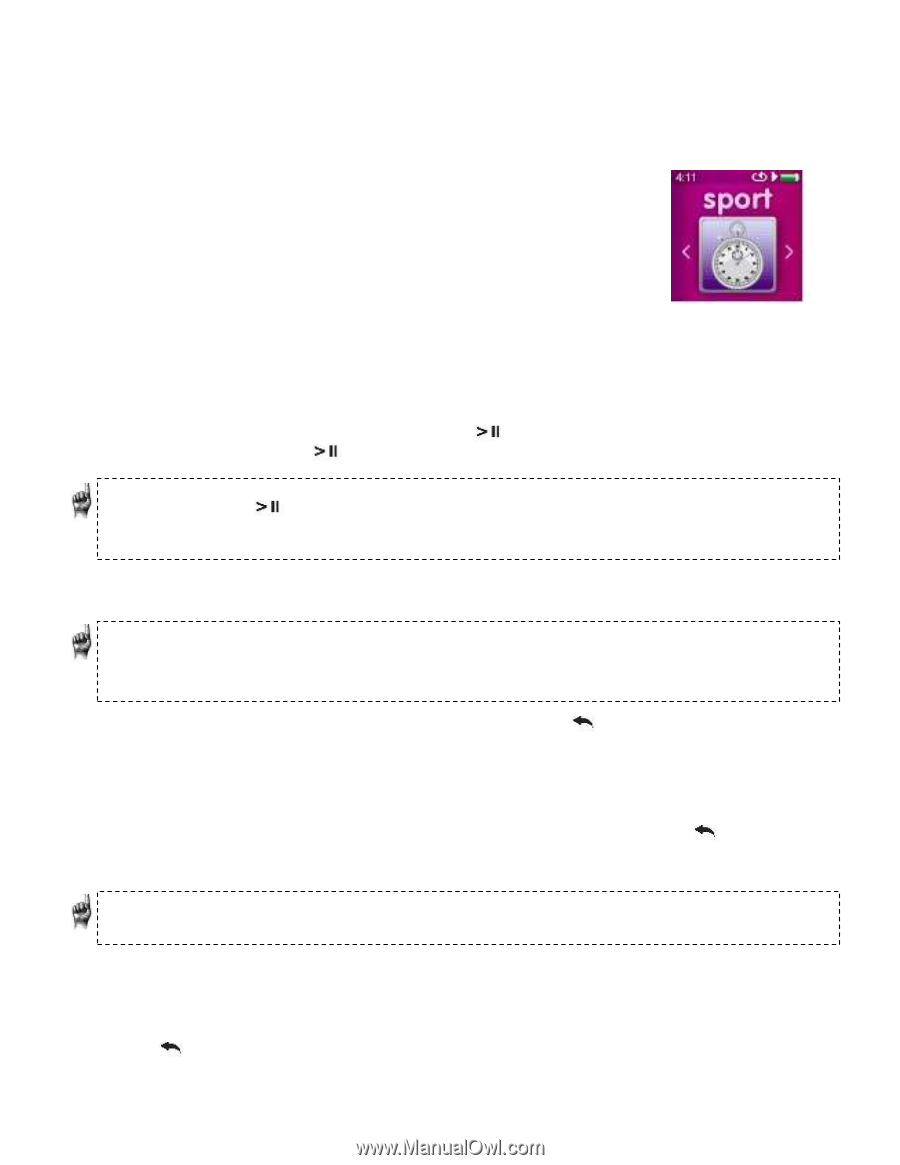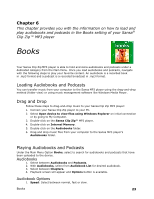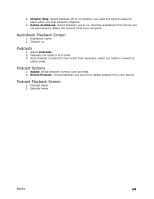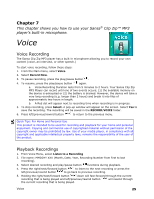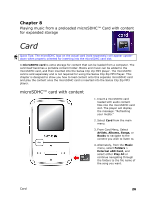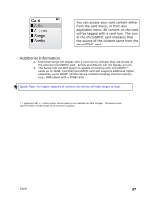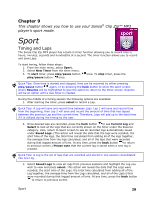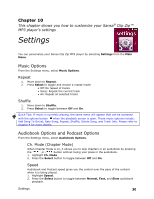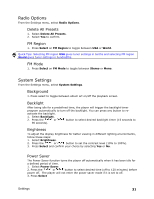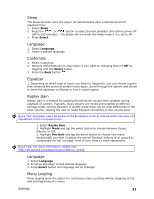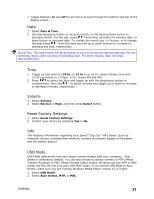SanDisk SDMX22-008G-A57K User Manual - Page 32
Sport
 |
View all SanDisk SDMX22-008G-A57K manuals
Add to My Manuals
Save this manual to your list of manuals |
Page 32 highlights
Chapter 9 This chapter shows you how to use your Sansa® Clip Zip™ MP3 player's sport mode. Sport Timing and Laps The Sansa Clip Zip MP3 player has a built-in timer function allowing you to record time in hours, minutes, seconds and hundredths of a second. The timer function allows you to record and save Laps. To start timing, follow these steps: 1. From the main menu, select Sport. 2. Select New Timer from the timer menu. 3. To start timer, press play/pause button play/pause button once. once. To stop timer, press the Quick Tips: Once time is started and stopped, time can be resumed by either pressing play/pause button again, or by pressing the back button to show the sport screen where Resume will be highlighted to give the option to return to the timer screen. Resume will be an option until a new timer is created. During the middle of a timing session the following options are available: 1. After starting the timer, press select to record a Lap. Quick Tips: A Lap will save and record time between Laps. Lap 1 will save and record time from the beginning, then Lap 2 will save and record the amount of time that has lapsed between the previous Lap and the current time. Therefore, Laps will add up to the total time if it is utilized during live timing by the user. 2. Once desired laps are recorded, press the back button to see Current Log and Select to look at the logs that are currently shown on the timer under the Resume category. Also, return to Sport screen to see all recorded logs automatically saved under Saved Logs. (This action will reveal the date that the logs were recoded, the start time of the logs, the total time calculated from adding all of the logs together, the average time from the logs calculated, and all of the laps that were recorded during that logged amount of time. At any time, press the back button to return to previous screen.) Please note that the current log is saved when a new log is created. Quick Tips: A Log is the set of laps that are recorded and stored in one session consolidated into one Log. 3. Select Saved Logs to view all Logs from previous sessions and highlight the Log you wish to view and press select. This action will reveal the date that the Logs were recoded, the start time of the Logs, the total time calculated from adding all of the Log together, the average time from the Logs calculated, and all of the Lap(s) that were recorded during that logged amount of time. At any time, press the back button to return to previous screen. Sport 28