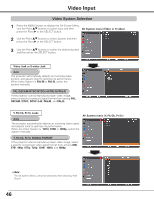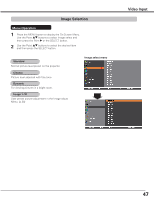Sanyo PLC-HF10000L Owner's Manual - Page 42
Auto picture control, Advanced color, Sharpness, Gamma, Reset, Store, Offset Red/Green/Blue
 |
View all Sanyo PLC-HF10000L manuals
Add to My Manuals
Save this manual to your list of manuals |
Page 42 highlights
Computer Input Offset (Red/Green/Blue) Press the Point 7 button to lighten red/green/blue tone of the black level of an image; press the Point 8 button to deepen red/green/blue tone of the black level of an image. Auto picture control Use the Point 7 8 buttons to select the desired Auto picture control option (Off, L1 or L2). Off . . . . . Auto picture control OFF position. L1 . . . . . Auto picture control LEVEL 1 position. L2 . . . . . Auto picture control LEVEL 2 position. Advanced color* Use the Point 7 8 buttons to select the advanced color mode. Off . . . . . Advanced color mode is "Off". Auto . . . . Advanced color according to the type of image. Sharpness Press the Point 7 button to decrease the sharpness of the image; press the Point 8 button to increase the sharpness of the image (from 0 to 31). *This function controls the operation of the Color Control Devic, which independently and automatically regulates the amount of yellow light passing through the LCD panel, to accurately reproduce both image color and image brightness. Normally leave Auto (default setting). ✔Note: • White balance may change depending on the image. Gamma Use the Point 7 8 buttons to adjust the gamma value to obtain a better balance of contrast (from 0 to 15). Reset To reset the adjusted data, select Reset and press the SELECT button. A confirmation box appears and then select Yes. All adjustments will return to their previous figures. Store To store the adjusted data, select Store and press the Point 8 or the SELECT button. Use the Point ed buttons to select one from Image 1 to 10 and press the SELECT button. A confirmation box appears and then select Yes. Stored data can be called up by selecting an Image (1-10) in the Image Mode Selection on page 39. 42 A confirmation box appears and then select Yes.