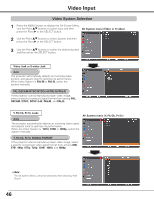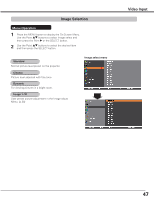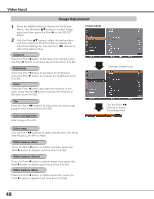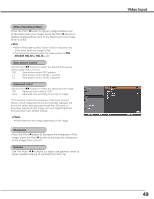Sanyo PLC-HF10000L Owner's Manual - Page 48
Image Adjustment, Contrast, Brightness, Color management, Color, Color temp., White balance Red
 |
View all Sanyo PLC-HF10000L manuals
Add to My Manuals
Save this manual to your list of manuals |
Page 48 highlights
Video Input Image Adjustment 1 Press the MENU button to display the On-Screen Menu. Use the Point ed buttons to select Image adjust and then press the Point 8 or the SELECT button. 2 Use the Point ed buttons select the desired item and then press the SELECT button to display the adjustment dialog box. Use the Point 7 8 buttons to adjust the setting value. Contrast Press the Point 7 button to decrease the contrast; press the Point 8 button to increase the contrast (from 0 to 63). Image adjust Brightness Press the Point 7 button to decrease the brightness; press the Point 8 button to increase the brightness (from 0 to 63). Color Press the Point 7 button decrease the intensity of the color; press the Point 8 button increase the intensity of the color (from 0 to 63). Tint Press the Point 7 8 buttons to adjust the tint value to get a proper color balance (from 0 to 63). Color management Refer to pages 40 and 41. Selected Image mode Use the Point 7 8 buttons to adjust the setting value. Color temp. Use the Point 7 8 buttons to select the desired Color temp. level (XLow, Low, Mid or High). White balance (Red) Press the Point 7 button to lighten red tone; press the Point 8 button to deepen red tone (from 0 to 63). White balance (Green) Press the Point 7 button to lighten green tone; press the Point 8 button to deepen green tone (from 0 to 63). White balance (Blue) Press the Point 7 button to lighten blue tone; press the Point 8 button to deepen blue tone (from 0 to 63). 48