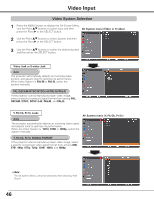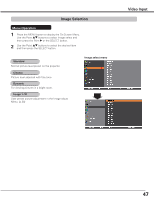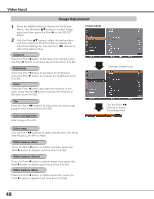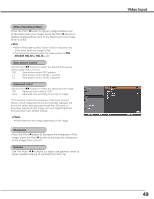Sanyo PLC-HF10000L Owner's Manual - Page 51
Video Input, Screen Size Adjustment, Normal, Wide 16:9, Natural wide, Custom, Custom adj.
 |
View all Sanyo PLC-HF10000L manuals
Add to My Manuals
Save this manual to your list of manuals |
Page 51 highlights
Video Input Screen Size Adjustment 1 Press the MENU button to display the on-screen Menu. Use the Point ed buttons to select Screen and then press the Point 8 or the SELECT button 2 Use the Point ed buttons to select the desired item and then press the SELECT button. Normal Provides the image within a screen size keeping its original aspect ratio. Full Provides the image to fit full screen size. Wide (16:9) Provides the image at the 16:9 wide screen ratio. Zoom Scales the image proportionally to fit the entire screen. Either side of image may go over the screen. Natural wide Expands the right and left side of images naturally without changing the center areas. Custom Provides the last stored aspect screen image. Custom adj. Adjusts the screen scale and position manually with this function. Press the Point 8 button at Custom adj. and the Custom adjustment menu is displayed on the screen, you can use the Point ed buttons to choose the item you want to adjust. Scale H/V Adjusts the Horizontal/Vertical screen scale. H&V When set to On, the aspect ratio is fixed. Scale V appears dimmed and becomes unavailable. Adjust Scale H, then the screen scale is automatically modified based on the aspect ratio. Position H/V........ Adjusts the Horizontal/Vertical screen position. Common Saves the adjusted scale or position to all the inputs. Press the SELECT button at Common to display a confirmation box. To save the scale or position, press the SELECT button at "Yes", When Custom is selected, the saved scale or position is used. Reset Resets the all adjusted values. Press the SELECT button at Reset to display a confirmation box. To reset, press the SELECT button at Yes. ✔Note: • When no signal is detected, Normal is set automatically and the Aspect dialog box disappears. • The adjustable range for Scale H/V and Position H/V are limited depending on the input signal. • Natural wide cannot be selected when 720p, 1035i, 1080i or 1080p is selected on AV System Menu (p.46). 51