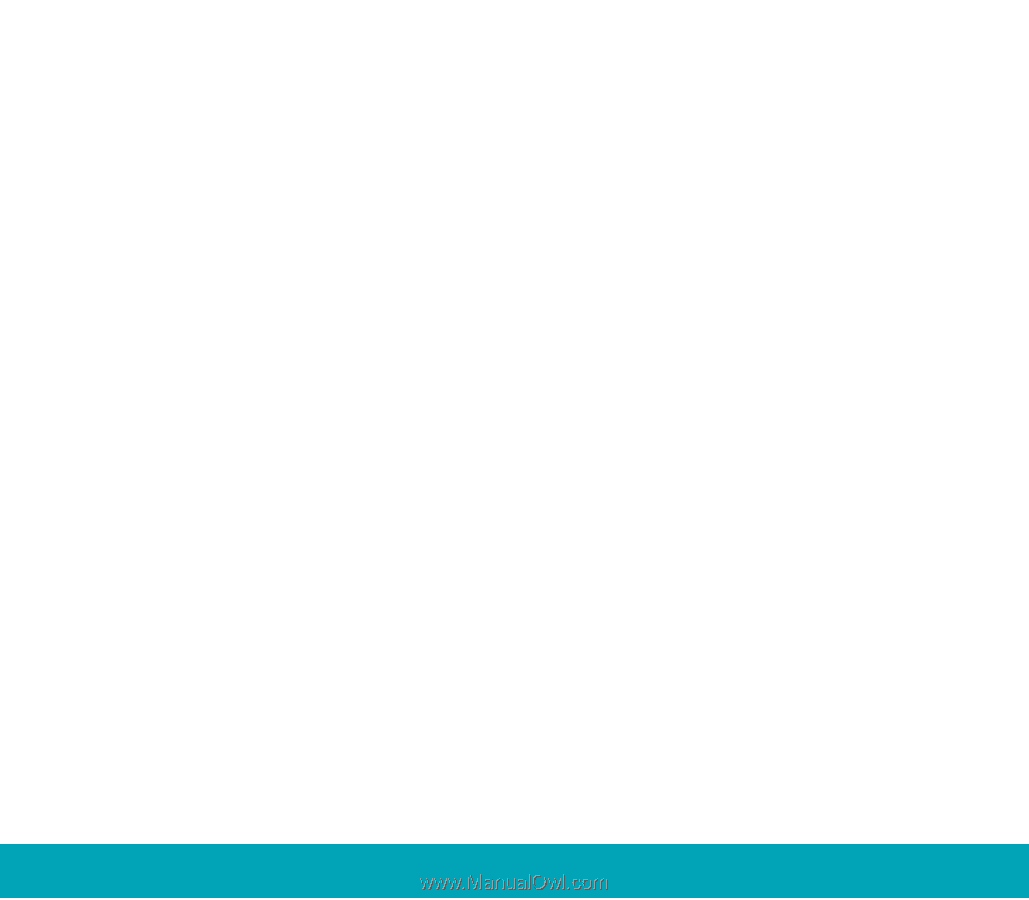Seagate Portable Hard Drive Portable External Hard Drive Quick Start Guide - Page 12
Configuring your first backup - manual
 |
View all Seagate Portable Hard Drive manuals
Add to My Manuals
Save this manual to your list of manuals |
Page 12 highlights
Configuring your first backup 9. When the BounceBack Control Center displays, you are offered 3 choices for your first backup Full System, My Documents, and Let Me Choose. Full System will setup a backup set that includes all files and folders on your computer. This setting requires a backup device be connected to the computer. Backup Device List identifies available hard drives for backup use and allows you to select an available device for the full system backup. Backup Set Schedule allows you to manually launch a backup operation or to schedule backups to be launched. Backup Sizing scans the folders and files on the system drive and determines the total size of the files to be backed up. Note. The size shown will start at 0 and increment, as the size of each file in the backup set is determined. 10. The BounceBack Installation screen will then show the estimated time it will take for your first backup to run completely. Click Backup Now to continue with the next step. Clicking Backup Later halts the installation process with a data set created but no backup having taken place. If you want to make use of any of the advanced settings features for the backup, select Backup Later, and then select Settings from the BounceBack Control Center. Note. The sooner you run your first backup, the sooner your data is protected! 12 Quick Start Guide