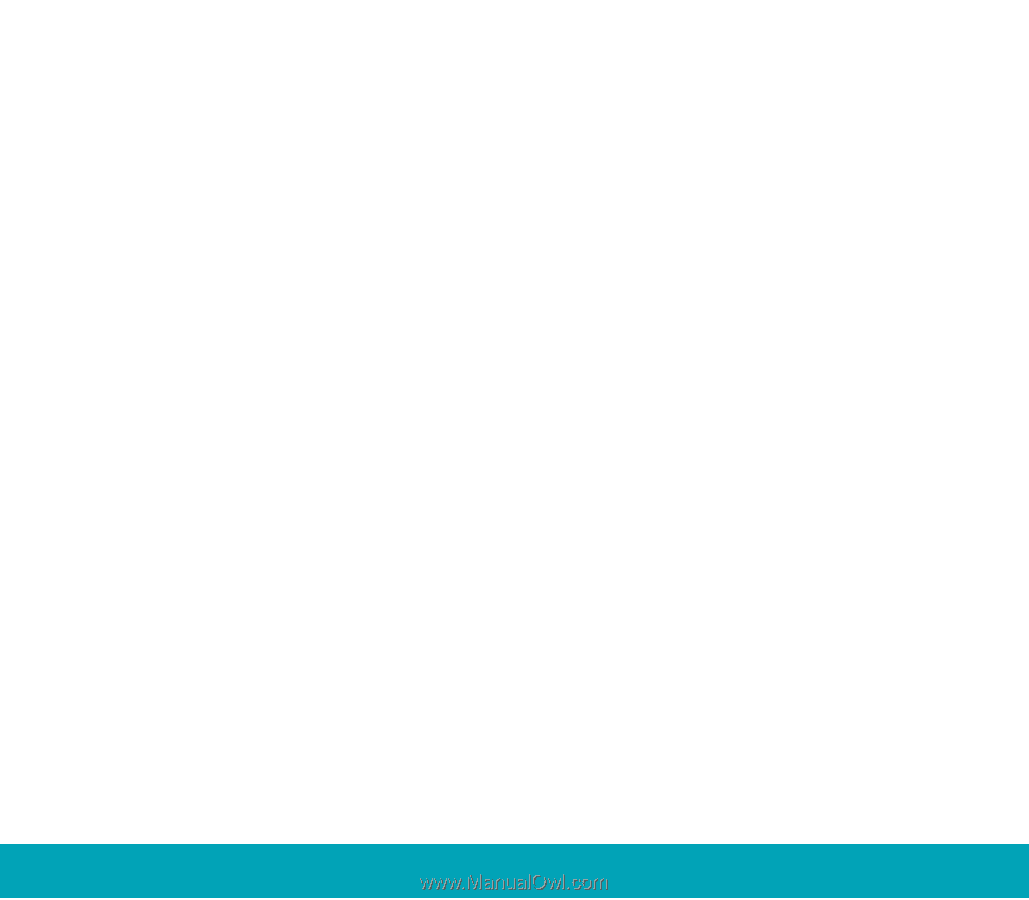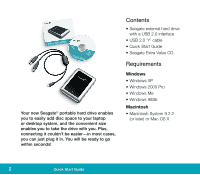Seagate Portable Hard Drive Portable External Hard Drive Quick Start Guide - Page 5
How to reformat and/or, partition your drive, To use the Disk, Management application - usb
 |
View all Seagate Portable Hard Drive manuals
Add to My Manuals
Save this manual to your list of manuals |
Page 5 highlights
3. Select the Search for the best driver for your device option. The wizard displays four check boxes. 4. Select the CD-ROM and Specify location options. Locate the drivers in the Drivers USB Win98 directory. 5. Click the Next button. The wizard installs the appropriate drivers on your computer and tells you when it has finished. 6. Click the Finish button to complete the installation. 7. Restart your computer. Your new drive is ready to use. How to reformat and/or partition your drive Your drive is factory-formatted for a FAT32 file system and no further formatting is needed for Windows operating systems. However, if you are using Windows 2000 Pro or Windows XP and you prefer to use an NTFS file system, you can reformat with either the built-in Disk Management application provided by Microsoft, or the Seagate DiscWizard™ for Windows application located in the files directory of the Seagate Extra Value CD. Caution. Reformatting destroys all data on the drive. Back up any data that you want to keep before you reformat the drive. To use the Disk Management application: 1. Click Start, click Run, type compmgmt.msc, and then click OK. 2. In the console tree, click Disk Management. The Disk Management window appears. Your discs and volumes are displayed. 3. Right-click on the drive you want to reformat (or partition) and use the options provided to reformat or partition the drive. Portable External Hard Drive 5