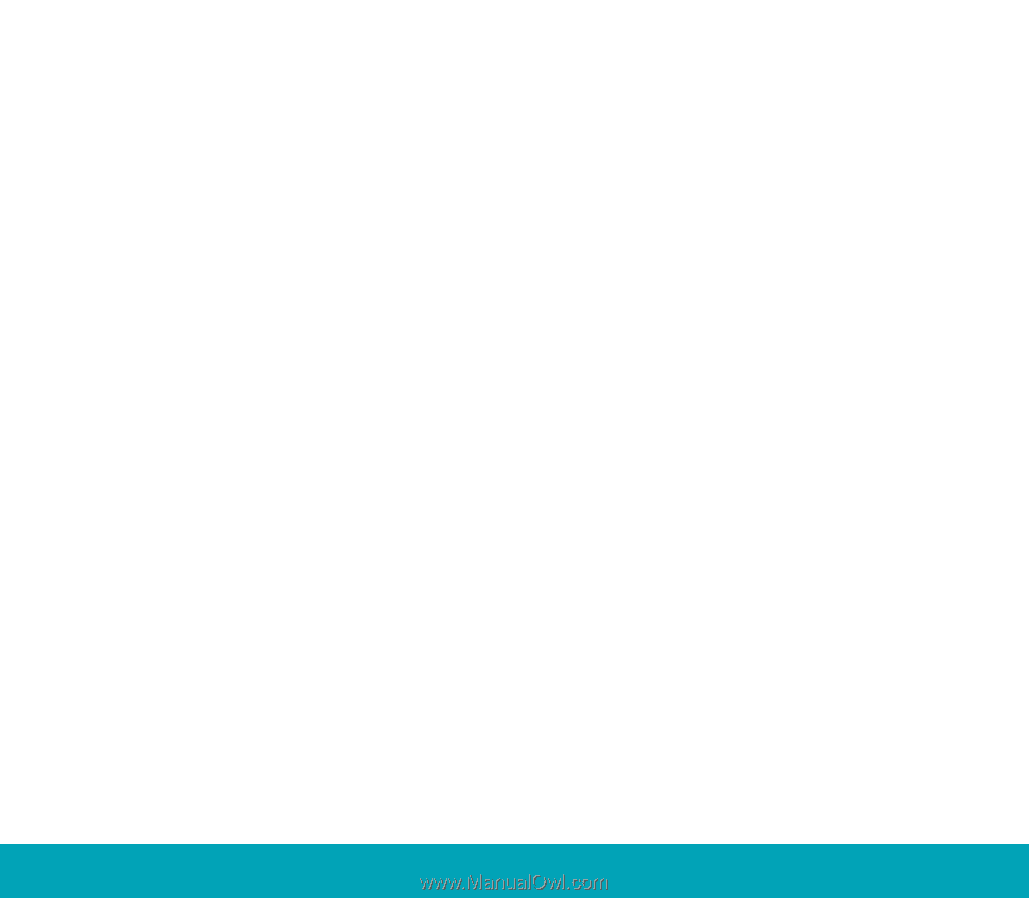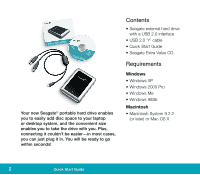Seagate Portable Hard Drive Portable External Hard Drive Quick Start Guide - Page 7
Macintosh OS - help
 |
View all Seagate Portable Hard Drive manuals
Add to My Manuals
Save this manual to your list of manuals |
Page 7 highlights
2. Click the icon in your system tray that represents the Safely Remove Hardware function, and then select the Seagate external drive. Note. The system tray is the area in the lower right portion of your desktop near the clock. Windows OS displays a message when it is safe to disconnect the USB cable. Macintosh OS Format (initialize) for Macintosh OS Your new Seagate external hard drive is factory-formatted with a FAT32 file format. Although your Macintosh operating system may recognize and mount your new drive with this format, FAT32 is not recommended for use with a Macintosh OS. You must format your drive using one of the Mac OS format types before you use it with your Macintosh operating system. Reformatting takes only a few seconds using Apple's Disk Utility, which comes with your Mac OS. Caution: Formatting destroys all data on the drive. If you have data that you want to keep, back up the data before formatting the drive. Seagate is not responsible for lost data. How to reformat and/or partition your drive 1. Open Disk Utility, which is located in Applications/Utilities. In Mac OS 9, this utility is named Drive Setup. 2. Select the disc that you want to reformat and/or partition in the left column. Be sure to select the new drive, and not an existing drive that may contain data, because reformatting and/or partitioning erases all data on the selected drive. What is partitioning? Partitioning divides the disc into separate volumes. It does not increase the capacity of the drive. Creating more than one partition can be helpful in organizing your information. For example, you might want one volume (partition) to store your backups and one volume for applications or other information. Each volume receives its own drive letter, so each volume appears to be a separate disc drive in Windows Explorer. Portable External Hard Drive 7