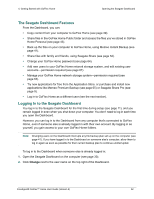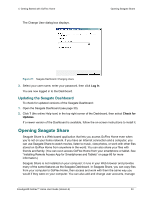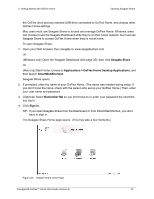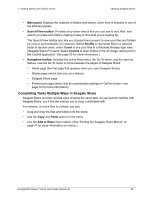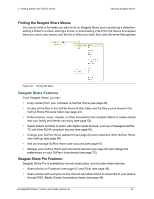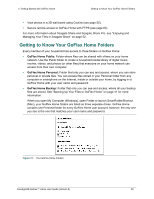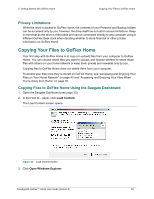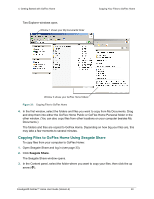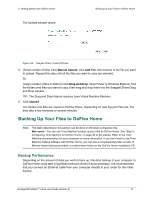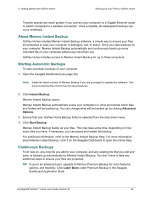Seagate STAM2000100 GoFlex™ Home User Guide - Page 37
Finding the Seagate Share Menus, Seagate Share Features
 |
View all Seagate STAM2000100 manuals
Add to My Manuals
Save this manual to your list of manuals |
Page 37 highlights
4. Getting Started with GoFlex Home Opening Seagate Share Finding the Seagate Share Menus You can do most of the tasks you want to do on Seagate Share (such as starting a slideshow, adding a folder to a share, starting a movie, or downloading a file) from the menus that appear when you move your mouse over the file or folder you want, then click the arrow that appears. Figure 30: Finding the Menu Seagate Share Features From Seagate Share, you can: • Copy content from your computer to GoFlex Home (see page 39). • Access all the files in the GoFlex Home Public folder and the files you've stored in the GoFlex Home Personal folder (see page 43). • Collect photos, music, movies, or other documents from multiple folders to create shares that your family and friends can enjoy (see page 52). • Select folders and files to share with digital media devices, such as a FreeAgent GoFlex TV and other DLNA compliant devices (see page 50). • Change your GoFlex Home password (see page 64) and customize other GoFlex Home user settings (see page 64). • Add and manage GoFlex Home user accounts (see page 67). • Manage your GoFlex Home and connected devices (see page 69) and change the preferences on your GoFlex Home device (see page 72). Seagate Share Pro Features: Seagate Share Pro is available by annual subscription, and includes these features: • Share photos on Facebook (see page 47) and Flickr (see page 48). • Share photos with everyone on the Internet and allow others to subscribe to your shares through RSS (Really Simple Syndication) feeds (see page 48). FreeAgent® GoFlex™ Home User Guide (Version 2) 37