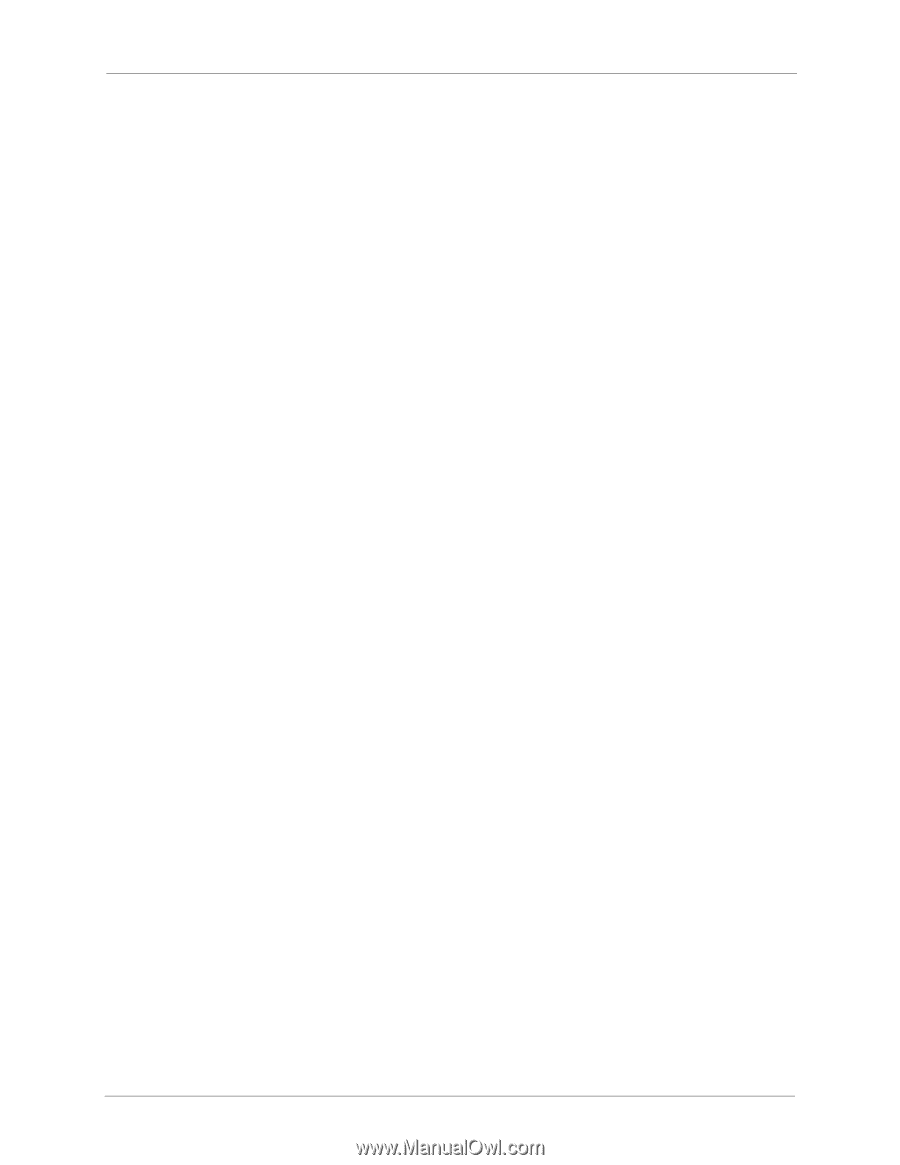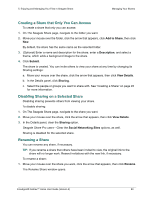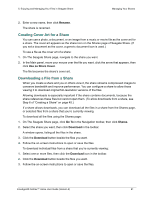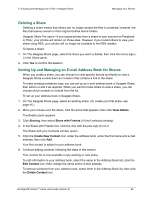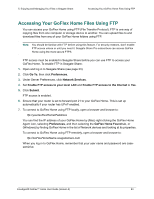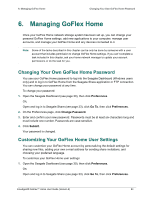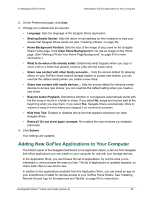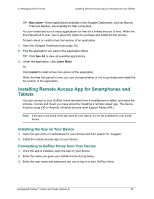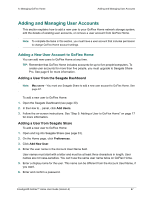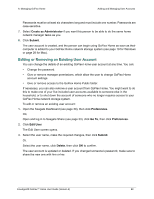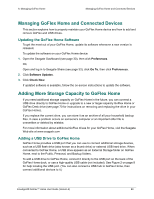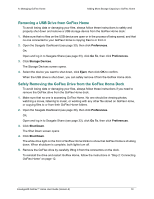Seagate STAM2000100 GoFlex™ Home User Guide - Page 65
Adding New GoFlex Applications to Your Computer, Clear Home Background
 |
View all Seagate STAM2000100 manuals
Add to My Manuals
Save this manual to your list of manuals |
Page 65 highlights
6. Managing GoFlex Home Adding New GoFlex Applications to Your Computer 2. On the Preferences page, click User. 3. Change your preferences as required: • Language: Sets the language of the Seagate Share application. • Sharing Emails Sender: Sets the return e-mail address for the invitations to view your shares that Seagate Share sends out (see "Creating a Share" on page 45). • Home Background Position: Sets the size of the image (if any) used on the Seagate Share Home page. Click Clear Home Background to not use an image on the Home page. (See "Making a Photo Your Home Page Background" on page 54 for more information.) • What to do when a file already exists: Determines what happens when you copy or move a file to a folder that already contains a file with the same name. • Share new content with other family accounts...: Sets the access default for allowing others on your GoFlex Home network storage system to access new shares; you can override this default setting when you create a new share. • Share new content with media devices...: Sets the access default for allowing media devices to access new shares; you can override this default setting when you create a new share. • Resume Audio Playback: Determines whether or not playback automatically starts with the first song or movie in a folder or share. If you select No, songs and movies start at the beginning when you play them; if you select Yes, Seagate Share automatically offers to resume a song or movie where you stopped it on a previous occasion. • Hide Help Tips: Enables or disables the tip box that appears whenever you open Seagate Share. • Reset all 'Do not show again' prompts: Re-enables the help windows you disabled previously. 4. Click Submit. Your settings are updated. Adding New GoFlex Applications to Your Computer The bottom panel of the Seagate Dashboard is the Application Store, a service from Seagate that offers applications you can install on your computer for use with your storage devices. In the Application Store, you can browse the list of applications, try out the ones you're interested in, and purchase the ones you like. The list of applications is updated regularly, so check back often to see what's new. In addition to the applications available from the Application Store, you can install an app on your smartphone or tablet for remote access to your GoFlex Home folders. See "Installing Remote Access App for Smartphones and Tablets" on page 66 for instructions. FreeAgent® GoFlex™ Home User Guide (Version 2) 65