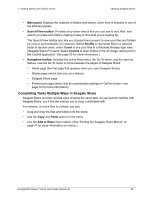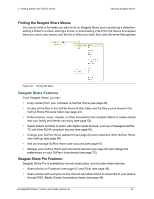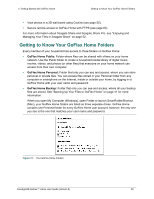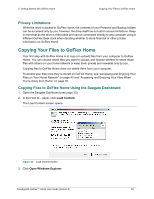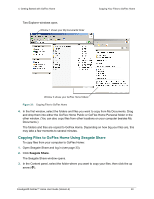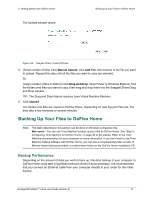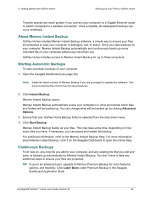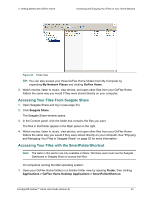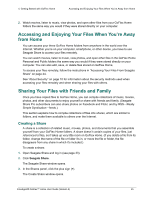Seagate STAM2000100 GoFlex™ Home User Guide - Page 40
Copying Files to GoFlex Home Using Seagate Share, Seagate Share
 |
View all Seagate STAM2000100 manuals
Add to My Manuals
Save this manual to your list of manuals |
Page 40 highlights
4. Getting Started with GoFlex Home Two Explorer windows open. Window 1 shows your My Documents folder Copying Your Files to GoFlex Home Window 2 shows your GoFlex Home folders Figure 33: Copying Files to GoFlex Home 4. In the first window, select the folders and files you want to copy from My Documents. Drag and drop them into either the GoFlex Home Public or GoFlex Home Personal folder in the other window. (You can also copy files from other locations on your computer besides My Documents.) The folders and files are copied to GoFlex Home. Depending on how big your files are, this may take a few moments to several minutes. Copying Files to GoFlex Home Using Seagate Share To copy files from your computer to GoFlex Home: 1. Open Seagate Share and log in (see page 33). 2. Click Seagate Share. The Seagate Share window opens. 3. In the Content panel, select the folder where you want to copy your files, then click the up arrow (). FreeAgent® GoFlex™ Home User Guide (Version 2) 40