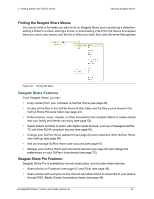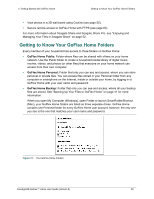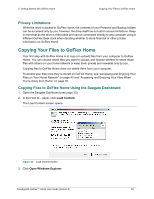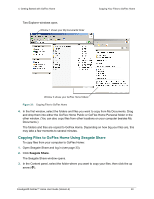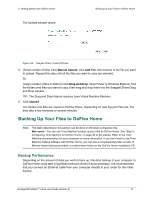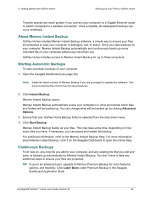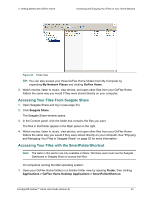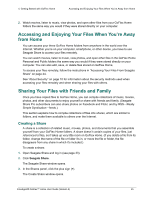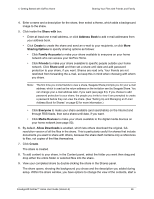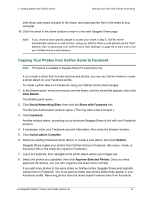Seagate STAM2000100 GoFlex™ Home User Guide - Page 42
About Memeo Instant Backup, Starting Automatic Backups, Continuous Backups, Instant Backup, Advanced
 |
View all Seagate STAM2000100 manuals
Add to My Manuals
Save this manual to your list of manuals |
Page 42 highlights
4. Getting Started with GoFlex Home Backing Up Your Files to GoFlex Home Transfer speeds are much greater if you connect your computer to a Gigabit Ethernet router or switch compared to a wireless connection. Once complete, all subsequent backups can occur wirelessly. About Memeo Instant Backup GoFlex Home includes Memeo Instant Backup software, a simple way to ensure your files are protected in case your computer is damaged, lost, or stolen. Once you start backups for your computer, Memeo Instant Backup automatically and continuously backs up every important file on your computer without any input from you. GoFlex Home includes access to Memeo Instant Backup for up to three computers. Starting Automatic Backups To start automatic backups of your computer: 1. Open the Seagate Dashboard (see page 30). Note: Install the latest version of Memeo Backup if you are prompted to update the software. This ensures that GoFlex Home has the latest features. 2. Click Instant Backup. Memeo Instant Backup opens. Memeo Instant Backup automatically scans your computer's C drive and shows which files and folders will be backed up. You can change what will be backed up by clicking Advanced Options. 3. Ensure that your GoFlex Home Backup folder is selected from the drop-down menu. 4. Click Start Backup. Memeo Instant Backup backs up your files. This may take some time, depending on how many files you have. If necessary, you can pause and restart the backup. For additional information, refer to the Memeo Instant Backup Help. For more information about Memeo Instant Backup, click ? on the Seagate Dashboard to open the online Help. Continuous Backups From now on, any new file you add to your computer, and any existing file that you edit and save, is backed up automatically by Memeo Instant Backup. You don't have to take any additional steps to ensure your files are protected. TIP: If you're an advanced user, upgrade to Memeo Premium Backup for more features, options, and flexibility. Click Learn More under Premium Backup in the Seagate Dashboard Application Store. FreeAgent® GoFlex™ Home User Guide (Version 2) 42