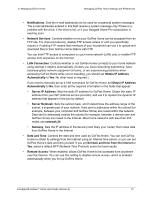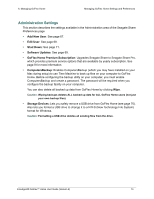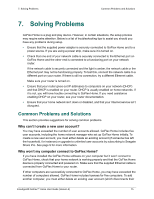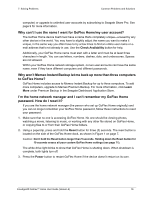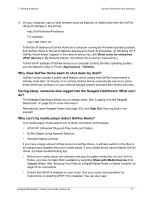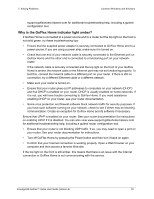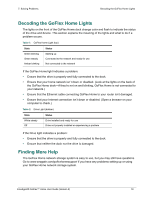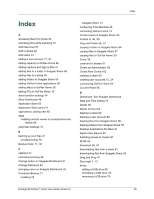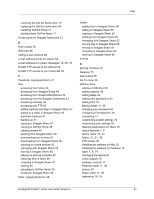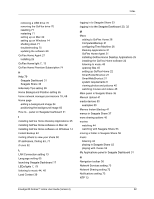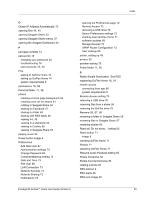Seagate STAM2000100 GoFlex™ Home User Guide - Page 78
Why is the GoFlex Home indicator light amber?
 |
View all Seagate STAM2000100 manuals
Add to My Manuals
Save this manual to your list of manuals |
Page 78 highlights
7. Solving Problems Common Problems and Solutions support.goflexhome.hipserv.com for additional troubleshooting help, including a guided configuration tool. Why is the GoFlex Home indicator light amber? If GoFlex Home is connected to a power source and to a router but the top light on the front is not solid green, try these troubleshooting tips: • Ensure that the supplied power adapter is securely connected to GoFlex Home and to a power source. If you are using a power strip, make sure it is turned on. • Check that one end of your network cable is securely connected to the Ethernet port on GoFlex Home and the other end is connected to a functioning port on your network router. If the network cable is securely connected and the top light on the front of your GoFlex Home is amber, the network cable or the Ethernet port may not be functioning properly. To test this, connect the network cable to a different port on your router. If there is still no connection, try a different Ethernet cable or a different network. • Make sure your router is turned on. • Ensure that your router gives out IP addresses to computers on your network (DHCP) and that DHCP is enabled on your router. DHCP is usually enabled on home networks. If it is not, you will have trouble connecting to GoFlex Home. If you need assistance enabling DHCP on your router, see your router documentation. • Some virus protection and firewall software block network traffic for security purposes. If you have such software running on your network, check to see if either may be blocking communication. Create an exception for GoFlex Home and its software if necessary. Ensure that UPnP is enabled on your router. See your router documentation for instructions on enabling UPnP if it is disabled. You can also view www.support.goflexhome.hipserv.com for additional troubleshooting help, including a guided router configuration tool. • Ensure that your router is not blocking UDP traffic. If so, you may need to open a port on your router. See your router documentation for instructions. • Turn off GoFlex Home by pressing the Power button and then turn it back on again. • Confirm that your Internet connection is working properly. Open a Web browser on your computer and then access a favorite Web site. If the top light on the front is still amber, this means that there is an issue with the Internet connection or GoFlex Home is not communicating with the service. FreeAgent® GoFlex™ Home User Guide (Version 2) 78