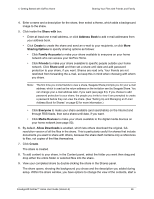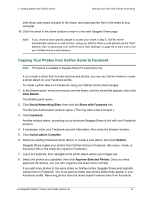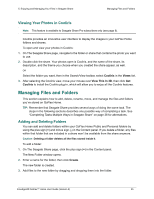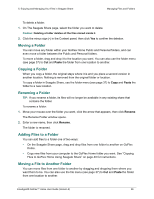Seagate STAM2000100 GoFlex™ Home User Guide - Page 51
Sharing with Media Devices, Seagate Share
 |
View all Seagate STAM2000100 manuals
Add to My Manuals
Save this manual to your list of manuals |
Page 51 highlights
4. Getting Started with GoFlex Home Enjoying Your Files on a Digital Media Player or Game Console Sharing with Media Devices Before your media device can discover and play the digital media files on your GoFlex Home, you have to make them available. By default, the GoFlex Home Public folder is available to the supported media devices connected to your home network. To share your Personal or Backup folders, you must perform the following steps. To make your digital media files available to the media devices on your home network: 1. Open Seagate Share and log in (see page 33). 2. Click Seagate Share. The Seagate Share page opens. 3. In the Content panel, move your mouse over the folder that contains the files you want, click the arrow that appears, then click Share with Media Devices. All the supported media files in the folder are now available from any media device connected to your home network. If the folder you've chosen has subfolders inside it, all the files they contain are shared as well. Note: If you have a large amount of files stored on GoFlex Home, it will take awhile for the files to be indexed and viewable from your media player. If you are unable to see the shared folders on your media device, see "Common Problems and Solutions" on page 75. To make the files in the folder unavailable to media devices, repeat Steps 3 and 4, selecting Unshare with Media Devices in Step 4. FreeAgent® GoFlex™ Home User Guide (Version 2) 51