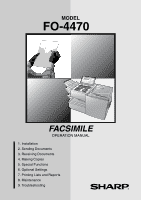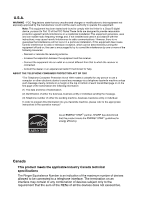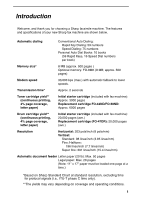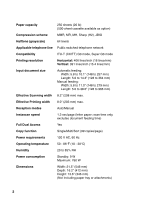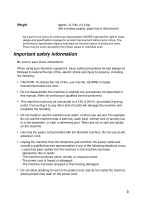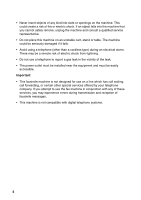Sharp 4470 FO-4470 Operation Manual
Sharp 4470 - FO B/W Laser Manual
 |
UPC - 074000034150
View all Sharp 4470 manuals
Add to My Manuals
Save this manual to your list of manuals |
Sharp 4470 manual content summary:
- Sharp 4470 | FO-4470 Operation Manual - Page 1
MODEL FO-4470 FACSIMILE OPERATION MANUAL 1. Installation 2. Sending Documents 3. Receiving Documents 4. Making Copies 5. Special Functions 6. Optional Settings 7. Printing Lists and Reports 8. Maintenance 9. Troubleshooting - Sharp 4470 | FO-4470 Operation Manual - Page 2
modifications to this equipment not expressly approved by the manufacturer could void the user's authority to operate this equipment. Note: This equipment your facsimile machine, please refer to the appropriate instructions in the operation manual." As an ENERGY STAR® partner, SHARP has determined - Sharp 4470 | FO-4470 Operation Manual - Page 3
time* Approx. 2 seconds Toner cartridge yield** (continuous printing, 4% page coverage, letter paper) Initial starter cartridge (included with fax machine): Approx. 3000 pages Replacement cartridge FO-44ND/FO-50ND: Approx. 6000 pages Drum cartridge yield** (continuous printing, 4% page - Sharp 4470 | FO-4470 Operation Manual - Page 4
Manual Instascan speed 1.3 sec/page (letter paper; scan time only, excludes document feeding time) Full Dual Access Yes Copy function Single/Multi/Sort (99 copies/page) Power requirements 120 V AC, 60 Hz Operating temperature 50 - 86°F (10 - 30°C) Humidity 20 to 85% RH Power consumption - Sharp 4470 | FO-4470 Operation Manual - Page 5
care not to spill any liquids on the machine. • Use only the power cord provided with the facsimile machine. Do not use an AC extension cord. • Unplug the machine from the telephone jack and then the power outlet and consult a qualified service representative if any of the following situations occur - Sharp 4470 | FO-4470 Operation Manual - Page 6
forwarding, or certain other special services offered by your telephone company. If you attempt to use the fax machine in conjunction with any of these services, you may experience errors during transmission and reception of facsimile messages. • This machine is not compatible with digital telephone - Sharp 4470 | FO-4470 Operation Manual - Page 7
the Print Cartridges 17 Loading Printing Paper 21 Entering Your Name and Fax Number 24 Setting the Date and Time 26 Fax by Automatic Dialing 44 Creating and Using Personal Books 53 Cover Sheet 58 Batch Page Numbering 60 3. Receiving Documents 61 Using AUTO Reception Mode 61 Using MANUAL - Sharp 4470 | FO-4470 Operation Manual - Page 8
122 Cleaning the Scanning Glass and Rollers 122 The Housing 122 Replacing the Verification Stamp 123 9. Troubleshooting 124 Problems and Solutions 124 Messages and Signals 128 Clearing Paper Jams 131 FCC Regulatory Information 134 QUICK REFERENCE GUIDE 138 GUÍA DE CONSULTA RÁPIDA 139 - Sharp 4470 | FO-4470 Operation Manual - Page 9
Panel Upper panel 1 234 PLAIN PAPER LASER FACSIMILE HALF TONE ALARM STANDARD TONER Toner Cartridge Drum Cartridge Paper Supply ALARM Guide FINE LINE IN USE SUPER FINE Paper Jam Paper Size Error Printer Cover Open Out Put Tray Error CONTRAST RESOLUTION 5 6 1 Display This displays - Sharp 4470 | FO-4470 Operation Manual - Page 10
48 O / ) 58 K / ] 49 P / = 59 L / + PAGE COUNTER CONFIDENTIAL TIMER COVER SHEET LIFE MEM.STATUS REPORT DOCUMENT PRINT HOLD Caps Lock Z / < X / > C V B N / * M / 7 Rapid Dial Keys Press one of these keys to dial a fax number automatically. (Note that you must attach the Rapid Key labels.) - Sharp 4470 | FO-4470 Operation Manual - Page 11
a cover sheet when sending a fax. 13 LIFE key Press this key, followed by 1 , to check the total number of pages printed by the fax machine. 14 MEM. STATUS key Press this key to check the status of fax transmission jobs, copy jobs, and fax receptions. This key can also be used to cancel a job. 15 - Sharp 4470 | FO-4470 Operation Manual - Page 12
STATUS key Two types of information appear in the display: prompts related to operations you are performing, and information about how the fax machine is using the telephone line (transmitting, receiving, etc.). Press this key to change between the two types of information. 19 DUPLEX SCAN key Press - Sharp 4470 | FO-4470 Operation Manual - Page 13
of a document. At any other time, press this key to print out the Help List, a quick reference guide to the operation of your fax machine. 27 Dial keypad (numeric keys) Use these keys to dial and program fax numbers. 28 REDIAL key Press this key to automatically redial the last number dialed. 29 - Sharp 4470 | FO-4470 Operation Manual - Page 14
your dealer. Power cord Telephone line cord Toner cartridge Drum cartridge ADF exit tray Received Rapid Key document tray labels Paper size labels National character labels for French Operation manual Points to keep in mind when setting up Do not place the machine in direct sunlight - Sharp 4470 | FO-4470 Operation Manual - Page 15
Insert the male end into a 120 V, 60 Hz, grounded (3-prong) AC outlet. Important! The fax machine requires its own dedicated power outlet. The power outlet must not be shared with any other devices. In particular, do not use an extension cord to connect multiple devices to the outlet. 2 1 Press the - Sharp 4470 | FO-4470 Operation Manual - Page 16
. Insert the other end into a standard (RJ11C) single-line wall telephone jack. Note: The fax machine is set for touch-tone dialing. If you are on a pulse dial (rotary) line, you must set the fax machine for pulse dialing by changing Option Setting 22. See page 112. Connecting a telephone (optional - Sharp 4470 | FO-4470 Operation Manual - Page 17
so that the tray locks into place. Important! The received document tray must be attached for the fax machine to operate properly. Attaching the national character labels If French will be used for the display language (see LANGUAGE SELECT on page 115) attach the national character labels for French - Sharp 4470 | FO-4470 Operation Manual - Page 18
Connections Verification Stamp option Note: This feature is available as an option. Consult your dealer if you wish to use this feature. When transmitting a document, you can have the fax machine stamp each document page as it is scanned. After scanning, you can check to see if all documents have - Sharp 4470 | FO-4470 Operation Manual - Page 19
below to install or replace the toner and drum cartridges. ♦ The initial starter toner cartridge included with the fax machine can print approximately 3000 letter-size pages (4% coverage of each page; continuous printing). ♦ The replacement toner cartridge (FO-44ND/FO-50ND) can print approximately - Sharp 4470 | FO-4470 Operation Manual - Page 20
Installing the Print Cartridges 3 If you are replacing the drum cartridge, remove the old cartridge and dispose of it according to local regulations. 4 Remove the new drum cartridge from its packaging. Insert the drum cartridge into the print compartment. • Caution! Excessive exposure to light will - Sharp 4470 | FO-4470 Operation Manual - Page 21
cover. BLUE GREEN 9 LIFE Reset the drum counter by pressing V overlay), 3 , and START/ ENTER . (flip up the Rapid Key • Note: The toner counter automatically resets each time you replace the toner cartridge. There is normally no need to reset the toner counter manually. Should you find it - Sharp 4470 | FO-4470 Operation Manual - Page 22
drum cartridge nears the end of its life, the ALARM indicator on the operation panel will blink and DRUM LIFE REACHED will appear in the display (this message first appears approximately 1000 pages before the drum needs replacement). Use the following replacement drum cartridge: Sharp FO-47DR drum - Sharp 4470 | FO-4470 Operation Manual - Page 23
stack with the new paper. Loading paper in the paper tray 1 Remove the received document tray. 2 Insert a stack of paper into the tray, print side up. • Important! The stack of paper must not be higher than the red line on the paper tray. Red line 3 Squeeze the paper guide and move it to match - Sharp 4470 | FO-4470 Operation Manual - Page 24
Loading Printing Paper 4 Replace the received document tray. • The received document tray must be attached for the fax machine to operate properly. Loading paper in the paper cassette (if installed) Note: To use A4 paper in the paper cassette, you must have a service technician adjust the cassette. - Sharp 4470 | FO-4470 Operation Manual - Page 25
, print side up. • Make sure the stack of paper is not higher than the two tabs on the paper guide and the two metal tabs. If it is, remove some of the paper. • If you find it difficult to load the paper, remove the cassette from the machine. (Pull the cassette out as far as it - Sharp 4470 | FO-4470 Operation Manual - Page 26
Number Before you can begin using the fax machine, you must program your name and fax number. Once you program this information, it will appear automatically at the top of each fax page you send. Important! FCC regulations require that your name, telephone/fax number, and the date and time appear on - Sharp 4470 | FO-4470 Operation Manual - Page 27
Fax Number 5 Flip the Rapid Key overlay down (if it is up), and enter your name by pressing the appropriate letter keys as shown below. (Max. of 24 characters.) Example: SHARP DEL . • To enter a number as part of a name, press the appropriate numeric key replacement mode when the cursor is in - Sharp 4470 | FO-4470 Operation Manual - Page 28
panel as shown below. 1 Press MENU and 3 . Display: 3:ENTRY MODE ENTER #(01-08, , ) 2 Press 0 and 4 . 04:DATE&TIME SET DATE 06-08-2006 (The currently set date will appear to the right of "DATE") 3 Enter a two-digit number for the month ("01" for January, "02" for February, "12" for December - Sharp 4470 | FO-4470 Operation Manual - Page 29
and Time 7 Press to select A.M. or to select P.M. 8 Press START/ ENTER to start the clock. 9 STOP Press twice to return to the date and time display. Daylight Saving Time If desired, you can set the clock to move forward and backward automatically at the beginning and end of - Sharp 4470 | FO-4470 Operation Manual - Page 30
administrator of the machine can set PASSWORD ENTER #(1-2, , ) • This is a hidden operation, and therefore error beeps may sound and the display may not respond normally when you press password for the first time, enter "Sharp" (this is the initial factory-set password). • Each character/digit that - Sharp 4470 | FO-4470 Operation Manual - Page 31
the date and time display. 5 Enter the new password. • The characters #, &, cannot be used in the you can enable protection later using the procedure below). • The machine will print out the password • This is a hidden operation, and therefore error beeps may sound and the display may not - Sharp 4470 | FO-4470 Operation Manual - Page 32
Administrator Password • If password protection is enabled, a password entry screen will appear after you press MENU . Continue to press the above keys without entering the password. 2 Press 2 to select PASSWORD PROTECT. 2:PASSWORD PROTECT 1=YES, 2=NO 3 Press 1 to enable protection, or 2 to - Sharp 4470 | FO-4470 Operation Manual - Page 33
1. Installation Volume Adjustment Volume Adjustment You can adjust the volume of the speaker and ringer using Speaker and . 1 SPEAKER Press . 2 Press or to select the desired volume level. Display: SPEAKER VOLUME HIGH SPEAKER VOLUME MIDDLE SPEAKER VOLUME LOW 3 Press SPEAKER to - Sharp 4470 | FO-4470 Operation Manual - Page 34
level. (Make sure SPEAKER has not been pressed.) Display: RINGER VOLUME HIGH • The ringer will ring once at the selected level, and then the date and time will reappear in the display. RINGER VOLUME MIDDLE RINGER VOLUME LOW RINGER VOLUME OFF OK?(PRESS START) 2 If you selected "RINGER VOLUME - Sharp 4470 | FO-4470 Operation Manual - Page 35
5.8" (148 mm) 5.0" (128 mm) Maximum size 10.1" (257 mm) 14.3" (364 mm) Minimum weight 14 lbs. (52 g/m²) Maximum weight 20 lbs. (80 g/m²) Note: 11" x 17" paper must be loaded one page at a time. 33 - Sharp 4470 | FO-4470 Operation Manual - Page 36
scanning area The area of the document that the fax machine can scan is slightly smaller than the actual document documents before loading in the feeder. If these are not removed, they may damage the machine. ♦ Documents which are patched, taped, torn, smaller than the minimum size, carbon backed - Sharp 4470 | FO-4470 Operation Manual - Page 37
time. The pages will automatically feed into the machine starting from the bottom page. ♦ If you in, as this may cause double-feeding or jamming. ♦ If your document consists of several large the scanner to prevent skewing. 1 Adjust the document guides to the width of your document. 2 Place the - Sharp 4470 | FO-4470 Operation Manual - Page 38
is STANDARD. If you don't adjust the resolution before sending a document, the fax machine will automatically use STANDARD resolution. ♦ In order to transmit in FINE or SUPER FINE resolution, the receiving fax machine must also have that resolution. If it doesn't, the next best available setting - Sharp 4470 | FO-4470 Operation Manual - Page 39
next to the desired setting comes on. RESOLUTION HALF TONE STANDARD FINE SUPER FINE Contrast The fax machine has three contrast settings: AUTO DARK LIGHT Use AUTO for normal documents. Use DARK for faint documents. Use LIGHT for documents with a dark background. The default setting is AUTO - Sharp 4470 | FO-4470 Operation Manual - Page 40
answers, you will be able to speak to them through the phone before sending a fax. SPEAKER Note: If you press to dial, you will not be able to speak using an extension phone connected to the fax machine in the event that a person answers. 1 Load the document(s). (Note: If desired, you can - Sharp 4470 | FO-4470 Operation Manual - Page 41
for the connection. When you hear a fax tone, press START/ ENTER on the fax machine. • If a person answers and you are using an extension phone, ask them to press their Start key. When you hear the fax tone, press START/ ENTER on your fax machine. Using the REDIAL key REDIAL You can press - Sharp 4470 | FO-4470 Operation Manual - Page 42
to "75" that you wish to use. (If you enter less than two digits, press START/ ENTER to complete the entry.) 5 Enter the fax number by pressing the numeric keys (max the Rapid Key overlay is flipped down.) Example: SHARP = Caps Lock S H / } A/ | R/$ P/= • If you don't want to enter a - Sharp 4470 | FO-4470 Operation Manual - Page 43
DEL . • To enter a number as part of a name, press the appropriate numeric key between letter insertion and letter replacement mode when the cursor to be used for Chain Dialing (see Chain fax number. 10 STOP Return to Step 4 to program another number, or press repeatedly to return to the date - Sharp 4470 | FO-4470 Operation Manual - Page 44
dial an area code or access code using a Rapid Key or Speed Dial number set for Chain Dialing, the fax machine will wait for you to dial following clearing procedure. To check where the number is used, print out the Program/Group List or the Timer List as explained on page 116. 1 Press MENU and - Sharp 4470 | FO-4470 Operation Manual - Page 45
, press START/ ENTER to complete the entry.) 5 Press START/ ENTER . 6 STOP Return to Step 4 to clear another number, or press repeatedly to return to the date and time display. 43 - Sharp 4470 | FO-4470 Operation Manual - Page 46
fax machine immediately after the current job is finished (ahead of any previously stored jobs in memory), and the document will be scanned as soon as the connection is established. ♦ Approximately 500 pages of average content can be held in memory. Less pages can be held if any were scanned using - Sharp 4470 | FO-4470 Operation Manual - Page 47
is down.) 2 Press the appropriate Rapid Key. • The name of the receiving party will appear in the display. If no name was stored, the fax number will appear. (If the name or number is incorrect, STOP press .) • The document will be automatically transmitted once the connection is established - Sharp 4470 | FO-4470 Operation Manual - Page 48
Sending a Fax by Automatic Dialing Speed Dialing If the number you want to dial has been programmed in a Speed Dial number, SPEED DIAL you can dial it - Sharp 4470 | FO-4470 Operation Manual - Page 49
Sending a Fax by Automatic Dialing 2. Sending Documents Direct Keypad Dialing it is down.) 2 Enter the number of the receiving machine by pressing the numeric keys. • If a pause is required between any of the digits to access a special service or an outside line, press REDIAL (two seconds per - Sharp 4470 | FO-4470 Operation Manual - Page 50
number in which you have programmed a particular fax number, you can search for the number by pressing START/ ENTER . ♦ You can also use this procedure to search for Group Keys and Program letter, go to Step 4 (you will scroll through the list from the beginning). 4 Press or to scroll through the - Sharp 4470 | FO-4470 Operation Manual - Page 51
Fax by Automatic Dialing 5 Press START/ ENTER . The document will be automatically transmitted once the connection is established. Chain Dialing An auto-dial number set for Chain Dialing can be combined with another autodial number or digits entered manually FULL ERROR will appear in the display. - Sharp 4470 | FO-4470 Operation Manual - Page 52
date and time and prompts related to operations you are performing. To check and see what number the fax machine is currently calling or transmitting to, or what number the fax machine jobs appears here 2 Press or to scroll through the list of transmission jobs. The name (or number) of each - Sharp 4470 | FO-4470 Operation Manual - Page 53
2. Sending Documents Sending a Fax by Automatic Dialing 3 STOP When you have finished checking the list, press twice to return to the date and time display. Note: To print out a list of the documents waiting in memory for transmission, press MEM.STATUS B and then 5 . Canceling a memory - Sharp 4470 | FO-4470 Operation Manual - Page 54
you use automatic dialing (including Direct Keypad Dialing) and the line is busy, the fax machine will automatically redial the number. The fax machine is will begin from the page which was being transmitted when the error occurred. The fax machine has been set at the factory to make 10 attempts at - Sharp 4470 | FO-4470 Operation Manual - Page 55
and pressing START/ ENTER . After opening the book, simply follow the desired procedure for programming or using a Rapid Key or Speed Dial number as explained elsewhere in this manual. Creating a personal directory book To create a new personal directory book, follow the steps below: 1 Press - Sharp 4470 | FO-4470 Operation Manual - Page 56
skip this step. USE NAME AS FAX HDR 1=YES, 2=NO 8 Press 1 if you wish to use the book name in the header of faxes sent using the book. Press 2 to use the sender's name entered on page 24. 9 STOP Return to Step 4 to create another book, or press repeatedly to return to the date and time display - Sharp 4470 | FO-4470 Operation Manual - Page 57
. The display briefly shows the following and then reverts to the date and time: ** PERSONAL BOOK ** SUSAN The name of your book Use a Rapid Key to fax a document as explained on page 45. ♦ Use a Speed Dial number to fax a document as explained on page 46. ♦ Program a Group Key in your book using - Sharp 4470 | FO-4470 Operation Manual - Page 58
fax machines using Rapid Keys and Speed Dial numbers from your book (see page 74). ♦ Set up a timer operation using a Rapid Key or Speed Dial number from your book (see page 78). ♦ Print out the Destination List, Program/Group List, or Timer List , 2=NO Press 1 to confirm that you want to close the - Sharp 4470 | FO-4470 Operation Manual - Page 59
Group Keys, and Program Keys that are in the book. If a transmission or timer operation is pending that uses a number in a book, the book cannot be cleared until the operation is completed or canceled. 1 Press START/ ENTER . 7 STOP Press repeatedly to return to the date and time display. 57 - Sharp 4470 | FO-4470 Operation Manual - Page 60
fax machine generate a cover sheet and send it as the last page of your fax transmission. The cover sheet includes the date and time, the receiver's name and number if a Rapid Key or Speed Dial number is used have the recipient's name appear, you must dial using a Rapid Key or Speed Dial number with - Sharp 4470 | FO-4470 Operation Manual - Page 61
then revert to SEND READY. • To cancel the cover sheet selection, press STOP . 3 Dial the receiving party and transmit the fax. If desired, you can set your fax to automatically send a cover sheet with every transmission (you do not have to press COVER SHEET C each time). This is accomplished - Sharp 4470 | FO-4470 Operation Manual - Page 62
total number of pages (the number will be adjusted automatically). 4 Dial the receiving machine and transmit the document. ♦ If you need to cancel a batch number entry, entered, the alarm will sound and PAGE COUNT ERROR will appear in the display. PAGE E. will also appear in the NOTE - Sharp 4470 | FO-4470 Operation Manual - Page 63
these steps: 1 Press MENU and 1 . 1:RECEIVE MODE 1=AUTO, 2=MANUAL 2 Press 1 to select AUTO, or 2 to select MANUAL. Using AUTO Reception Mode In AUTO reception mode, the fax machine automatically answers all calls on one ring and receives incoming faxes. ♦ You can change the number of rings on - Sharp 4470 | FO-4470 Operation Manual - Page 64
Using MANUAL Reception Mode Using MANUAL Reception Mode 1 When the fax machine rings, answer the call on an extension phone connected to the same line. 2 If you hear a fax tone, press START/ ENTER on the fax machine. • If the other party first speaks with you, press START/ ENTER after speaking - Sharp 4470 | FO-4470 Operation Manual - Page 65
the fax machine runs out of paper or toner, or a paper jam occurs, incoming faxes will be received to memory. When you have received a fax to memory, FAX RCVD IN MEMORY will appear in the display, alternating with NO PAPER, REPLACE TONER, or PAPER JAM. When you add paper, replace the toner cartridge - Sharp 4470 | FO-4470 Operation Manual - Page 66
4. Making Copies Your fax machine can also be used to make copies. Single and multiple copies (up to 99 per original) can be made, enabling the fax machine to double as an office copier. ♦ You can perform all steps of a copy job even when the fax machine is busy printing other copy jobs, or when it - Sharp 4470 | FO-4470 Operation Manual - Page 67
OR (005) The number of stored copy jobs appears here 2 Press or to scroll through the list of copy jobs. The time the original was scanned into memory will appear in the display, together 3 STOP When you have finished checking the list, press twice to return to the date and time display. 65 - Sharp 4470 | FO-4470 Operation Manual - Page 68
fax to as many as 154 destinations in a single operation. First load the document, then enter the numbers of the receiving machines. 2 Press BROADCAST . Display: BROADCAST MODE ENTER STATION # 3 Dial the receiving machines using one or more of the following methods: • Press one or more Rapid Keys - Sharp 4470 | FO-4470 Operation Manual - Page 69
of the report to see if any of the locations are marked "Busy" or have a communication error code. If so, send the document to those locations again. Broadcasting using a Group Key If the fax machines to which you want to broadcast have all been programmed into one Group Key (see Storing numbers - Sharp 4470 | FO-4470 Operation Manual - Page 70
in Group Keys Group Keys allow you to dial a group of fax numbers by simply pressing the appropriate Group Key once. To store a . ♦ Any Rapid Key that is not already programmed as a Rapid Key or a Program Key can be used as a Group Key. ♦ Up to 133 numbers can be stored in one Group Key. ♦ Only Rapid - Sharp 4470 | FO-4470 Operation Manual - Page 71
Broadcasting 6 Enter fax numbers using one or both of the following methods: • Press one or 8 STOP Return to Step 3 to program another Group Key, or press repeatedly until you return to the date and time display. Editing a group If necessary, you can add numbers to or delete numbers from a group - Sharp 4470 | FO-4470 Operation Manual - Page 72
is only possible when the receiving machine is a Sharp model with confidential reception capability. ♦ To use this function, your name and fax number (OWN PASSCODE) must be entered in your fax machine as explained on page 24. ♦ Some fax machines have multiple mailboxes for receiving confidential - Sharp 4470 | FO-4470 Operation Manual - Page 73
machines with multiple mailboxes). If the receiving machine doesn't have multiple mailboxes, go directly to Step 4. 4 Press START/ ENTER . 5 Dial the receiving machine using reception When another fax machine sends you a document by confidential transmission, your fax machine holds it in memory - Sharp 4470 | FO-4470 Operation Manual - Page 74
entry keys (make sure the Rapid Key overlay is down). Example: SHARP = Caps Lock S H / } A/ | R/$ P/= • / + 30 .com 39 DEL 6 Press START/ ENTER . Note: After entering the passcode, the fax machine will print it out for your records. If you forget the passcode and have kept no record, contact - Sharp 4470 | FO-4470 Operation Manual - Page 75
START/ ENTER . 5. Special Functions Printing out received documents When you have received a confidential document, RCVD CONF. FAX will appear in the display. Print out the Confidential Reception List as explained on page 116 to see which mailbox has received the document, and then follow the - Sharp 4470 | FO-4470 Operation Manual - Page 76
can be polled in one operation). 1 Press MENU and then 6 . Display: 6: SERIAL POLL. MODE ENTER STATION # 2 Dial the number(s) of the fax machine(s) you want to poll using one (or more) of the following methods: • Press one or more Rapid Keys. • Enter one or more Speed Dial numbers, pressing - Sharp 4470 | FO-4470 Operation Manual - Page 77
and activates polling. You can choose whether to allow polling only once, or an unlimited number of times. In the latter case, your fax machine can be used as an electronic "bulletin board". ♦ Multiple documents can be stored for memory polling. To add a document to others already stored, simply - Sharp 4470 | FO-4470 Operation Manual - Page 78
the resolution and contrast if desired, and then press START/ ENTER . 7 Press START/ ENTER . • The document will be scanned into memory, and your fax will go on polling standby. Clearing a document To clear a memory poll document from memory, follow the steps below: 1 Press MENU and then - Sharp 4470 | FO-4470 Operation Manual - Page 79
fax number of the polling fax machine has been stored in your machine's list of permitted fax numbers (called "passcode numbers"). The polling machine must also have its fax and clearing fax numbers for polling permission You can store up to 10 fax numbers in your machine's list of permitted numbers - Sharp 4470 | FO-4470 Operation Manual - Page 80
of each can be specified up to a week in advance. You can use this function to take advantage of lower off-peak rates without having to be procedure. After you have completed this procedure, go to the procedure for the specific job you want to store (see the following pages). 1 TIMER Press X/> - Sharp 4470 | FO-4470 Operation Manual - Page 81
4 Thursday 5 Friday 6 Saturday 7 Press START/ ENTER and go to the specific procedure for your operation (see the following pages). Transmission (Continued from Initial procedure.) 8 Dial the receiving machine using one of the following methods: • Press a Rapid Key. • Press SPEED DIAL - Sharp 4470 | FO-4470 Operation Manual - Page 82
Press START/ ENTER . 10 Dial the receiving machine using one of the following methods: • Press a Rapid Key. • Press SPEED DIAL and enter a Speed Dial number (if you enter less than 2 digits, press START/ ENTER to complete the entry). • Enter a full fax number with the numeric keys. 11 Press - Sharp 4470 | FO-4470 Operation Manual - Page 83
less than 2 digits, press START/ ENTER to complete the entry). • Enter a full fax number with the numeric keys. 9 Press START/ ENTER . Serial Polling (Continued from Initial procedure.) 8 Dial the machines to be polled using one or more of the following methods: • Press one or more Rapid - Sharp 4470 | FO-4470 Operation Manual - Page 84
, press START/ ENTER to complete the entry.) • Enter one or more full fax numbers with the numeric keys, pressing START/ ENTER after each full number. • . Broadcasting (Continued from Initial procedure.) 8 Dial the receiving machines using one or more of the following methods: • Press one or - Sharp 4470 | FO-4470 Operation Manual - Page 85
If you don't remember the number (it appears in the display when you set the operation), print out the Timer List. (See page 116.) 1 Press TIMER (flip up the Rapid Key X/> overlay if it is down) and Press START/ ENTER . 4 STOP Press repeatedly until you return to the date and time display. 83 - Sharp 4470 | FO-4470 Operation Manual - Page 86
you to conveniently send multiple faxes on one connection. Note: If the telephone billing function is turned on, the batch transmission function cannot be used. Programming a Batch Key To perform a batch transmission, you must first program the number of the receiving machine and the time of - Sharp 4470 | FO-4470 Operation Manual - Page 87
so, you will need to know the message number assigned to the document. ♦ If you don't remember the message number, print out the Batch Transmission List (see page 116). 1 Press the Batch Key in which the document you want to clear has been stored. • Make sure no documents are in the - Sharp 4470 | FO-4470 Operation Manual - Page 88
which is not already programmed as a Rapid Key or a Group Key can be used as a Program Key. ♦ You can include a timer setting in the program to . After you have completed this procedure, go to the procedure for the specific operation you want to program (see the following pages). 1 Press MENU - Sharp 4470 | FO-4470 Operation Manual - Page 89
Entering and Using Programs 5. Special Functions 6 If you want to include a timer setting, enter a two-digit number for the hour ("01" to "12") and a two-digit number for - Sharp 4470 | FO-4470 Operation Manual - Page 90
Programs 11 Go to the specific procedure for your operation (see the following pages). Transmission (Continued from Initial procedure.) 12 Dial the receiving machine using one of the following methods: • Press a Rapid Key. • Press SPEED DIAL and enter a Speed Dial number (if you enter less than - Sharp 4470 | FO-4470 Operation Manual - Page 91
machine using one of the following methods: • Press a Rapid Key. • Press SPEED DIAL and enter a Speed Dial number (if you enter less than 2 digits, press START/ ENTER to complete the entry). • Enter a full fax .) 18 STOP Press repeatedly until you return to the date and time display. 89 - Sharp 4470 | FO-4470 Operation Manual - Page 92
to complete the entry). • Enter a full fax number with the numeric keys. 13 Press START/ ENTER . 14 STOP Press repeatedly until you return to the date and time display. Serial Polling (Continued from Initial procedure.) 12 Dial the machines to be polled using one or more of the following - Sharp 4470 | FO-4470 Operation Manual - Page 93
display and then press . 13 Press START/ ENTER . 14 STOP Press repeatedly until you return to the date and time display. Broadcasting (Continued from Initial procedure.) 12 Dial the receiving machines using one or more of the following methods: • Press one or more Rapid Keys. • Enter one or - Sharp 4470 | FO-4470 Operation Manual - Page 94
START/ ENTER . 15 Press START/ ENTER . 16 STOP Press repeatedly until you return to the date and time display. Batch transmission (Continued from Initial procedure.) 12 Dial the receiving machine using one of the following methods: • Press a Rapid Key. • Press SPEED DIAL and enter a Speed - Sharp 4470 | FO-4470 Operation Manual - Page 95
Entering and Using Programs Being Polled (Memory polling) (Continued from Initial procedure.) START/ ENTER . 15 Press START/ ENTER . 16 STOP Press repeatedly until you return to the date and time display. 5. Special Functions Clearing a Program Key To clear a Program Key, follow these - Sharp 4470 | FO-4470 Operation Manual - Page 96
Programs 4 Press START/ ENTER . 5 STOP Press repeatedly until you return to the date and time display. Using a Program Key Follow the steps below to perform a programmed operation. 1 If this is a transmission operation or memory polling operation, load the document. 2 Press the appropriate - Sharp 4470 | FO-4470 Operation Manual - Page 97
Scanning can be used for copying (single copies and sorted multiple copies only) and any type of transmission from memory. ♦ Note that any blank sides must be included when scanning the pages (if the number of pages is not equal each time the machine scans the stack, an error will result). The - Sharp 4470 | FO-4470 Operation Manual - Page 98
used to hold received faxes in memory instead of printing them as they are received. To print the faxes, the programmed Print Hold code must be entered. To use Hold code (any 4-digit number). 4 Press START/ ENTER . • The machine will print out the Print Hold code for your records. • In the event - Sharp 4470 | FO-4470 Operation Manual - Page 99
: PRINT HOLD ENTER #(1-4, , ) 2 Press 4 . 4: ACTIVATE PRT. HOLD 1=YES, 2=NO 3 Press 1 to select YES. Printing received faxes When the Print Hold function is activated, RCVD PRINT HOLD FAX will appear in the display when a fax has been received to memory. Follow the steps below to print the - Sharp 4470 | FO-4470 Operation Manual - Page 100
Hold function, follow the steps below. ♦ The Print Hold function cannot be turned off if a received fax is being held in memory by the Print Hold function. First print the fax and then turn off Print Hold. 1 Press PRINT HOLD @ . Display: PRINT HOLD ENTER #(1-4, , ) 2 Press 4 . 4: ACTIVATE PRT - Sharp 4470 | FO-4470 Operation Manual - Page 101
Print Hold Clearing the Print Hold code Follow the steps below if you need to clear the Print Hold code. Note: To clear the Print Hold code, the Print Hold function must first be turned off as explained on the previous page. 1 Press PRINT HOLD @ . Display: PRINT HOLD ENTER #(1-4, , ) 2 Press 3 - Sharp 4470 | FO-4470 Operation Manual - Page 102
Control Department Control is used to restrict use of the machine to authorized users. When it is activated, a department code must be entered before an operation can be performed. ♦ Department Control can only be activated by your Sharp dealer. If you wish to use this function, contact your - Sharp 4470 | FO-4470 Operation Manual - Page 103
must enter your Department Code before using the machine. ♦ If you do not begin the operation within one minute after entering the code, the machine will return to controlled access mode. Note: You do not need to enter a Department Code to receive faxes manually (by picking up an extension phone - Sharp 4470 | FO-4470 Operation Manual - Page 104
Blocking Reception of Unwanted Faxes Blocking Reception of Unwanted Faxes The Anti Junk Fax function allows you to block reception of faxes from parties that you specify. This saves paper by not printing out unwanted "junk" faxes. To use this function, first turn it on by setting Option Setting 20 - Sharp 4470 | FO-4470 Operation Manual - Page 105
page 113. Direct billing code entry If you don't want to use Department Control for telephone billing, you can have users enter an assigned billing code (any number up 9 digits long) each time they use the fax machine. The fax machine will automatically send this code to the PBX for billing purposes - Sharp 4470 | FO-4470 Operation Manual - Page 106
1 Load the document (s). • If you are using Normal Dialing, press SPEAKER or pick up an extension : The code will appear as asterisks in the display and will not appear in the Activity List or Transaction Report. 4 RESOLUTION CONTRAST Press and/or to adjust the resolution and contrast if - Sharp 4470 | FO-4470 Operation Manual - Page 107
normal number. If you subscribe to a distinctive ring service, you can set the fax machine to automatically answer when your second number is called. This allows you to use the second number as an exclusive fax number. To have your fax automatically answer when your second number is called, follow - Sharp 4470 | FO-4470 Operation Manual - Page 108
ring Three very short rings Two very short rings Your standard (normal) ring pattern Turn distinctive ring off 4 STOP Press repeatedly to return to the date and time display. 106 - Sharp 4470 | FO-4470 Operation Manual - Page 109
settings allow you to customize the fax machine to better suit your needs. An initial setting has been made for each optional setting at the factory. To change a setting, follow the steps below to access it, and then change the setting as explained in the list that follows. 1 Press MENU and - Sharp 4470 | FO-4470 Operation Manual - Page 110
resolution (the resolution used if a setting is not RESOLUTION selected with ) for transmitting documents. Press 1 for STANDARD, 2 for FINE, or 3 for SUPER-FINE. ♦ Initial setting: 1 Setting 02: NUMBER OF RINGS AUTO RECEPTION This sets the number of rings the fax machine waits before answering - Sharp 4470 | FO-4470 Operation Manual - Page 111
after an error occurs ♦ Initial setting: 5 Setting 06: RECALL TIMES This sets the maximum number of times your fax will automatically Initial setting: 02 Setting 07: RECALL INTERVAL This sets the amount of time your fax will wait between automatic redials when the line is busy. Enter 0 1 for - Sharp 4470 | FO-4470 Operation Manual - Page 112
machine has ECM as well. Press 2 (NO) to turn the function off. Note: If the transmission or reception is taking place in Super G3 11 is not used. Setting 12: COPY SCANNING This setting is used to reduce copies how the fax machine will copy documents that are longer than the printing paper. Press 1 - Sharp 4470 | FO-4470 Operation Manual - Page 113
dealer has installed the paper cassette option and Option Setting 31 (Seperate Mode) is turned off. ♦ Initial setting: 1 Setting 17: RETRANSMISSION TIMES This sets the number of times the fax will reattempt a memory transmission which has been interrupted by a line error or power failure. Enter any - Sharp 4470 | FO-4470 Operation Manual - Page 114
a maximum of 15 minutes. If you do not want the fax to wait between attempts, enter 0 0 . ♦ Initial setting: 02 Setting 19: POWER SAVE MODE To conserve power, you can have the laser printer heater in your fax machine turn off when not in use. When this is done, the heater will turn on automatically - Sharp 4470 | FO-4470 Operation Manual - Page 115
progress, or 2 to have the fax machine wait until all pages have been scanned. ♦ Initial setting: 1 Setting 24: MULTI TTI If you are using Department Control, you can press a telephone number. (Refer to your PBX manual or consult your PBX adminstrator for this information.) 113 6. Optional Settings - Sharp 4470 | FO-4470 Operation Manual - Page 116
answer if you subscribe to a distinctive ring service. Enter a number from 1 to 5 ( 1 to 7 in Canada) to select a pattern. See page 105 for more details. ♦ Initial setting: 5 Setting 29: VERIFICATION STAMP Press 1 if you want the fax machine to stamp each original document page as it is scanned - Sharp 4470 | FO-4470 Operation Manual - Page 117
can have the fax draw a sheet of paper from one of the paper sources after each fax reception. By loading colored (or large) paper in that source, selected. Note: Settings 32 and 33 are not used. Setting 34: LANGUAGE SELECT This setting is used to select the language that appears in the display. - Sharp 4470 | FO-4470 Operation Manual - Page 118
showing settings and information entered in the fax machine. You can also print out reports on recent activity and individual operations after they are completed. The lists and reports are described on the following pages. To print a list, follow the steps below. 1 Press MENU , and 2 . Display - Sharp 4470 | FO-4470 Operation Manual - Page 119
report is not printed manually for 30 operations, the information on the oldest operation will be overwritten each time a new operation is performed. 7. Printing Lists Explanation of headings SENDER/ RECEIVER START TX/RX TIME PAGES TYPE The name or fax number of the other machine involved in the - Sharp 4470 | FO-4470 Operation Manual - Page 120
. P.FAIL - A power failure prevented the transaction. JAM - The printing paper or document jammed, preventing the transaction. BUSY - The fax was not sent because the line was busy. COM.E-0 to COM.E-31 - A telephone line error prevented the transaction. See Line Error in Problems and Solutions in - Sharp 4470 | FO-4470 Operation Manual - Page 121
option settings. Program and Group List (List 06) The top part of this list shows the programs that have been entered. The bottom part shows the fax numbers that have been programmed into Group Keys. Batch Transmission List (List 07) The Batch Transmission List shows the documents that are currently - Sharp 4470 | FO-4470 Operation Manual - Page 122
Printing Lists and Reports Transaction Report This report is printed out automatically after an operation is completed to allow you to check the result. The fax machine is set at the factory to print out the report only when an error occurs. If desired, you can change the setting to have it printed - Sharp 4470 | FO-4470 Operation Manual - Page 123
/print counts To clear all counts that appear in the Scan/Print Counter List, follow the steps below. 1 Press the following sequence of keys: MENU COUNTER ENTER #(1-2, , ) • This is a hidden operation, and therefore error beeps may sound and the display may not respond normally when you press - Sharp 4470 | FO-4470 Operation Manual - Page 124
vertical lines on transmitted images and copies. (If necessary, wipe with denatured alcohol.) White backplate Scanning glass Rollers The Housing Wipe the external parts and surface of the machine with a dry cloth. Caution! Do not use benzene or thinner. These solvents may damage or discolor the - Sharp 4470 | FO-4470 Operation Manual - Page 125
can be obtained from your dealer. 1 Remove the ADF exit tray. 2 Press down on the protruding tab of the green ink cartridge and pull the cartridge out with your fingers. 3 Insert the new ink cartridge into the machine (make sure that the tab is facing out). 4 Replace the ADF exit tray. 1 2 3 123 - Sharp 4470 | FO-4470 Operation Manual - Page 126
the same telephone line. • Check with the other party to make sure their fax machine is functioning properly. • Have your telephone line checked for line noise. • Try connecting the fax machine to a different telephone line. • If the problem still occurs, your fax machine may need service. 124 - Sharp 4470 | FO-4470 Operation Manual - Page 127
jack, and not the TEL. SET jack. • If the receiving machine is in manual mode with no attendant, reception will not be possible. • If the receiving machine is not a Sharp model, make sure it is G3 compatible. • Check the display for error messages. • Press the SPEAKER key and check for a dial - Sharp 4470 | FO-4470 Operation Manual - Page 128
low, your fax machine may need service. Make a copy or print a report to check your machine's printing ability. • The toner cartridge may need replacement. The printed image appears dirty and/or the paper jams frequently. • Have a service technician clean the print compartment. The power is on - Sharp 4470 | FO-4470 Operation Manual - Page 129
. Replace the drum cartridge. The printing paper comes out blank when you try to receive a document. • Make sure that the document is loaded properly in the feeder of the transmitting machine. Make a copy or print a report to confirm the printing ability of your machine. General problems Problem - Sharp 4470 | FO-4470 Operation Manual - Page 130
LIFE REACHED The drum cartridge must be replaced soon (this message appears when approximately 1000 pages can still be printed). FAX RCVD IN MEMORY A fax has been received in memory because the toner cartridge needs replacement, you have run out of printing paper, or the paper is jammed. The fax - Sharp 4470 | FO-4470 Operation Manual - Page 131
. See the following section, Clearing Paper Jams. SIZE ERROR This message will be followed by one of the paper sources in parentheses, and informs you that the paper loaded in that source is not all the same size. REPLACE TONER The toner cartridge must be replaced. WAITING The - Sharp 4470 | FO-4470 Operation Manual - Page 132
on, 0.3 seconds off) Indicates the end of transmission, reception, or copying. Indicates incomplete transmission, reception, or copying. Indicates that an extension phone connected to the fax is off hook. 130 - Sharp 4470 | FO-4470 Operation Manual - Page 133
9. Troubleshooting Clearing Paper Jams Clearing Paper Jams Clearing a jammed document If the original document doesn't feed properly during transmission or copying, or REMOVE ORIGINAL(S) appears in the display, first try pressing START/ ENTER . If - Sharp 4470 | FO-4470 Operation Manual - Page 134
becomes very hot during operation. Be careful not to touch the inside of the compartment. 2 Remove the toner cartridge and place it on a sheet of paper. 3 Remove the drum cartridge. 4 Remove the jammed paper. • Make sure no torn pieces of paper remain in the print compartment and rollers. 132 - Sharp 4470 | FO-4470 Operation Manual - Page 135
Clearing Paper Jams 9. Troubleshooting OR 5 Replace the drum cartridge. • Make sure the drum cartridge is inserted in as far as it will go. 6 Replace the toner cartridge and then close the print compartment cover. 7 If you have a paper cassette and the display still indicates that paper is jammed, - Sharp 4470 | FO-4470 Operation Manual - Page 136
, the telephone company may request that you disconnect the equipment until the problem is resolved. This equipment may not be used on coin service provided by the telephone company. Connection to party line service is subject to state tariffs. Contact the state public utility commission, public - Sharp 4470 | FO-4470 Operation Manual - Page 137
Toner Cartridge of FO-44ND / FO-50ND / DUNT-455BSCZZ Supplier Identification: Sharp Corporation 22-22 Nagaike-cho, Abeno-ku, Osaka, Japan Local suppliers are listed attention. DO NOT attempt to manually remove anything stuck to the eye Wipe off with paper or cloth. DO NOT use vacuum cleaner when - Sharp 4470 | FO-4470 Operation Manual - Page 138
when used as intended in Sharp equipment. For use other than normal customer-operating procedures (such as in bulk toner processing human exposures. Carcinogenicity IARC Monographs: Not listed NTP(USA): Not listed OSHA Regulated(USA): Not listed In 1996 the IARC reevaluated carbon black - Sharp 4470 | FO-4470 Operation Manual - Page 139
Health: 1 Flammability: 1 Reactivity: 0 Recommended Uses: Toner for Electrophotographic Equipment Restrictions: This information relates only to the specific material designated as supplied by the manufacturer. This information is supplied to us by the manufacturer and Sharp offers no warranties as - Sharp 4470 | FO-4470 Operation Manual - Page 140
QUICK REFERENCE GUIDE SENDING FAXES Place the document (up to 50 letter-size pages) face if needed. SPEAKER 1. Lift extension phone or press . 5. Press START/ ENTER 2. Dial the fax number (if using an extension phone, dial on the extension phone keypad). 3. Wait for the reception tone (if - Sharp 4470 | FO-4470 Operation Manual - Page 141
el teléfono supletorio o pulse SPEAKER . 2. Marque el número de fax (si utiliza un teléfono supletorio, márquelo en el teclado numérico del recepción (si responde una persona, pídale que pulse la tecla Inicio de su fax). 4. Pulse START/ ENTER . Marcación por Tecla de Marcación Rápida Pulse - Sharp 4470 | FO-4470 Operation Manual - Page 142
GUIDE DE RÉFÉRENCE RAPIDE ENVOIS DE FAC-SIMILéS Placez votre document (jusqu'à 50 pages de format papier à lettre) face imprimée vers le bas dans le chargeur - Sharp 4470 | FO-4470 Operation Manual - Page 143
Dialing, 47 Distinctive ring, 105 Document feeder, 35 Document guides, 35 Document restrictions, 34 Document sizes, 33 Document, maximum scanning area, 34 Drum cartridge Installing and replacing, 17-20 Duplex Scanning, 95 E Error Correction Mode (ECM), 110 F Fine Resolution Priority, 108 G Group - Sharp 4470 | FO-4470 Operation Manual - Page 144
Paper jams, clearing, 131-133 Paper, loading, 21 Passcode List, 118 Password Protect setting, 29 Pauses in automatic dialing, 40 Personal Book List, 119 Personal books, 53-57 Polling, 74-77 Security Selection, 109 Power List, 118 Toner cartridge Installing and replacing, 17-20 Toner cartridge - Sharp 4470 | FO-4470 Operation Manual - Page 145
- Sharp 4470 | FO-4470 Operation Manual - Page 146
- Sharp 4470 | FO-4470 Operation Manual - Page 147
one is authorized to make any representations or warranties on behalf of Sharp. Specifically, SHARP DOES NOT EXTEND TO YOU, THE END-USER, ANY EXPRESS WARRANTY OR ANY IMPLIED WARRANTY OF MERCHANTABILITY, FITNESS FOR USE OR FITNESS FOR ANY PARTICULAR PURPOSE IN CONNECTION WITH THE HARDWARE, SOFTWARE - Sharp 4470 | FO-4470 Operation Manual - Page 148
LTD. 335 Britannia Road East, Mississauga, Ontario L4Z 1W9 http://www.sharp.ca SHARP CORPORATION FOR YOUR RECORDS Please record the model number and serial number other relevant information. Model Number Serial Number Date of Purchase Place of Purchase FO-4470 PRINTED IN THAILAND (TINSE4516XHTZ)
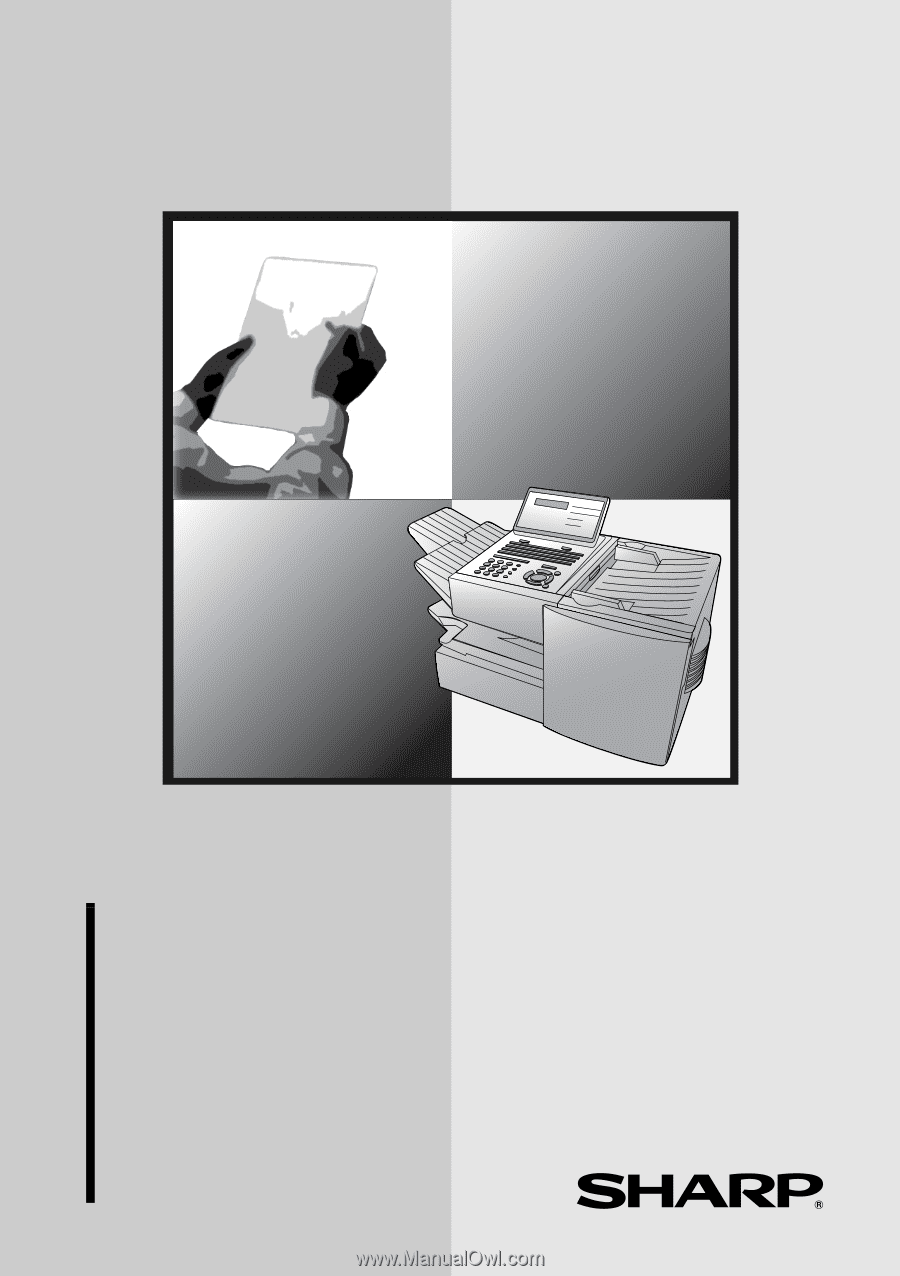
FACSIMILE
OPERATION MANUAL
MODEL
FO-4470
1. Installation
2. Sending Documents
3. Receiving Documents
4. Making Copies
5. Special Functions
6. Optional Settings
7. Printing Lists and Reports
8. Maintenance
9. Troubleshooting