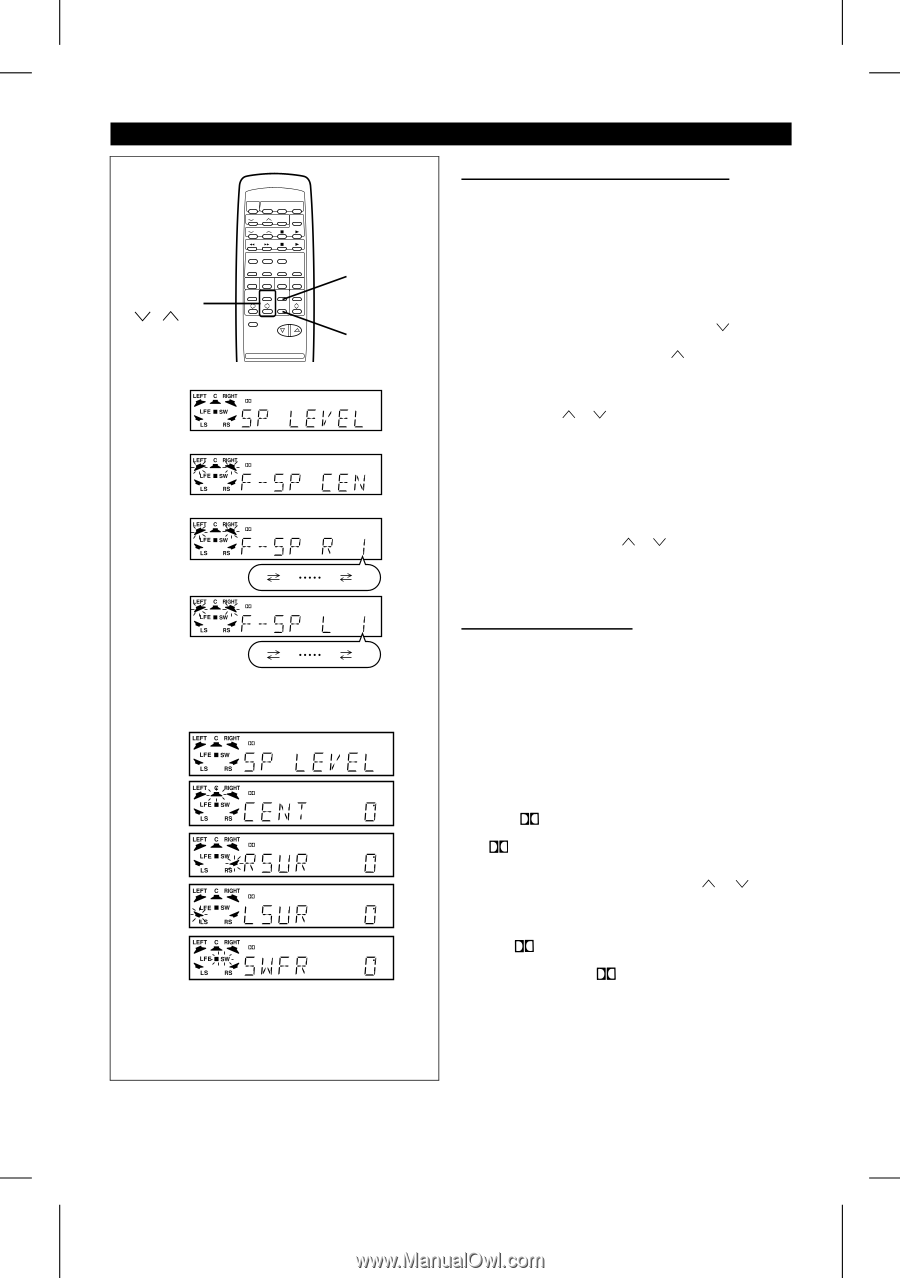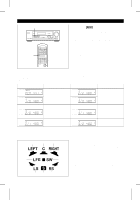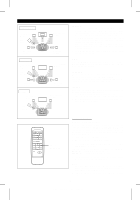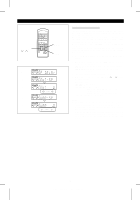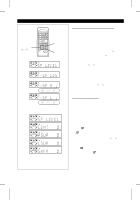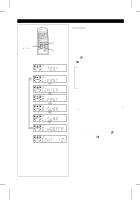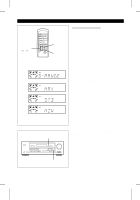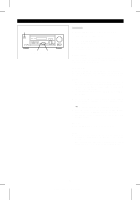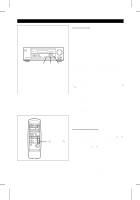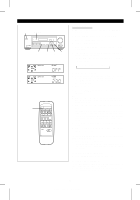Sharp HT-DD5000 HTDD5000 Operation Manual - Page 19
Front speaker balance adjustment, Speaker level setting
 |
View all Sharp HT-DD5000 manuals
Add to My Manuals
Save this manual to your list of manuals |
Page 19 highlights
(Continued) X W SET UP MENU ITEM DIGITAL 1 2 DIGITAL 3 DIGITAL 1 2 DIGITAL 9 20 1 2 9 20 1 2 DIGITAL DIGITAL dB DIGITAL dB DIGITAL dB DIGITAL dB s Front speaker balance adjustment You can adjust the balance between the left and right channels of the front speakers. 1 Press the MENU button repeatedly to make "SP LEVEL" appear. 2 Within 10 seconds, press the ITEM button to make "F-SP CEN" appear. q The front speaker indicators will flash. 3 X Within 10 seconds, pressing the SET UP button will W increase the right speaker level (the left speaker level will decrease), or pressing the SET UP button will increase the left speaker level (the right speaker level will decrease). W X q If the SET UP ( or ) button is held down, the speaker level can be changed continuously. q The speaker balance, as shown in the display, can be changed within a range of "1" to "20". Note: The surround speaker balance will not be changed. W X To balance the front speaker(s): In step 3, press the SET UP ( or ) button to make "F-SP CEN" appear. s Speaker level setting The output level of the center, surround or sub woofer speakers can be adjusted. 1 Press the MENU button repeatedly to make "SP LEVEL" appear. 2 Within 10 seconds, press the ITEM button repeatedly to select the speaker (CENT, RSUR, LSUR or SWFR) you want to adjust. q The selected speaker indicator will flash. Note: q While DIGITAL is lit, "RSUR" and "LSUR" will be displayed. If DIGITAL is not lit, "SURR" will be displayed. 3 W X Within 10 seconds, press the SET UP ( or ) button to adjust the output level. q You can change the level within a range of +10dB to -10dB, in 1dB steps. q While DIGITAL is lit, the left and right speaker levels can be adjusted independently by displaying "RSUR" and "LSUR". However, if DIGITAL is not lit, "SURR 0dB" will be displayed, and both channels will be adjusted at the same time. 18 HT-DD5000(SEC) TINSE0009SJZZ