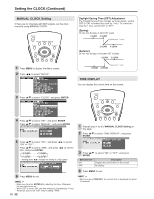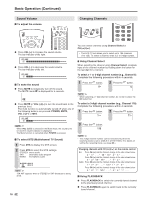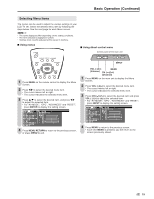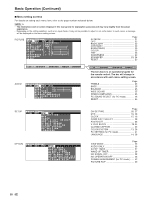Sharp LC20B6US LC-20B6U-S Operation Manual - Page 22
Basic Adjustment Settings
 |
UPC - 074000362291
View all Sharp LC20B6US manuals
Add to My Manuals
Save this manual to your list of manuals |
Page 22 highlights
Basic Adjustment Settings AV MODE AV MODE gives you preset options to choose from, to best match the image based on room-brightness and playback software used. Directly setting the AV MODE 1 Press MENU to display the Menu Screen. 2 Press \/| to select "PICTURE". 3 Press '/" to select "AV MODE", and press ENTER. M E N U [ PICTURE... A V M O D E ] PICTURE S AUDIO SETUP OPTION AV MODE [DYNAMIC] OPC [OFF] B A C K L I G H T [ BRIGHT ] CONTRAST [ 56] BRIGHTNESS[ 0 ]- + COLOR [+ 2]- + TINT [ 0] SHARPNESS [+ 4]- + ADVANCED RESET 4 Press '/" to select desired setting, and press ENTER. M E N U [ PICTURE... A V M O D E ] SELECT OPTION STANDARD DYNAMIC DYNAMIC(FIXED) MOVIE GAME 5 Press MENU to exit. A • You can select a different AV MODE item for each input mode. (For example, select "STANDARD" for TV input and "DYNAMIC" for VIDEO input.) • When "AV MODE" is set to "DYNAMIC (FIXED)", "NO PICTURE ADJUSTMENTS AVAILABLE IN [DYNAMIC (FIXED)]." is displayed and the items in the PICTURE screen (except "OPC" and "ADVANCED") cannot be set. 1 Press AV MODE. 2 Before the AV MODE display disappears, press AV MODE again and select your desired setting. • Each time you press AV MODE, the mode changes as shown below. AV MODE [STANDARD] AV MODE [DYNAMIC] AV MODE [DYNAMIC (FIXED)] AV MODE [MOVIE] AV MODE [GAME] Selected item STANDARD DYNAMIC DYNAMIC (FIXED) MOVIE GAME Description Changing image settings to standard values. For a clear-cut image emphasizing high contrast for sports viewing. Changing image settings to factory preset values. No adjustments are allowed. Controlling the contrast to enable easier viewing of dark images. Controlling the brightness of video games and other images for easier viewing. 21